Dell OptiPlex GX520 Support Question
Find answers below for this question about Dell OptiPlex GX520.Need a Dell OptiPlex GX520 manual? We have 1 online manual for this item!
Question posted by Vicrk on May 20th, 2014
How To Connect Dell Optiplex Gx520 Power Supply
The person who posted this question about this Dell product did not include a detailed explanation. Please use the "Request More Information" button to the right if more details would help you to answer this question.
Current Answers
There are currently no answers that have been posted for this question.
Be the first to post an answer! Remember that you can earn up to 1,100 points for every answer you submit. The better the quality of your answer, the better chance it has to be accepted.
Be the first to post an answer! Remember that you can earn up to 1,100 points for every answer you submit. The better the quality of your answer, the better chance it has to be accepted.
Related Dell OptiPlex GX520 Manual Pages
Quick Reference Guide - Page 2


... any proprietary interest in this document to refer to change without the written permission of Dell Inc. is subject to either potential damage to hardware or loss of data and tells... and Windows are optional and may be used in this text: Dell, OptiPlex, and the DELL logo are trademarks of Dell Inc.; Dell Inc. A02
All rights reserved. Models DCTR, DCNE, DCSM
August 2006
P/N...
Quick Reference Guide - Page 3


... Factor Computer 22
Inside Your Computer 23 Mini Tower Computer 23 Desktop Computer 24 Small Form Factor Computer 25
Setting Up Your Computer 25
Solving Problems 28 Dell Diagnostics 28 System Lights 31
Diagnostic Lights 32 Beep Codes 35 Running the Dell™ IDE Hard Drive Diagnostics 36 Resolving Software and Hardware Incompatibilities...
Quick Reference Guide - Page 9
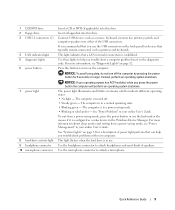
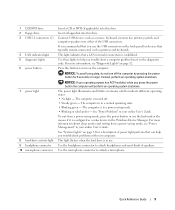
...; Steady green - Press this button to help you troubleshoot a computer problem based on the back panel for devices that a LAN (network) connection is turned off the computer by pressing the power button for a description of speakers. NOTICE: If your computer.
This light flickers when the hard drive is in use the USB...
Quick Reference Guide - Page 11


..., ensure that typically remain connected, such as a mouse, keyboard, memory key, printer, joystick, and computer speakers into either of the USB connectors.
Desktop Computer -
NOTICE: In ... that a LAN (network) connection is equipped with the AC power available in your location.
Front View
1
2
3
11 10
9
8 76 5 4
1 USB 2.0 connectors (2) Connect USB devices such as printers ...
Quick Reference Guide - Page 12
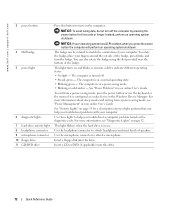
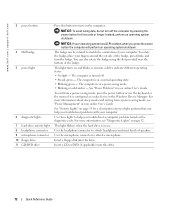
... operating states: • No light - Insert a CD or DVD (if applicable) into this drive. To rotate the badge, place your computer. www.dell.com | support.dell.com
3 power button
4 Dell badge 5 power light
6 diagnostic lights 7 hard-drive activity light 8 headphone connector 9 microphone connector 10 floppy drive 11 CD/DVD drive
Press this button to match...
Quick Reference Guide - Page 14
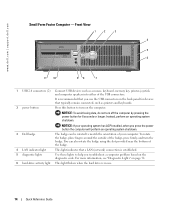
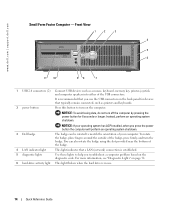
... provided near the bottom of the badge, press firmly, and turn off the computer by pressing the power button for devices that a LAN (network) connection is recommended that you use .
14
Quick Reference Guide
www.dell.com | support.dell.com
Small Form Factor Computer - NOTICE: To avoid losing data, do not turn the badge.
Quick Reference Guide - Page 15
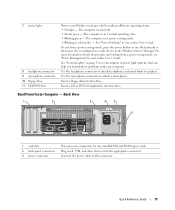
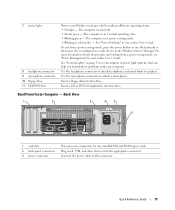
...User's Guide. Use the microphone connector to this connector. Small Form Factor Computer - Connect the power cable to attach a microphone. See "Power Problems" in a normal operating state. • Blinking green -
Back View
1
2
3
4
5
6
1 card slots 2 back-panel connectors 3 power connector
You can help you troubleshoot problems with your computer.
Use the headphone connector to...
Quick Reference Guide - Page 16


... more information, see "System Setup Options" in your online User's Guide.
• Green - www.dell.com | support.dell.com
4 voltage selection switch Your computer is equipped with a manual voltage-selection switch, set to the parallel connector. A good connection exists between a 100-Mbps network and the computer.
• Yellow - If you have a USB printer...
Quick Reference Guide - Page 18


...Product Information Guide.
As you pull connectors apart, keep them off . Also, before you connect a cable, ensure that the computer and any of the procedures in this section, follow...NOTICE: Only a certified service technician should perform repairs on the cable itself. www.dell.com | support.dell.com
Removing the Computer Cover
CAUTION: Before you begin any open programs, click the...
Quick Reference Guide - Page 24


A total of three card slots are available: one lowprofile PCI slot to two full-height slots. www.dell.com | support.dell.com
Desktop Computer
2 1
3 4 5
7
6
1 drives bay (CD/DVD, floppy, or hard drive)
2 power supply 3 chassis intrusion switch 4 system board
5 two low-profile PCI card slots
Optionally, you can install a PCI riser card that converts one low...
Quick Reference Guide - Page 25
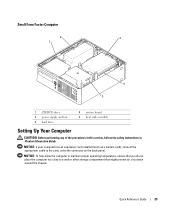
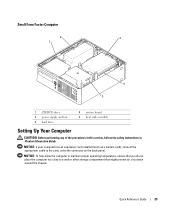
... expansion card installed (such as a modem card), connect the appropriate cable to the card, not to a wall or other storage compartment that you do not place the computer too close to the connector on the back panel. Small Form Factor Computer
2
3
1
4 5
1 CD/DVD drive 2 power supply and fan 3 hard drive
4 system board 5 heat...
Quick Reference Guide - Page 26
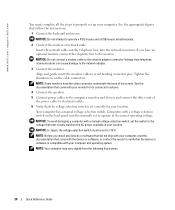
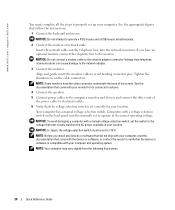
...: In Japan, the voltage selection switch must be manually set up your computer, read the documentation that came with your monitor for its connector locations.
4 Connect the speakers. 5 Connect power cables to the modem.
www.dell.com | support.dell.com
You must complete all the steps to operate a PS/2 mouse and a USB mouse simultaneously...
Quick Reference Guide - Page 28
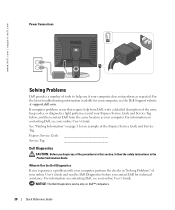
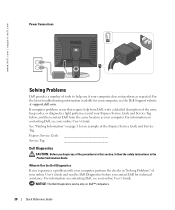
... description of the error, beep codes, or diagnostics light patterns;
NOTICE: The Dell Diagnostics works only on contacting Dell, see the Dell Support website at support.dell.com. www.dell.com | support.dell.com
Power Connections
Solving Problems
Dell provides a number of tools to Use the Dell Diagnostics
If you experience a problem with your computer, perform the checks in "Solving...
Quick Reference Guide - Page 31


....
Solid yellow
The Dell Diagnostics is running a If the Dell Diagnostics is running, allow the test, or a device on page 32 to see if light, no beep code, but the computer locks up during POST
A problem was detected while the BIOS was executing. may indicate a computer problem. Blinking yellow
A power supply or system board...
Quick Reference Guide - Page 32
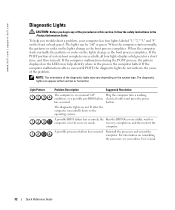
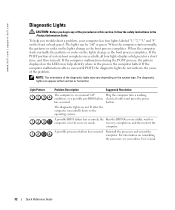
... "
Plug the computer into a working
condition, or a possible pre-BIOS failure electrical outlet and press the power
has occurred. A possible BIOS failure has occurred; recovery completion, and then restart the
computer. www.dell.com | support.dell.com
Diagnostic Lights
CAUTION: Before you troubleshoot a problem, your online User's Guide.
32
Quick Reference Guide
If...
Quick Reference Guide - Page 33


... the computer. Reinstall all power and data cables and
occurred. For information on contacting Dell, see your computer.
• If the problem persists, contact Dell. A possible USB failure has...33
For information on contacting Dell, see your online User's Guide. A possible floppy or hard drive failure has Reseat all USB devices, check cable connections, and then restart the computer...
Quick Reference Guide - Page 34


... have one module, and then restart the computer. www.dell.com | support.dell.com
Light Pattern
Problem Description
Suggested Resolution
No memory modules are detected.
• If you enter system setup and may not indicate a problem.
• Ensure that the cables are properly connected to indicate normal operating
condition.
34
Quick Reference Guide...
Quick Reference Guide - Page 35


...Cause Slave interrupt mask register failure Interrupt vector loading failure Keyboard Controller test failure NVRAM power loss Invalid NVRAM configuration Video Memory test failure
Screen initialization failure Screen retrace failure
... to decompress code to identify a more serious cause.
3 Contact Dell for technical assistance.
Beep Codes
Your computer might emit a series of beeps during start ...
Quick Reference Guide - Page 40
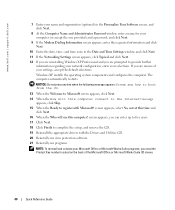
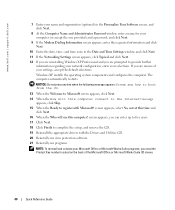
... Welcome to Microsoft screen appears, click Next. 14 When the How will use this computer connect to register with the Drivers and Utilities CD. 20 Reinstall your virus protection software. 21 ...No, not at this time and
click Next. 16 When the Who will this computer?
www.dell.com | support.dell.com
7 Enter your name and organization (optional) in the Personalize Your Software screen, and ...
Quick Reference Guide - Page 43


..., 35 diagnostic lights, 32 system lights, 31
H
hardware beep codes, 35 conflicts, 36 Dell Diagnostics, 28
Hardware Troubleshooter, 36 Help and Support Center, 7
I
installing parts before you... Windows label, 6
O
operating system CD, 7 Installation Guide, 7 reinstalling Windows XP, 38
P
power light diagnosing problems with, 31 patterns, 9, 12, 15
problems. See troubleshooting
Index
43 Index
B
...
Similar Questions
How To Replace And Remove A Power Supply On A Dell Optiplex Gx520 Tower
(Posted by pmosau 10 years ago)
Dell Optiplex 790 Power Supply Failure
When pushing the power button on the unit nothing happens. Is this probably the power supply.
When pushing the power button on the unit nothing happens. Is this probably the power supply.
(Posted by frankcurtiss 10 years ago)
What's The Max Memory I Can Install On Optiplex Gx520
(Posted by vjp67 10 years ago)
How To Remove The Power Switch For An Optiplex Gx520?
(Posted by dy86LU 10 years ago)

