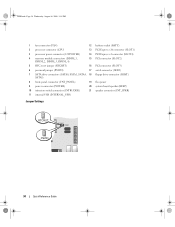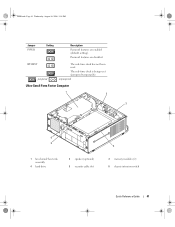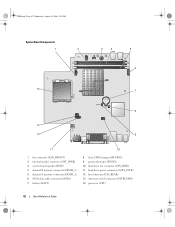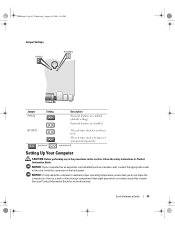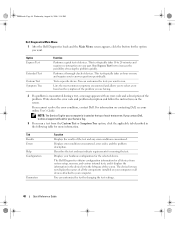Dell OptiPlex 745 Support Question
Find answers below for this question about Dell OptiPlex 745.Need a Dell OptiPlex 745 manual? We have 1 online manual for this item!
Question posted by sergsco on June 3rd, 2014
On A Dell 745 Opyiflex Do You Move Pswd Jumper To Rtcrst
Current Answers
Answer #1: Posted by DellJesse1 on June 4th, 2014 6:32 AM
Click the link below to download the online system users guide. Once you have it opened click the Advanced Features for jumper information.
Thank You,
Dell-Jesse1
Dell Social Media and Communities
email:[email protected]
Dell Community Forum.
www.en.community.dell.com
Dell Twitter Support
@dellcares
Dell Facebook Support
www.facebook.com/dell
#iwork4dell
Answer #2: Posted by DELLShawnB on June 4th, 2014 5:40 AM
Clearing Forgotten Passwords
CAUTION: Before you begin any of the procedures in this section, follow the safety instructions located in the Product Information Guide.
NOTICE: This process erases both the system and administrator passwords.
Follow the procedures in Before You Begin.
Locate the 2-pin password jumper (PSWD) on the system board, and remove the jumper to clear the password.
Replace the computer cover.
Connect your computer and monitor to electrical outlets, and turn them on.
After the Microsoft® Windows® desktop appears on your computer, shut down your computer.
Turn off the monitor and disconnect it from the electrical outlet.
Disconnect the computer power cable from the electrical outlet, and press the power button to ground the system board.
Open the computer cover.
Locate the 2-pin password jumper on the system board and attach the jumper to reenable the password feature.
10. Replace the computer cover
NOTICE: To connect a network cable, first plug the cable into the network wall jack and then plug it into the computer.
11. Connect your computer and devices to electrical outlets, and turn them on.
NOTE: This procedure enables the password feature. When you enter system setup , both system and administrator password options appear as Not Set—meaning that the password feature is enabled but no password is assigned.
12. Assign a new system and/or administrator password.
Clearing CMOS Settings
CAUTION: Before you begin any of the procedures in this section, follow the safety instructions located in the Product Information Guide.
Follow the procedures in Before You Begin.
Reset the current CMOS settings:
Locate the password (PSWD) and CMOS (RTC_RST) jumpers on the system board
Remove the password jumper plug from its pins.
Place the password jumper plug on the RTC_RST pins and wait approximately 5 seconds.
Remove the jumper plug from the RTC_RST pins and place it back on the password pins.
Replace the computer cover
NOTICE: To connect a network cable, first plug the cable into the network wall jack and then plug it into the computer.
Connect your computer and devices to electrical outlets, and turn them on.
Shawn B
Get Support on Twitter @DellCaresPro
http://www.dell.com/learn/us/en/uscorp1/corp-comm/dell-social-media