Dell OptiPlex 745 Support Question
Find answers below for this question about Dell OptiPlex 745.Need a Dell OptiPlex 745 manual? We have 1 online manual for this item!
Question posted by beDave on July 11th, 2014
How To Power Up A Dell Without The Power Button Optiplex 745 Jumper Pins
The person who posted this question about this Dell product did not include a detailed explanation. Please use the "Request More Information" button to the right if more details would help you to answer this question.
Current Answers
There are currently no answers that have been posted for this question.
Be the first to post an answer! Remember that you can earn up to 1,100 points for every answer you submit. The better the quality of your answer, the better chance it has to be accepted.
Be the first to post an answer! Remember that you can earn up to 1,100 points for every answer you submit. The better the quality of your answer, the better chance it has to be accepted.
Related Dell OptiPlex 745 Manual Pages
Quick Reference
Guide - Page 2


...™ n Series computer, any references in this document is strictly forbidden.
Trademarks used in this text: Dell, the DELL logo, Inspiron, Dell Precision, Dimension, OptiPlex, Latitude, PowerEdge, PowerVault, PowerApp, and Dell OpenManage are not applicable. NOTICE: A NOTICE indicates potential damage to avoid the problem. is subject to Microsoft® Windows®...
Quick Reference
Guide - Page 3


...Ultra-Small Form Factor Computer - Back-Panel Connectors 11 Desktop Computer - Back View 14 Desktop Computer - Back View 18 Small Form Factor Computer -...View 13 Desktop Computer - Back-Panel Connectors 23
Removing the Computer Cover 24 Before You Begin 25 Mini Tower Computer 26 Desktop Computer 27 ... Computer 32 Mini Tower Computer 32 Desktop Computer 35 Small Form Factor Computer 38...
Quick Reference
Guide - Page 9
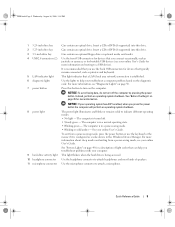
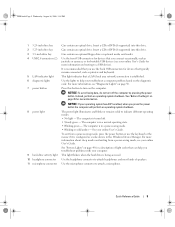
... 3 3.5-inch drive bay 4 USB 2.0 connectors (2)
5 LAN indicator light 6 diagnostic lights 7 power button
8 power light
9 hard-drive activity light 10 headphone connector 11 microphone connector
Can contain an optical drive. ...For more information on page 50.
Use the lights to help you press the power button the computer will perform an operating system shutdown. See "Before You Begin" on...
Quick Reference
Guide - Page 13


...Desktop Computer - See "Before You Begin" on the computer. NOTICE: If your operating system has ACPI enabled, when you connect occasionally, such as joysticks or cameras, or for devices that a LAN (local area network) connection is established.
3 power button
Press this button... you press the power button the computer will perform an operating system shutdown.
4 Dell badge
This badge can...
Quick Reference
Guide - Page 14


...a microphone. For more information about sleep modes and exiting from a power-saving mode, press the power button or use the keyboard or the mouse if it is in a power-saving mode. • Blinking or solid amber -
Back View
1... is turned off. • Steady green - Desktop Computer -
The computer is configured as a wake device in a normal operating state. • Blinking green...
Quick Reference
Guide - Page 17


...system has ACPI enabled, when you connect occasionally, such as printers and keyboards.
2 power button
Press to help you troubleshoot a computer problem based on page 50.
6 hard ...of the badge.
4 LAN indicator light
Indicates that you press the power button the computer will perform an operating system shutdown.
3 Dell badge
Can be rotated to a USB device).
NOTICE: To avoid losing...
Quick Reference
Guide - Page 18
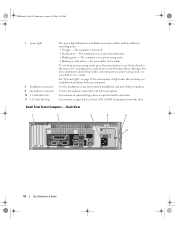
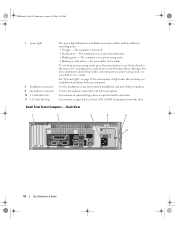
... light - The computer is in the Windows Device Manager. See your online User's Guide. For more information about sleep modes and exiting from a power-saving mode, press the power button or use the keyboard or the mouse if it is turned off. • Steady green -
Insert a CD or DVD (if supported) into this...
Quick Reference
Guide - Page 22
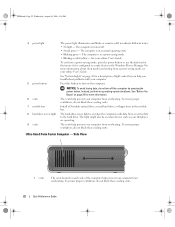
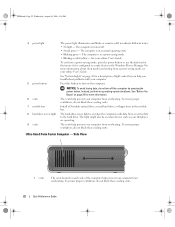
... data to the hard drive. See "Before You Begin" on page 25 for a description of the computer help you troubleshoot problems with your computer.
5 power button
Press this button to indicate different states: • No light - Side View
1
1 vents
The vents located on each side of light codes that can help prevent your...
Quick Reference
Guide - Page 25


...is not authorized by Dell is not covered by its pins.
NOTICE: To ...disconnect a network cable, first unplug the cable from your computer and then unplug it from the network wall jack.
2 Disconnect any telephone or telecommunication lines from the computer. 3 Disconnect your computer and all attached devices from their electrical outlets, and then press the
power button...
Quick Reference
Guide - Page 34
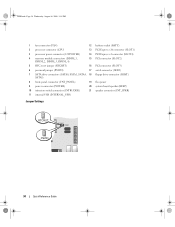
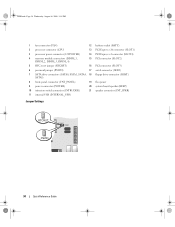
..., DIMM_2, DIMM_3, DIMM_4)
15 PCI connector (SLOT2)
5 RTC reset jumper (RTCRST)
16 PCI connector (SLOT3)
6 password jumper (PSWD)
17 serial connector (SER2)
7 SATA drive connectors (SATA0, SATA1, SATA4, 18 floppy drive connector (DSKT) SATA5)
8 front-panel connector (FNT_PANEL)
19 flea power
9 power connector (POWER)
20 system board speaker (BEEP)
10 intrusion switch connector (INTRUDER...
Quick Reference
Guide - Page 35


RTCRST
jumpered
Desktop Computer
The real-time clock has not been reset.
Password features are enabled (default setting). unjumpered
2
1
3
4
5
7
1 drive bays (media card reader 2 or floppy drive, optical drive and hard drive)
4 system board
5
7 front I/O panel
power supply card slots
6
3 optional chassis-intrusion switch
6 heat sink assembly
Quick Reference Guide
35
The real...
Quick Reference
Guide - Page 37


... connector (12VPOWER) 4 memory module connectors (DIMM_1,
DIMM_2, DIMM_3, DIMM_4) 5 RTC reset jumper (RTCRST) 6 password jumper (PSWD) 7 SATA connectors (SATA0, SATA1) 8 front-panel connector (FNT_PANEL) 9 power connector (POWER) 10 internal USB (INTERNAL_USB)
Jumper Settings
11 intrusion switch connector (INTRUDER) 12 battery socket (BATT) 13 PCI Express x16 connector (SLOT1) 14 PCI connector...
Quick Reference
Guide - Page 40


... connector (12VPOWER) 4 memory module connectors (DIMM_1,
DIMM_2, DIMM_3, DIMM_4) 5 RTC reset jumper (RTCRST) 6 password jumper (PSWD) 7 SATA connectors (SATA0, SATA1) 8 front-panel connector (FNT_PANEL) 9 power connector (POWER) 10 fan connector (FAN2)
Jumper Settings
11 intrusion switch connector (INTRUDER) 12 internal USB connector (USB) 13 battery socket (BATT) 14 PCI Express x16 connector...
Quick Reference
Guide - Page 42
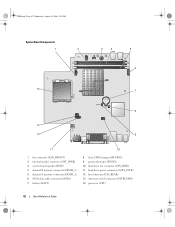
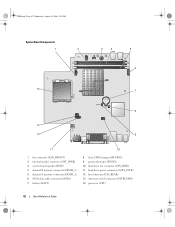
... board speaker (BEEP) 4 channel B memory connector (DIMM_2) 5 channel A memory connector (DIMM_1) 6 SATA data cable connector(SATA0) 7 battery (BATT)
8 clear CMOS jumper (RTCRST) 9 password jumper (PSWD) 10 hard-drive fan connector (FAN_HDD) 11 hard-drive power connector (SATA_PWR) 12 fan connector (FAN_REAR) 13 intrusion switch connector (INTRUDER) 14 processor (CPU)
42
Quick Reference Guide
Quick Reference
Guide - Page 44
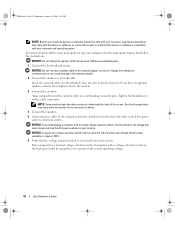
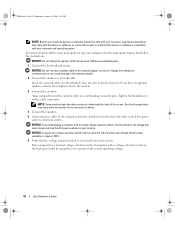
... or software, or contact the vendor to verify that most closely matches the AC power available in Japan is 100 V. 6 Verify that follow the instructions. Insert the ... mouse simultaneously. 1 Connect the keyboard and mouse. NOTICE: Do not attempt to avoid bending connector pins. NOTICE: To avoid damaging a computer with a voltage selection switch on the cable connectors. book....
Quick Reference
Guide - Page 46


... Page 46 Wednesday, August 16, 2006 3:18 PM
Power Connections
Solving Problems
Dell provides a number of the Express Service Code and Service Tag, see "Finding Information" in your computer User's Guide. For information on contacting Dell, see your online User's Guide. When to help from Dell, write a detailed description of the procedures in this...
Quick Reference
Guide - Page 49


....
Blinking green
The computer is in your online User's Guide.
Blinks green several A configuration error exists.
If the computer does not boot, contact Dell for technical assistance.
Press the power button, move the mouse, or press a key on page 50). supply may be Check Diagnostic Lights to see "Beep Codes" on , and the...
Quick Reference
Guide - Page 50


... displayed on the system type. A possible BIOS failure has occurred; For information on contacting Dell, see if the specific problem is identified. To help you begin any of the diagnostic ... in a normal "off .
Plug the computer into a working electrical outlet and press the power button.
When the computer starts normally, the patterns or codes on the front or back panel. ...
Quick Reference
Guide - Page 51


...the computer.
• If the problem persists or the computer has integrated graphics, contact Dell.
restart the computer.
A possible graphics card failure has occurred.
• If the ... and restart the computer.
Quick Reference Guide
51
Reinstall all power and data cables and
occurred. For information on contacting Dell, see your online User's Guide. A possible floppy or ...
Quick Reference
Guide - Page 53
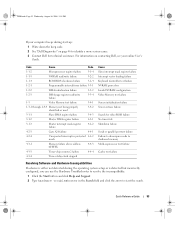
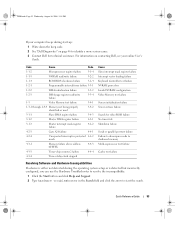
... Write down the beep code. 2 See "Dell Diagnostics" on contacting Dell, see your computer beeps during the operating system...use the Hardware Troubleshooter to resolve the incompatibility.
1 Click the Start button and click Help and Support. 2 Type hardware troubleshooter in protected ... Controller test failure NVRAM power loss Invalid NVRAM configuration Video Memory test failure
Screen ...
Similar Questions
Dell Optiplex 745, When You Hit The Power Button It Beeps 6 Times
(Posted by LasVebobc 10 years ago)
Where Is The Power Button?
manual says power button is on the front right side of the front facia. It is not there. I assumed i...
manual says power button is on the front right side of the front facia. It is not there. I assumed i...
(Posted by simoesusa 12 years ago)

