Dell OptiPlex 745 Support Question
Find answers below for this question about Dell OptiPlex 745.Need a Dell OptiPlex 745 manual? We have 1 online manual for this item!
Question posted by onikNi on February 7th, 2014
Optiplex 745 Cannot Find Pswd Jumper
The person who posted this question about this Dell product did not include a detailed explanation. Please use the "Request More Information" button to the right if more details would help you to answer this question.
Current Answers
There are currently no answers that have been posted for this question.
Be the first to post an answer! Remember that you can earn up to 1,100 points for every answer you submit. The better the quality of your answer, the better chance it has to be accepted.
Be the first to post an answer! Remember that you can earn up to 1,100 points for every answer you submit. The better the quality of your answer, the better chance it has to be accepted.
Related Dell OptiPlex 745 Manual Pages
Quick Reference
Guide - Page 2


...
August 2006
P/N JH470
Rev. If you purchased a Dell™ n Series computer, any proprietary interest in this text: Dell, the DELL logo, Inspiron, Dell Precision, Dimension, OptiPlex, Latitude, PowerEdge, PowerVault, PowerApp, and Dell OpenManage are not applicable. All rights reserved. NOTICE: A NOTICE indicates potential damage to hardware or loss of data and...
Quick Reference
Guide - Page 3


...Small Form Factor Computer - Back-Panel Connectors 15 Small Form Factor Computer - Back-Panel Connectors 11 Desktop Computer - Front View 17 Small Form Factor Computer - Back View 10 Mini Tower Computer - ...Solving Problems 46 Dell Diagnostics 46 System Lights 49
Contents
3 Front View 13 Desktop Computer - book.book Page 3 Wednesday, August 16, 2006 3:18 PM
Contents
Finding Information 5...
Quick Reference
Guide - Page 5


... • Drivers for my computer • My computer documentation • My device documentation • Desktop System Software (DSS)
• How to remove and replace parts • Specifications • How ...features or media may be optional and may not ship with your computer. Dell™ OptiPlex™ User's Guide
Microsoft Windows XP Help and Support Center 1 Click Start→ Help...
Quick Reference
Guide - Page 6


For more information, see "Reinstalling Microsoft Windows XP" on page 55). NOTE: The color of your Operating System CD varies according to personalize my desktop
6
Quick Reference Guide
Find It Here Dell™ Product Information Guide
Operating System CD NOTE: The Operating System CD may be optional and may not ...
Quick Reference
Guide - Page 7


...necessary for your configuration, providing critical
business segment, then enter your To download Desktop System Software:
computer and operating system and installs the updates 1 Go to view...Support Website - Computer documentation, details on your region or
appropriate for correct
the keyword Desktop System Software. updates for your operating system and support for Dell™ 2 Select...
Quick Reference
Guide - Page 13


book.book Page 13 Wednesday, August 16, 2006 3:18 PM
Desktop Computer - Instead, perform an operating system shutdown. You can be rotated to match the orientation of your online User's Guide for devices that you press ...
Quick Reference
Guide - Page 14


... connector to attach headphones and most kinds of light codes that can help you troubleshoot a computer problem based on page 49 for a description of speakers.
Desktop Computer - To exit from a power-saving mode, see "Diagnostic Lights" on page 50.
See your online User's Guide. Insert a CD or DVD (if supported) into...
Quick Reference
Guide - Page 15


...
Insert the power cable.
4 voltage selection switch Your computer is 100 V.
Desktop Computer - NOTICE: The voltage selection switch must be set to the 115-V...Express cards.
2 back-panel connectors
Plug serial, USB, and other devices into the appropriate connectors (see "Desktop Computer - Also, ensure that most closely matches the AC power available in your location. Back-Panel Connectors...
Quick Reference
Guide - Page 26


... 3:18 PM
5 Remove the computer cover: • Remove the mini tower computer cover (see "Mini Tower Computer" on page 26). • Remove the desktop computer cover (see "Desktop Computer" on page 27). • Remove the small form factor computer cover (see "Small Form Factor Computer" on page 28). • Remove the ultra...
Quick Reference
Guide - Page 27


... Product Information Guide. Quick Reference Guide
27
book.book Page 27 Wednesday, August 16, 2006 3:18 PM
1 2 3
1 security cable slot
2 cover release latch
3 padlock ring
Desktop Computer
CAUTION: Before you have installed a padlock through the padlock ring on page 25. 2 If you begin any of the procedures in this section, follow...
Quick Reference
Guide - Page 34
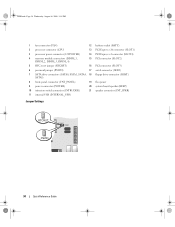
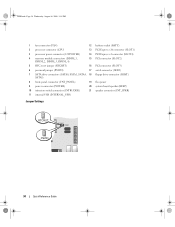
... power connector (12VPOWER)
14 PCI Express x1 connector (SLOT4)
4 memory module connectors (DIMM_1, DIMM_2, DIMM_3, DIMM_4)
15 PCI connector (SLOT2)
5 RTC reset jumper (RTCRST)
16 PCI connector (SLOT3)
6 password jumper (PSWD)
17 serial connector (SER2)
7 SATA drive connectors (SATA0, SATA1, SATA4, 18 floppy drive connector (DSKT) SATA5)
8 front-panel connector (FNT_PANEL)
19 flea...
Quick Reference
Guide - Page 35


book.book Page 35 Wednesday, August 16, 2006 3:18 PM
Jumper PSWD
Setting
Description
Password features are disabled. The real-time clock is being reset (jumpered temporarily).
Password features are enabled (default setting). unjumpered
2
1
3
4
5
7
1 ...switch
6 heat sink assembly
Quick Reference Guide
35
RTCRST
jumpered
Desktop Computer
The real-time clock has not been reset.
Quick Reference
Guide - Page 37


... (CPU) 3 processor power connector (12VPOWER) 4 memory module connectors (DIMM_1,
DIMM_2, DIMM_3, DIMM_4) 5 RTC reset jumper (RTCRST) 6 password jumper (PSWD) 7 SATA connectors (SATA0, SATA1) 8 front-panel connector (FNT_PANEL) 9 power connector (POWER) 10 internal USB (INTERNAL_USB)
Jumper Settings
11 intrusion switch connector (INTRUDER) 12 battery socket (BATT) 13 PCI Express x16 connector...
Quick Reference
Guide - Page 40


...connector (CPU) 3 processor power connector (12VPOWER) 4 memory module connectors (DIMM_1,
DIMM_2, DIMM_3, DIMM_4) 5 RTC reset jumper (RTCRST) 6 password jumper (PSWD) 7 SATA connectors (SATA0, SATA1) 8 front-panel connector (FNT_PANEL) 9 power connector (POWER) 10 fan connector (FAN2)
Jumper Settings
11 intrusion switch connector (INTRUDER) 12 internal USB connector (USB) 13 battery socket (BATT...
Quick Reference
Guide - Page 41
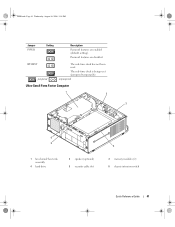
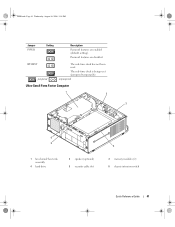
book.book Page 41 Wednesday, August 16, 2006 3:18 PM
Jumper PSWD
Setting
Description
Password features are disabled. The real-time clock is being reset (jumpered temporarily). Password features are enabled (default setting). unjumpered
Ultra-Small Form Factor Computer
1 2
3
6 5
1 fan shroud/ heat sink assembly
4 hard drive
2 speaker (optional) 5 security cable slot
4
3 ...
Quick Reference
Guide - Page 42
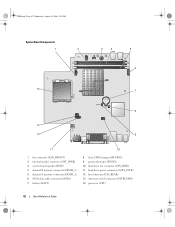
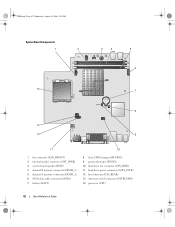
... connector (INT_SPKR) 3 system board speaker (BEEP) 4 channel B memory connector (DIMM_2) 5 channel A memory connector (DIMM_1) 6 SATA data cable connector(SATA0) 7 battery (BATT)
8 clear CMOS jumper (RTCRST) 9 password jumper (PSWD) 10 hard-drive fan connector (FAN_HDD) 11 hard-drive power connector (SATA_PWR) 12 fan connector (FAN_REAR) 13 intrusion switch connector (INTRUDER) 14 processor (CPU...
Quick Reference
Guide - Page 43
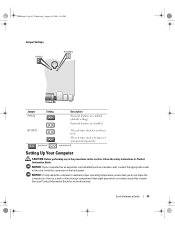
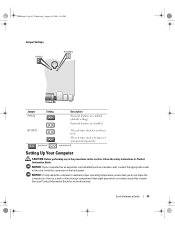
... to a wall or other storage compartment that might prevent air circulation around the chassis.
RTCRST jumpered
The real-time clock has not been reset. book.book Page 43 Wednesday, August 16, 2006 3:18 PM
Jumper Settings
Jumper PSWD
Setting
Description
Password features are disabled.
Quick Reference Guide
43
unjumpered
Setting Up Your Computer
CAUTION...
Quick Reference
Guide - Page 47


... long and the operating system logo appears, continue to wait until you see the Microsoft Windows desktop. Starting the Dell Diagnostics From Your Hard Drive 1 Turn on page 47).
On the next...the operating system logo appears, continue to wait until you see the Microsoft® Windows® desktop. book.book Page 47 Wednesday, August 16, 2006 3:18 PM
Enter system setup (see "System...
Quick Reference
Guide - Page 56


... came with Windows XP, disable any required drivers, including the drivers required if your computer before you installed the new device driver (see the Windows desktop, and then shut down the computer and try again.
5 Press the arrow keys to select CD-ROM, and press . 6 When the Press any key to...
Quick Reference
Guide - Page 58


... you need the Product Key number located on the screen. 2 Click the appropriate driver and follow the instructions to download the driver to the Windows desktop. 2 Insert the Drivers and Utilities CD into the CD drive. To complete the installation, respond to continue. Select the appropriate System Model, Operating System, Device...
Similar Questions
I Have A Optiplex 745 Does Not Start
I have a optiplex 745 does not start it displays a code (1 3 4 ) and do not appear on the screen no ...
I have a optiplex 745 does not start it displays a code (1 3 4 ) and do not appear on the screen no ...
(Posted by ilyasse 8 years ago)
How To Power Up A Dell Without The Power Button Optiplex 745 Jumper Pins
(Posted by beDave 9 years ago)
On A Dell 745 Opyiflex Do You Move Pswd Jumper To Rtcrst
(Posted by sergsco 9 years ago)

