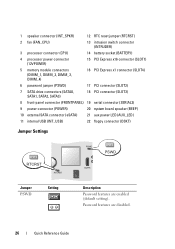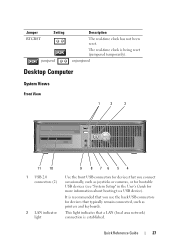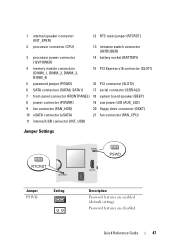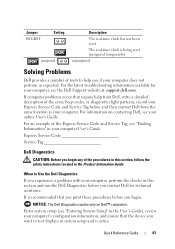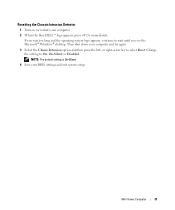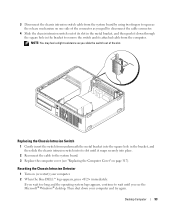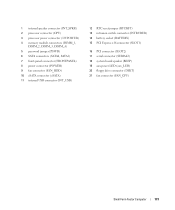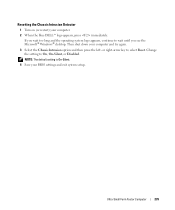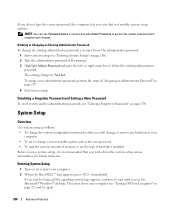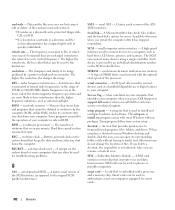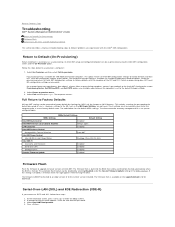Dell OptiPlex 755 Support Question
Find answers below for this question about Dell OptiPlex 755.Need a Dell OptiPlex 755 manual? We have 3 online manuals for this item!
Question posted by bvbange on July 18th, 2014
How To Reset Rtc Jumper On Dell Optiplex
Requests for more information
how to open computer
Current Answers
Answer #1: Posted by BusterDoogen on July 18th, 2014 11:34 AM
I hope this is helpful to you!
Please respond to my effort to provide you with the best possible solution by using the "Acceptable Solution" and/or the "Helpful" buttons when the answer has proven to be helpful. Please feel free to submit further info for your question, if a solution was not provided. I appreciate the opportunity to serve you!