Dell OptiPlex 740 Support Question
Find answers below for this question about Dell OptiPlex 740.Need a Dell OptiPlex 740 manual? We have 2 online manuals for this item!
Question posted by thefREDZ on October 21st, 2013
Dell Optiplex 740 Amber Orange Light Does Not Boot Up
The person who posted this question about this Dell product did not include a detailed explanation. Please use the "Request More Information" button to the right if more details would help you to answer this question.
Current Answers
There are currently no answers that have been posted for this question.
Be the first to post an answer! Remember that you can earn up to 1,100 points for every answer you submit. The better the quality of your answer, the better chance it has to be accepted.
Be the first to post an answer! Remember that you can earn up to 1,100 points for every answer you submit. The better the quality of your answer, the better chance it has to be accepted.
Related Dell OptiPlex 740 Manual Pages
Quick Reference
Guide - Page 2


... is strictly forbidden.
disclaims any references in this document to avoid the problem. Other trademarks and trade names may be used in this text: Dell, OptiPlex, and the DELL logo are not applicable. NOTICE: A NOTICE indicates either the entities claiming the marks and names or their products. Trademarks used in this document to...
Quick Reference
Guide - Page 4
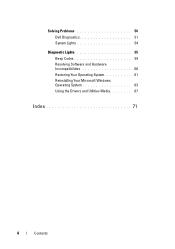
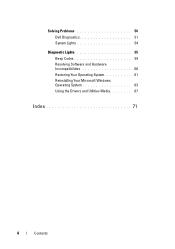
Solving Problems 50 Dell Diagnostics 51 System Lights 54
Diagnostic Lights 55 Beep Codes 59 Resolving Software and Hardware Incompatibilities 60 Restoring Your Operating System 61 Reinstalling Your Microsoft Windows Operating System 63 Using the Drivers and Utilities Media 67
Index 71
4
Contents
Quick Reference
Guide - Page 6


... replace parts • Specifications • How to configure system settings • How to troubleshoot and solve
problems
Dell™ OptiPlex™ User's Guide
Microsoft Windows Help and Support Center
1 Click Start → Help and Support→ Dell User and System Guides→ System Guides.
2 Click the User's Guide for your computer. The User...
Quick Reference
Guide - Page 15
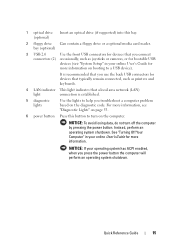
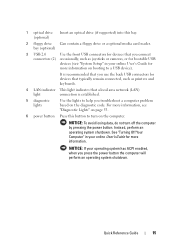
...that a local area network (LAN)
light
connection is established.
5 diagnostic lights
Use the lights to help you troubleshoot a computer problem based on booting to turn off the computer by pressing ... has ACPI enabled, when you use the back USB connectors for bootable USB
devices (see "Diagnostic Lights" on page 55.
6 power button Press this bay. (optional)
2 floppy drive Can contain ...
Quick Reference
Guide - Page 16
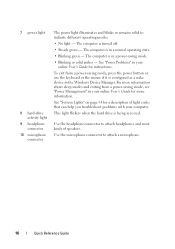
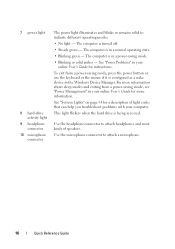
... green -
Use the microphone connector to indicate different operating modes:
• No light - 7 power light
8 hard-drive activity light
9 headphone connector
10 microphone connector
The power light illuminates and blinks or remains solid to attach a microphone.
16
Quick Reference Guide See...saving mode, see "Power Management" in a power-saving mode.
• Blinking or solid amber -
Quick Reference
Guide - Page 19
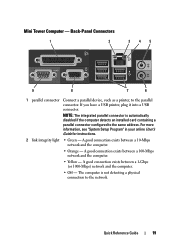
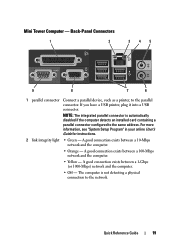
...more information, see "System Setup Program" in your online User's Guide for instructions.
2 link integrity light • Green -
Back-Panel Connectors
1
2
345
9
8
7
6
1 parallel connector Connect... connection exists between a 10-Mbps network and the computer.
• Orange - NOTE: The integrated parallel connector is not detecting a physical connection to the parallel connector.
Quick Reference
Guide - Page 22
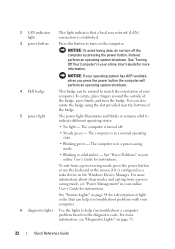
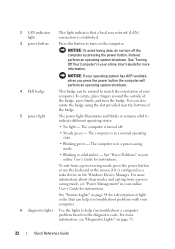
... Blinking or solid amber - For more information, see "Power Management" in a normal operating state.
• Blinking green -
The computer is in your computer.
6 diagnostic lights Use the lights to turn on ...perform an operating system shutdown.
4 Dell badge 5 power light
This badge can be rotated to indicate different operating states:
• No light - To rotate, place fingers ...
Quick Reference
Guide - Page 25
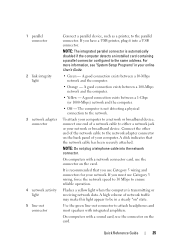
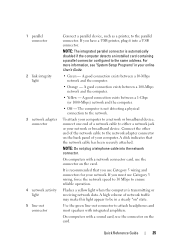
... between a 100-Mbps network and the computer.
• Yellow -
A high volume of network traffic may make this light appear to the network.
A good connection exists between a 10-Mbps network and the computer.
• Orange - The computer is automatically disabled if the computer detects an installed card containing a parallel connector configured to attach...
Quick Reference
Guide - Page 27
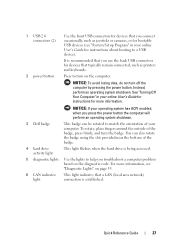
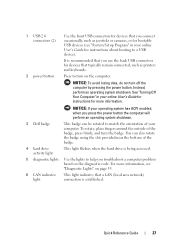
...booting to a USB device). 1 USB 2.0 connectors (2)
Use the front USB connectors for devices that you connect occasionally, such as joysticks or cameras, or for bootable USB devices (see "Diagnostic Lights" on page 55.
6 LAN indicator light
This light...power button the computer will perform an operating system shutdown.
3 Dell badge
This badge can also rotate the badge using the slot ...
Quick Reference
Guide - Page 28
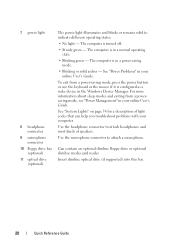
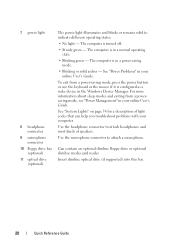
...this bay.
28
Quick Reference Guide Use the microphone connector to attach headphones and most kinds of light codes that can help you troubleshoot problems with your online User's Guide.
To exit from a ... in a power-saving mode.
• Blinking or solid amber - 7 power light
8 headphone connector
9 microphone connector
10 floppy drive bay (optional)
11 optical drive (optional)
The power...
Quick Reference
Guide - Page 55
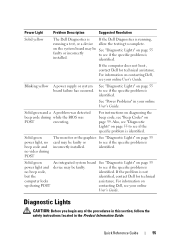
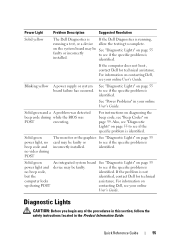
If the computer does not boot, contact Dell for technical
computer locks
assistance.
identified. For information on page 55 to see if the specific problem is identified. Quick Reference Guide
55
Also, see "Diagnostic Lights" on
up during POST
contacting Dell, see if the specific problem is identified. to see your online
User's Guide.
on...
User's Guide - Page 22
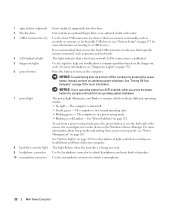
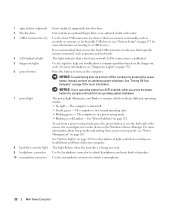
...is in a power-saving mode. • Blinking or solid amber - For more information.
The computer is established. See "System Lights" on the diagnostic code.
Can contain an optional floppy drive...For more information on the computer.
NOTICE: To avoid losing data, do not turn on booting to a USB device).
The computer is configured as printers and keyboards. See "Power ...
User's Guide - Page 35
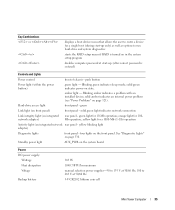
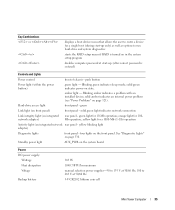
...the front panel. yellow blinking light adapter)
Diagnostic lights
front panel - four lights on integrated network adapter)
rear panel - orange light for 10-Mb operation; Standby power light
AUX_PWR on page 321).
push button
Power light (within the power button)
green light - Blinking amber indicates a problem with an installed device; solid amber indicates an internal power...
User's Guide - Page 97
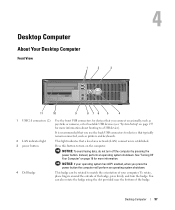
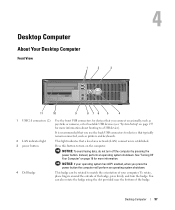
... keyboards.
2 LAN indicator light
This light indicates that you press the power button the computer will perform an operating system shutdown.
4 Dell badge
This badge can also...Setup" on page 257 for more information. See "Turning Off Your Computer" on the computer. 4
Desktop Computer
About Your Desktop Computer
Front View
1
2
3
11
10
9
876
5
4
1 USB 2.0 connectors (2) Use...
User's Guide - Page 109
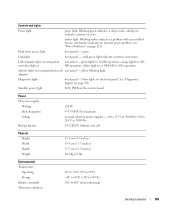
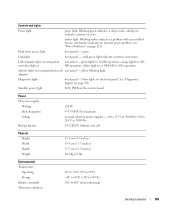
...176;F) 20% to 80% (noncondensing)
Desktop Computer
109
Standby power light
AUX_PWR on integrated network rear panel -
Hard-drive access light
front panel - yellow blinking light adapter)
Diagnostic lights
front panel - orange light for 10-Mb operation; Four lights on page 321). Blinking green indicates a sleep mode;
solid amber indicates an internal power problem (see...
User's Guide - Page 196
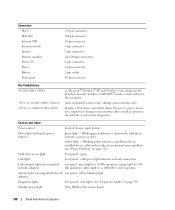
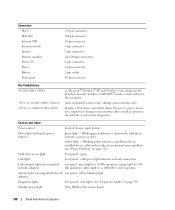
... state. Blinking green indicates a sleep mode; green light for 100Mb operation; orange light for 10-Mb operation; See "Diagnostic Lights" on the system board
196
Small Form Factor Computer Standby power light
AUX_PWR on page 330.
yellow light for a single boot (during system start -up only)
displays a boot device menu that allows the user to run hard-drive...
User's Guide - Page 259
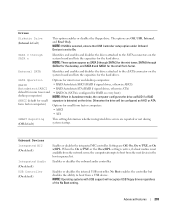
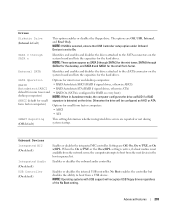
... Autodetect/ATA (RAID if signed drives, otherwise ATA)
default for mini tower and • RAID On (SATA is configured for RAID on every boot)
desktop computers)
NOTE: When in the boot sequence list. NOTE: Operating systems with USB support will be configured as SATA 0 through SATA 3 for the mini tower, SATA 0 through SATA...
User's Guide - Page 329
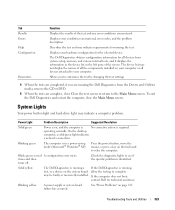
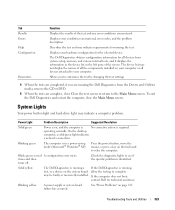
... boot,
contact Dell for all devices attached to the Main Menu screen. To exit the Dell Diagnostics and restart the computer, close Close the test screen to return to your computer. times and then turns off
Check the diagnostic lights to wake the computer. The Dell Diagnostics obtains configuration information for technical assistance. On the desktop...
User's Guide - Page 330
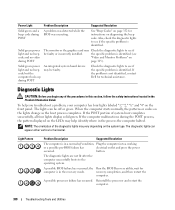
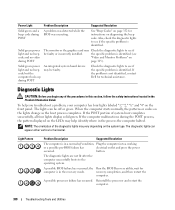
... lights are not lit after the computer successfully boots...lights can appear either vertical or horizontal. The diagnostic lights...light ...the diagnostic lights may Check the diagnostic lights to see... Power Light
Problem Description
Suggested Resolution
...lights change as the boot process completes. NOTE: The orientation of system boot completes successfully, all four lights display solid green. Light...
User's Guide - Page 355


... covered in this document in compliance with the FCC regulations:
• Product name: Dell™ OptiPlex™ 740
• Model numbers: DCNE, DCSM, and DCCY
• Company name: Dell Inc. FCC Regulatory Model (U.S.
Information is provided on the Internet at dell.com/regulatory_compliance. 21
FCC Regulatory Model (U.S. Only)
355 Worldwide Regulatory Compliance & Environmental...
Similar Questions
What Motherboard And Cpu Will Be The Best Fit For The Dell Desktop Optiplex 740
(Posted by rmalone3108 2 years ago)
How Can I Solved Dell Optiplex 745 Orange Light Blinking
(Posted by colgeg 9 years ago)
Flashing Orange Light When Booting Up On Dell 760
(Posted by ziggyneks 10 years ago)

