Canon MX850 Support Question
Find answers below for this question about Canon MX850 - PIXMA Color Inkjet.Need a Canon MX850 manual? We have 3 online manuals for this item!
Question posted by jaynelunn on February 10th, 2013
How Do I Print From My Smartphone
how do i know if my printer is able to receive print commands from my smartphone?
Current Answers
There are currently no answers that have been posted for this question.
Be the first to post an answer! Remember that you can earn up to 1,100 points for every answer you submit. The better the quality of your answer, the better chance it has to be accepted.
Be the first to post an answer! Remember that you can earn up to 1,100 points for every answer you submit. The better the quality of your answer, the better chance it has to be accepted.
Related Canon MX850 Manual Pages
Network Setup Guide - Page 34
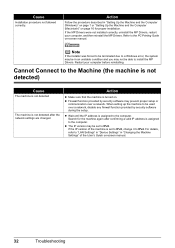
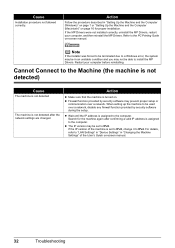
... during the setup. When setting up the machine to the PC Printing Guide on .
Restart your computer, and then reinstall the MP ... system may be in an unstable condition and you may be able to the computer. z Wait until the IP address is assigned... z The IP version may not be set to "LAN Settings" in "Device Settings" in "Setting Up the Machine and the Computer (Windows)" on page ...
Quick Start Guide - Page 4
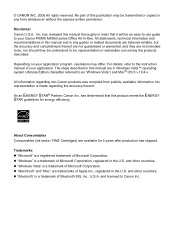
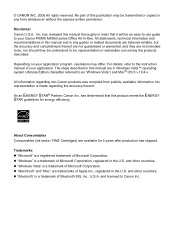
... Consumables Consumables (ink tanks / FINE Cartridges) are trademarks of Bluetooth SIG, Inc., U.S.A. z "Macintosh" and "Mac" are available for energy efficiency. and licensed to your Canon PIXMA MX850 series Office All-In-One.
has determined that it will be transmitted or copied in Windows Vista™ operating system Ultimate Edition (hereafter referred to...
Quick Start Guide - Page 5


... in the Printer Driver ........ 147 Paper Jams 148 Document Jams in the ADF 152 Message Appears on the Computer Screen 156 Error Message Appears on a PictBridge Compliant Device 159 Cannot Print Properly through Bluetooth Communication 160 Cannot Print Properly from a Photo Index Sheet 161 Cannot Remove a Memory Card 161 Scanning Problems 161 Problems Receiving Faxes...
Quick Start Guide - Page 11
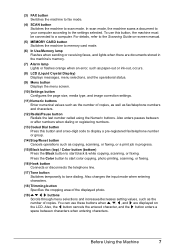
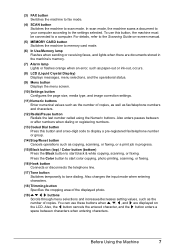
... to start color copying, photo printing, scanning, ...or faxing.
(16) Hook button Connects or disconnects the telephone line.
(17) Tone button Switches temporarily to the settings selected.
For details, refer to the Scanning Guide on-screen manual.
(5) MEMORY CARD button Switches the machine to memory card mode.
(6) In Use/Memory lamp Flashes when sending or receiving...
Quick Start Guide - Page 13
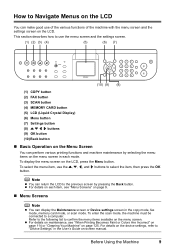
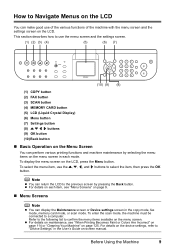
... screen by selecting the menu items on the menu screen in each item, see "When Printing Becomes Faint or Colors Are Incorrect" on page 114 or "Cleaning Your Machine" on page 125.
This section describes how to "Device Settings" in the copy mode, fax mode, memory card mode, or scan mode. For details...
Quick Start Guide - Page 15
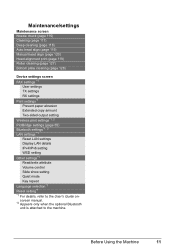
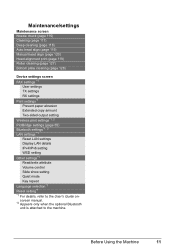
... 117) Deep cleaning (page 118) Auto head align (page 119) Manual head align (page 120) Head alignment print (page 119) Roller cleaning (page 127) Bottom plate cleaning (page 128)
Device settings screen FAX settings *1
User settings TX settings RX settings Print settings*1 Prevent paper abrasion Extended copy amount Two-sided output setting Wireless...
Quick Start Guide - Page 16
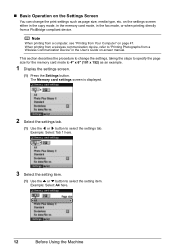
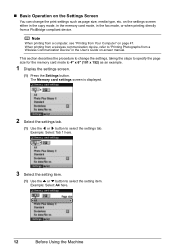
..." on the Settings Screen
You can change the settings, taking the steps to specify the page size for the memory card mode to "Printing Photographs from a Wireless Communication Device" in the User's Guide on the settings screen either in the copy mode, in the memory card mode, in the fax mode, or...
Quick Start Guide - Page 17
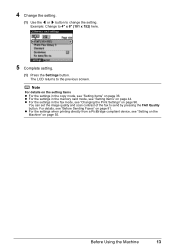
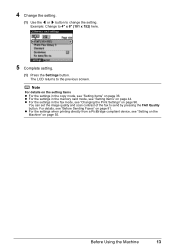
...For details on the setting Items z For the settings in the fax mode, see "Changing the Print Settings" on page 55. Before Using the Machine
13 z For the settings in the copy mode... quality and scan contrast of the fax to change the setting. z For the settings when printing directly from a PictBridge compliant device, see "Setting Items" on page 81. 4 Change the setting.
(1) Use the [ ...
Quick Start Guide - Page 18
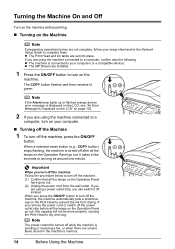
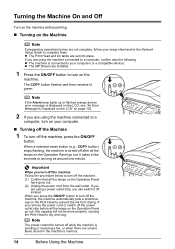
... clog.
Note
The power cannot be done properly, causing the Print Head to complete them. z The machine is sending or receiving a fax, or when there are using the machine connected to... cord or switch off the power outlet strip before printing.
„ Turning on the Machine
Note
If preparatory operations below to your computer (or a compatible device). It takes a few seconds or as long as...
Quick Start Guide - Page 26
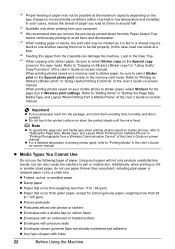
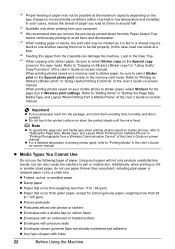
... environmental conditions (either very high or low temperature and humidity).
z For a detailed description of printing media types, refer to be fed properly. z Media Types You Cannot Use
Do not use ...
*7 When copying onto sticker paper, be sure to "Setting Items" in "Printing Photographs from a Wireless Communication Device" of the User's Guide on the Special copy screen in the copy mode. ...
Quick Start Guide - Page 39
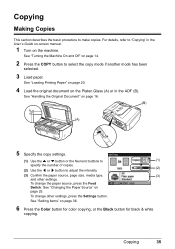
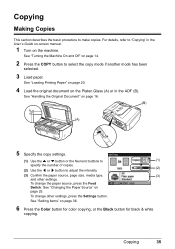
... "Copying" in the ADF (B).
Copying
35 See "Turning the Machine On and Off" on page 36.
6 Press the Color button for color copying, or the Black button for black & white
copying. See "Loading Printing Paper" on page 20.
4 Load the original document on the Platen Glass (A) or in the User's Guide on-screen...
Quick Start Guide - Page 46
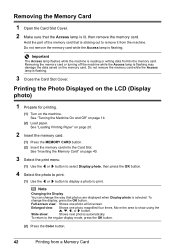
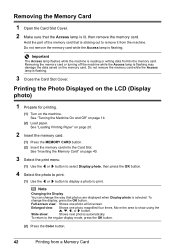
... "Turning the Machine On and Off" on page 14.
(2) Load paper.
To return to the regular display mode, press the OK button.
(2) Press the Color button.
42
Printing from /to the memory card. Hold the part of the memory card that the Access lamp is lit, then remove the memory card. Important...
Quick Start Guide - Page 60
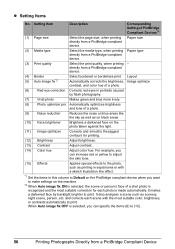
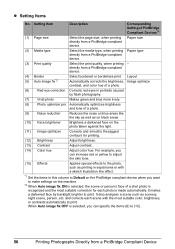
... brightness.
(13) Contrast
Adjust contrast.
(14) Color hue
Adjust color hue. For example, you can increase red or yellow to adjust the skin tone.
(15) Effects
Applies special effects to (15).
56
Printing Photographs Directly from a PictBridge compliant device. Paper size
(2) Media type
Select the media type, when printing Paper type directly from a PictBridge compliant...
Quick Start Guide - Page 66
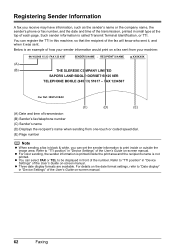
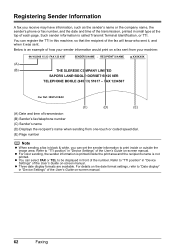
...color sending, the sender information is printed inside or outside the image area. z Three date display formats are available. For details on the date format settings, refer to "TTI position" in "Device... white, you receive may have information, such as the sender's name or the company name, the sender's phone or fax number, and the date and time of the transmission, printed in this machine...
Quick Start Guide - Page 110
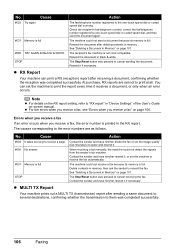
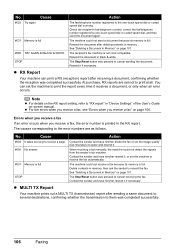
... the image quality (fax resolution) to receive the fax automatically.
z MULTI TX Report
Your machine prints out a MULTI TX (transmission) report after deleting contents in memory, then ask the sender to print at all. Cause
Action
#022 Try again.
#037 Memory is full.
No. Resend the document in "Device Settings" of the User's Guide...
Quick Start Guide - Page 139
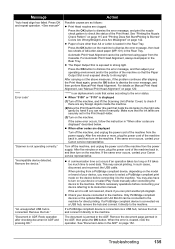
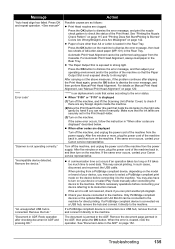
... Pattern" on page 115 and "Printing Does Not Start/Printing Is Blurred/ Colors Are Wrong/Straight Lines Are Misaligned" on your device or select Play mode manually after aligning the Print Head again, press the OK button to strong light. "****" is displayed
(1)Turn off the machine, and lift the Scanning Unit (Printer Cover) to select a PictBridge...
Quick Start Guide - Page 140
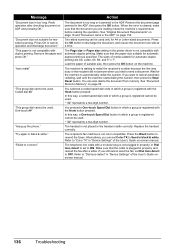
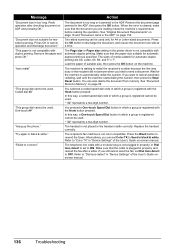
Message
Action
"Document size is not compatible with duplex printing. Two-sided scanning can set Color TX to Send in which a group is registered with the..." in "Device Settings" of media suitable for the machine to "Color TX" in the printer driver is cleared, make sure that the cable is not color-compatible. "Document size not suitable for automatic duplex printing is set Dial...
Quick Start Guide - Page 145
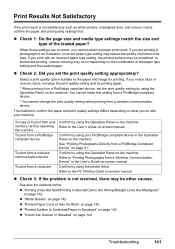
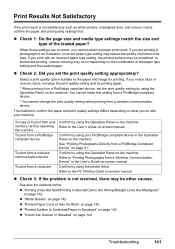
... compliant device, set the print quality setting appropriately?
To copy or to the User's Guide on -screen manual. Confirm by using the printer driver.
Refer to confirm the paper and print quality settings differs depending on page 51. z Check 3: If the problem is not satisfactory such as white streaks, misaligned lines, and uneven colors, confirm...
Quick Start Guide - Page 180


... between the equipment and receiver. Use of a shielded cable is required to comply with the limits for a Class B digital device, pursuant to send any interference received, including interference that interference... interference in accordance with Part 15 of the following two conditions: (1) This device may cause harmful interference to register your FAX machine, you could be required ...
Easy Setup Instructions - Page 1
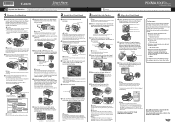
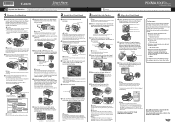
...port. For fax users
To use a soft cloth to the color guide on the LCD. If you are complete.
Refer to.... c Connect the telephone line and any necessary external device. If the Paper Output Tray does not open automatically...receive a fax only if the machine detects the pattern for more than 10 minutes, the Print Head Holder moves to the left open the Scanning Unit (Printer Cover).
Note Print...
Similar Questions
How To Change Print Settings On The Canon Mx850
(Posted by nieni 9 years ago)
I Have A Pixma Mp990 Inkjet And It Will Not Print From The Computer.
It will print test pages but just puts out blank sheets when trying to print from a computer. Does i...
It will print test pages but just puts out blank sheets when trying to print from a computer. Does i...
(Posted by jssmith15 10 years ago)
Is This Printer Able To Print On Postcard Stock
I have a canon mp830 printer and I am trying to print words on a postcard stock. will i be able to u...
I have a canon mp830 printer and I am trying to print words on a postcard stock. will i be able to u...
(Posted by infinityboutique 11 years ago)

