Canon MX850 Support Question
Find answers below for this question about Canon MX850 - PIXMA Color Inkjet.Need a Canon MX850 manual? We have 3 online manuals for this item!
Question posted by nieni on July 23rd, 2014
How To Change Print Settings On The Canon Mx850
The person who posted this question about this Canon product did not include a detailed explanation. Please use the "Request More Information" button to the right if more details would help you to answer this question.
Current Answers
There are currently no answers that have been posted for this question.
Be the first to post an answer! Remember that you can earn up to 1,100 points for every answer you submit. The better the quality of your answer, the better chance it has to be accepted.
Be the first to post an answer! Remember that you can earn up to 1,100 points for every answer you submit. The better the quality of your answer, the better chance it has to be accepted.
Related Canon MX850 Manual Pages
Quick Start Guide - Page 5


... Useful Printing Functions 43 Setting Items 44 Printing by Using the Photo Index Sheet ......46
Printing from Your Computer 47 Printing with Windows 47 Printing with Macintosh 48
Scanning Images 49 Scanning Methods 49
Printing Photographs Directly from a PictBridge Compliant Device 51 Printing Photographs Directly from a PictBridge Compliant Device 51 About PictBridge Print Settings 53...
Quick Start Guide - Page 16
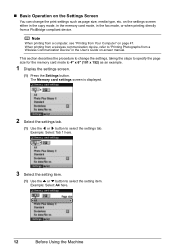
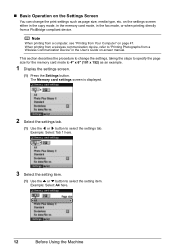
...
12
Before Using the Machine Note
When printing from a computer, see "Printing from a Wireless Communication Device" in the fax mode, or when printing directly from a PictBridge compliant device. When printing from a wireless communication device, refer to change the print settings such as an example.
1 Display the settings screen.
(1) Press the Settings button. This section describes the...
Quick Start Guide - Page 17
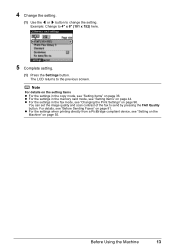
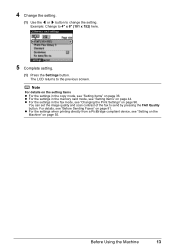
...the fax to 4" x 6" (101 x 152) here.
5 Complete setting.
(1) Press the Settings button. z For the settings in the fax mode, see "Changing the Print Settings" on page 44. 4 Change the setting.
(1) Use the [ or ] button to the previous screen.
Before Using the Machine
13 z For the settings when printing directly from a PictBridge compliant device, see "Setting Items" on page 96. The LCD...
Quick Start Guide - Page 26
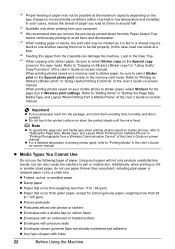
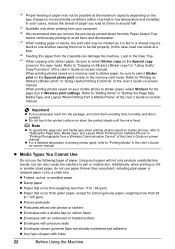
...printing photos saved on mobile phones, refer to "Setting the Page Size, Media Type, and Layout When Printing from a Mobile Phone" in "Printing Photographs from your mobile phone to sticker paper, select Stickers for Canon... the printed surface nor stack the printed sheets until the ink is fixed. Refer to around half.
*3 Available only when printing from a Wireless Communication Device" of...
Quick Start Guide - Page 29
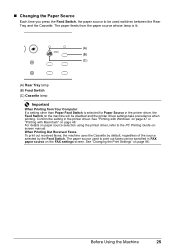
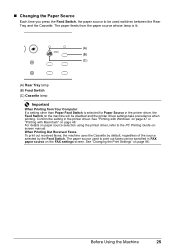
... machine uses the Cassette by default, regardless of the source selected by the Feed Switch. See "Printing with Windows" on page 47 or "Printing with Macintosh" on page 96.
See "Changing the Print Settings" on page 48. „ Changing the Paper Source
Each time you press the Feed Switch, the paper source to be disabled and...
Quick Start Guide - Page 39
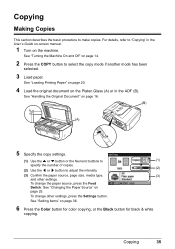
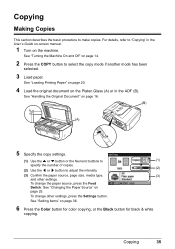
....
6 Press the Color button for color copying, or the Black button for black & white
copying. To change the paper source, press the Feed
Switch.
Copying
Making Copies
This section describes the basic procedure to adjust the intensity.
(2)
(3) Confirm the paper source, page size, media type,
(3)
and other settings, press the Settings button. See "Setting Items" on...
Quick Start Guide - Page 47
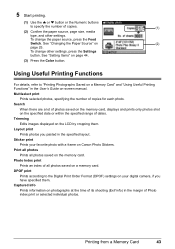
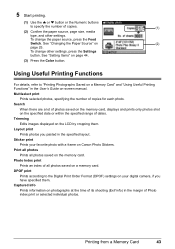
... the User's Guide on Canon Photo Stickers.
To change other settings.
See "Setting Items" on the specified date or within the specified range of dates. Multiselect print
Prints selected photos, specifying the number of photos saved on the memory card, displays and prints only photos shot on page 44.
(3) Press the Color button. To change the paper source, press...
Quick Start Guide - Page 48
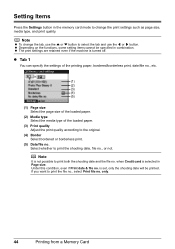
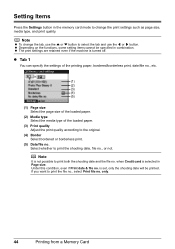
.... Select whether to change the tab, use the [ or ] button. Under this condition, even if Print date & file no . Setting Items
Press the Settings button in the memory card mode to print the shooting date, file no., or not. is selected in combination.
Note
It is turned off.
Note
z To change the print settings such as page size...
Quick Start Guide - Page 56
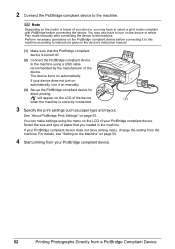
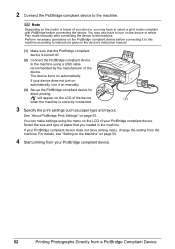
...to select a print mode compliant with PictBridge before connecting it to this machine according to turn it on the PictBridge compliant device before connecting the device. Note
Depending on the LCD of the device. You may have setting menu, change the setting from a PictBridge Compliant Device 2 Connect the PictBridge compliant device to the machine.
You can make settings using a USB...
Quick Start Guide - Page 57
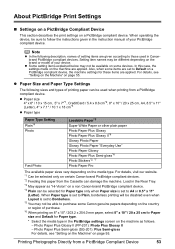
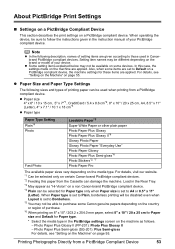
... on the brand or model of your device. About PictBridge Print Settings
„ Settings on a PictBridge Compliant Device
This section describes the print settings on certain Canon-brand PictBridge compliant devices. *2 Feeding this case, the settings made on the media type. Printing Photographs Directly from a PictBridge compliant device.
Setting item names may not be selected...
Quick Start Guide - Page 58


... for each photo is selected. Red-Eye corrects red eyes in the DPOF*4 print settings menu. *1 Can be printed. Besides the above options, you select On, photos are available.
1-up : You can use this option when printing on certain Canon-brand PictBridge compliant devices. *2 You can use this option only when 4" x 6" / 10 x 15 cm, 5" x 7", 8" x 10" / 20...
Quick Start Guide - Page 59
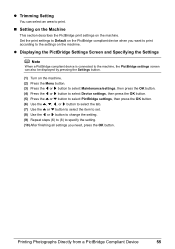
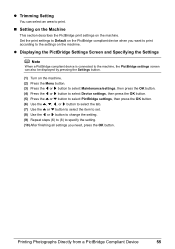
... to select the item to set. (8) Use the [ or ] button to change the setting. (9) Repeat steps (6) to (8) to specify the setting. (10) After finishing all settings you want to print according to the settings on the machine. Printing Photographs Directly from a PictBridge Compliant Device
55
z Displaying the PictBridge Settings Screen and Specifying the Settings
Note
When a PictBridge compliant...
Quick Start Guide - Page 60
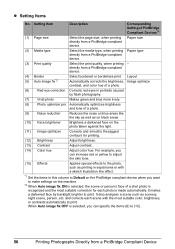
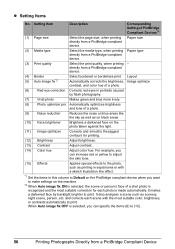
... effects to print. It makes a darkened face by flash photography.
(7) Vivid photo
Makes green and blue more lively.
(8) Photo optimizer pro Automatically optimizes brightness and tone of PictBridge Compliant Devices*1
(1) Page size
Select the page size, when printing directly from a PictBridge Compliant Device When Auto image fix OFF is selected, you want to print. z Setting Items...
Quick Start Guide - Page 94


....
„ Selecting a Receive Mode
Select a receive mode according to the External Device Jack of this machine.
90
Faxing
z When you subscribe to a ring pattern detection service provided by your needs. Step 2
Load A4, Letter, or Legal-sized paper. See "Changing the Print Settings" on . z When you receive mainly voice calls and sometimes faxes:
Select...
Quick Start Guide - Page 100


... received faxes are stored in the specified paper source and press the OK button. Set them according to close the message and print the stored documents in Memory" on page 99. „ Changing the Print Settings
The machine prints received faxes to paper from A4, 8.5" x 11" (215 x 279), or 8.5" x 14" (215 x 355). You can also press...
Quick Start Guide - Page 107
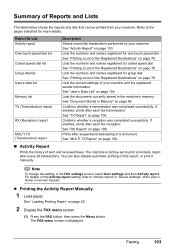
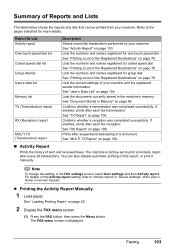
... reports and lists that can also disable automatic printing of this report, or print it manually. See "Document Stored in "Device Settings" of the User's Guide on page 78. Note
To change the setting, in the machine's memory. Prints after each fax transmission. For details on the Activity report setting, refer to the pages indicated for coded speed...
Quick Start Guide - Page 140
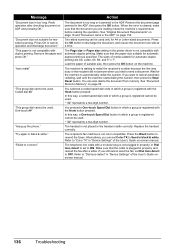
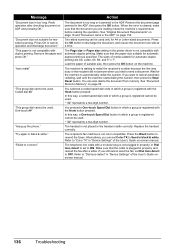
...is specified. Make sure that the document you still cannot send the fax, set Color TX to Send in properly, or Dial
tone detect is waiting to redial...The telephone line cable with duplex printing. Refer to "Color TX" in the ADF.
Refer to "Dial tone detect" ...In this way, a coded speed dial code in "Device Settings" of the User's Guide on page 152.
"Hang up the phone."...
Quick Start Guide - Page 176


... 20-up*2, 35-up ).
Load
in the margins of specified photos (1-up *3 *1 Layout compatible with certain Canon PictBridge compliant devices. This print setting is only available with Canon-brand sticker above. Trimming
Camera Direct Print (PictBridge)
4" x 6" / 10 x 15 cm, 5" x 7"*1, CreditCard / 5.4 x 8.6 cm*2, 8" x 10" / 20 x 25 cm, A4, 8.5" x 11" (Letter), 4" x 7.1" / 10.1 x 18 cm...
Quick Start Guide - Page 186
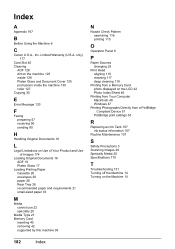
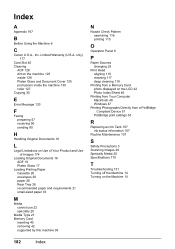
...N
Nozzle Check Pattern examining 116 printing 115
O
Operation Panel 6
P
Paper Sources changing 25
Print Head aligning 119 cleaning 117 deep cleaning 118
Printing from a Memory Card photo displayed on the LCD 42 Photo Index Sheet 46
Printing from Your Computer Macintosh 48 Windows 47
Printing Photographs Directly from a PictBridge Compliant Device 51
PictBridge print settings 53
R
Replacing an Ink...
Easy Setup Instructions - Page 1
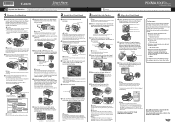
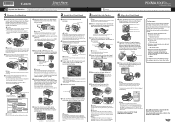
... to change the settings, refer to open the Paper Output Tray, then take out the Print Head, ink tanks and power cord from inside the machine. You can connect an external device (telephone... printed. You will initialize.
And Print Head is displayed on print quality.
It takes about 13 minutes to "An Error Message Is Displayed on the Print Head Lock Lever. Refer to the color ...
Similar Questions
How To Print Settings Imageclass D480
(Posted by Pwerfie 9 years ago)
Will The Canon Printer Mx850 Support Air Print
(Posted by mbediv7r 10 years ago)

