Canon MX310 Support Question
Find answers below for this question about Canon MX310 - PIXMA Color Inkjet.Need a Canon MX310 manual? We have 2 online manuals for this item!
Question posted by crabrid on March 9th, 2014
Mx310 Can Not Scan Direct
The person who posted this question about this Canon product did not include a detailed explanation. Please use the "Request More Information" button to the right if more details would help you to answer this question.
Current Answers
There are currently no answers that have been posted for this question.
Be the first to post an answer! Remember that you can earn up to 1,100 points for every answer you submit. The better the quality of your answer, the better chance it has to be accepted.
Be the first to post an answer! Remember that you can earn up to 1,100 points for every answer you submit. The better the quality of your answer, the better chance it has to be accepted.
Related Canon MX310 Manual Pages
MX310 series Quick Start Guide - Page 4


...Consumables Consumables (ink tanks / FINE Cartridges) are subject to your Canon PIXMA MX310 series Office All-In-One.
z "Macintosh" and "Mac" are... concerning the products described. All information regarding the accuracy thereof.
One Canon Plaza Lake Success, NY 11042 Canon PIXMA MX310 series Office All-In-One Quick Start Guide. As an ENERGY STAR® Partner, Canon Inc. Trademarks z...
MX310 series Quick Start Guide - Page 5


...Windows 22 Printing with Macintosh 23
Scanning Images 24 Scanning Methods 24
Printing Photographs Directly from a Compliant Device 25 Printing Photographs Directly from a Compliant Device 25 About PictBridge Print Settings 27...of Reports and Lists 57
Routine Maintenance 59 When Printing Becomes Faint or Colors Are Incorrect 59 Printing the Nozzle Check Pattern 60 Examining the Nozzle ...
MX310 series Quick Start Guide - Page 6


...) Stop/Reset button Cancels operations such as paper-out or ink-out, occurs.
(6) SCAN button Switches the machine to copy mode.
(3) In Use/Memory lamp Flashes when the telephone line is in progress.
(13) Color button Starts color copying, scanning, or faxing.
2
Before Using the Machine Before turning on the machine, make sure the...
MX310 series Quick Start Guide - Page 8


...details, refer to the machine. Note
z You can specify the scan contrast and fax resolution. You can specify the various print settings...BOTTOM CLEANING (page 75)
4
Before Using the Machine You can select DEVICE SETTINGS and MAINTENANCE in any mode. z Direct Printing mode is displayed only when a PictBridge compliant device is connected to the User's Guide on-screen manual. Menu Items
...
MX310 series Quick Start Guide - Page 9


... 32) ACTIVITY REPORT*1 TX SETTINGS*1 ECM TX PAUSE TIME AUTO REDIAL TX START SPEED COLOR TX TX REPORT DIAL TONE DETECT
RX SETTINGS*1 AUTO PRINT RX ECM RX FAX PRIORITY ... MEDIA TYPE (page 52) FAX Quality button SCAN CONTRAST (page 42) FAX RESOLUTION (page 43)
z SCAN mode
Menu button DEVICE SETTINGS MAINTENANCE
z Direct Printing mode
Menu button DEVICE SETTINGS MAINTENANCE
*1 For details, refer to the...
MX310 series Quick Start Guide - Page 28


... the Machine On and Off" on page 6.
3 Load the original document on page 8.
4 Press the SCAN button, then press the Color or Black button.
24
Scanning Images
For detailed operations of MP Navigator EX, refer to the Scanning Guide on-screen manual. This operation is not necessary for Mac OS X v.10.4.x. For details, refer...
MX310 series Quick Start Guide - Page 29


... can be sure to charge it complies with this mark is PictBridge compliant. Caution
Do not connect any equipment other than PictBridge compliant devices to the Direct Print Port of the AC adapter supplied with a DCF (Design rule for printing.
(1) Turn on page 6.
(2) Load paper. Important
Never disconnect the USB cable during...
MX310 series Quick Start Guide - Page 30


... operations on page 29.
4 Start printing from your PictBridge compliant device does not have to the machine.
If your PictBridge compliant device.
26
Printing Photographs Directly from the machine. If your device, you loaded in the device's instruction manual.
(1) Make sure that the PictBridge compliant device is correctly connected. (2)
3 Specify the print settings such as paper...
MX310 series Quick Start Guide - Page 31


... on the Machine" on the media type. Printing Photographs Directly from a PictBridge compliant device. About PictBridge Print Settings
„ Settings on a PictBridge Compliant Device
This section describes the print settings on a PictBridge compliant device, the machine settings for MEDIA TYPE in Canonbrand PictBridge compliant devices.
z Some setting items explained below may not be...
MX310 series Quick Start Guide - Page 32


... Setting
You can select whether or not to Off. If you select On, the shooting information is a standard format to print.
28
Printing Photographs Directly from a Compliant Device or Letter-sized paper. z Date/File No. z Depending on the paper size and layout, the date will be printed. z Trimming Setting
You can print...
MX310 series Quick Start Guide - Page 33


... print settings to optimize photos with the functions below or not.
z Setting Items
Setting Item
Description
PAGE SIZE
Select the page size, when printing directly from a PictBridge compliant device. FACE BRIGHT
Brightens a darkened face on the machine.
„ Setting on the Machine
This section describes the PictBridge print settings on the photo...
MX310 series Quick Start Guide - Page 34
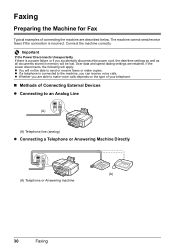
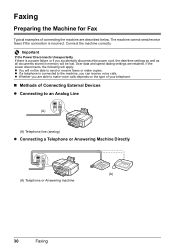
...the machine are retained. Faxing
Preparing the Machine for Fax
Typical examples of Connecting External Devices z Connecting to make copies.
Connect the machine correctly. z If a telephone is ...(A)
(A) Telephone line (analog)
z Connecting a Telephone or Answering Machine Directly
(A) (A) Telephone or Answering machine
30
Faxing User data and speed dialing settings are described below....
MX310 series Quick Start Guide - Page 46


... press the FAX Quality button. (2) Press the [ or ] button to send on page 8.
See "Adjusting the Scan Contrast or the Image Quality (Fax Resolution)" on the Platen Glass and press the Color or Black button.
(2) After scanning all pages of the original, press the OK button to send the fax. z Using the Platen...
MX310 series Quick Start Guide - Page 47


...2.FAX RESOLUTION
STANDARD
STANDARD: Suitable for text-only documents. FINE:
Suitable for fine-print documents.
See "Adjusting the Scan Contrast or the Image Quality (Fax Resolution)" on the Platen Glass or the ADF. Note
For details on how ... fax, see "Dialing the Coded Speed Dial" on page 45.
(2) Press the Color button for color sending, or the Black button for black & white sending.
MX310 series Quick Start Guide - Page 48


... Connect a telephone to the machine.
2 Prepare for faxing.
(1) Turn on the LCD. See "Adjusting the Scan Contrast or the Image Quality (Fax Resolution)" on the LCD. z When the document was not able to send...on page 46.
z When the document was busy, the machine is automatically fed out.
Important
Color sending is enabled by default. To cancel sending a fax while it is displayed, load the ...
MX310 series Quick Start Guide - Page 82


...Scanning Unit (Printer Cover) and install the appropriate FINE Cartridge. Ink may not be damaged. Then printing can continue printing. Press the OK button to continue printing without this machine. When printing from a PictBridge compliant device... be correctly detected. Perform necessary operations before connecting it directly to hold the ink used during Print Head Cleaning, for...
MX310 series Quick Start Guide - Page 88


... the print quality setting appropriately? Refer to "Print Results Not Satisfactory" in the print settings. See "Printing Photographs Directly from a Compliant Device" on the machine. See also the sections below.
„ Colors Are Unclear
Cause
Color correction is not satisfactory, confirm the paper and print quality settings first. When printing from a computer
Confirm by...
MX310 series Quick Start Guide - Page 100


...on page 78. SERVICE SOON" in the display on Canon-brand PictBridge compliant devices.
If this machine. Close the Scanning Unit (Printer Cover) on page 78.
96
Troubleshooting For details on how to... or the Cartridge may occur when printing directly from the computer or warming up, wait until the job ends. For details on the device, contact the manufacturer. The ink absorber is...
MX310 series Quick Start Guide - Page 122


...
118
Index
deep cleaning 63 Printing from Your Computer
Macintosh 23 Windows 22 Printing Photographs Directly from a Compliant
Device 25 PictBridge print settings 27
R
Replacing a FINE Cartridge 66 ink status information 66
Routine Maintenance 59
S
Safety Precautions 107 Scanning Images 24 Specialty Media 11 Specifications 103
copy 103 fax 104 general 103 PictBridge...
MX310 series Easy Setup Instructions - Page 1


..., and then gently close the Scanning Unit (Printer Cover) with both hands. Telephone Connector Cap
Connect external devices as follows:
External device jack
Telephone line jack
Telephone or... for the Color FINE Cartridge, inserting it clicks into the right slot C . b Remove the protective tape gently.
d Lift the Scanning Unit (Printer Cover) slightly to set the Scanning Unit Support ...
Similar Questions
Canon Mx310 Scan Multiple Sheets Won't Import
(Posted by EQfam 10 years ago)
Can Canon Mx310 Scanning Function Without Color Ink
(Posted by benjpoolbi 10 years ago)
I Have A Pixma Mp990 Inkjet And It Will Not Print From The Computer.
It will print test pages but just puts out blank sheets when trying to print from a computer. Does i...
It will print test pages but just puts out blank sheets when trying to print from a computer. Does i...
(Posted by jssmith15 10 years ago)
Where Can I Obtain A Windows (cd-1) Cd-rom For A Canon Mx700 Multifunction Devic
(Posted by jdebanne 11 years ago)

