Canon MX310 Support Question
Find answers below for this question about Canon MX310 - PIXMA Color Inkjet.Need a Canon MX310 manual? We have 2 online manuals for this item!
Question posted by benjpoolbi on March 21st, 2014
Can Canon Mx310 Scanning Function Without Color Ink
The person who posted this question about this Canon product did not include a detailed explanation. Please use the "Request More Information" button to the right if more details would help you to answer this question.
Current Answers
There are currently no answers that have been posted for this question.
Be the first to post an answer! Remember that you can earn up to 1,100 points for every answer you submit. The better the quality of your answer, the better chance it has to be accepted.
Be the first to post an answer! Remember that you can earn up to 1,100 points for every answer you submit. The better the quality of your answer, the better chance it has to be accepted.
Related Canon MX310 Manual Pages
MX310 series Quick Start Guide - Page 4


...determined that it will be , representation or warranties concerning the products described. About Consumables Consumables (ink tanks / FINE Cartridges) are trademarks of Apple Inc., registered in the U.S. with all ...notice. Specifications are not intended to be, nor should they are subject to your Canon PIXMA MX310 series Office All-In-One. z "Windows Vista" is a registered trademark of ...
MX310 series Quick Start Guide - Page 5


... Making Copies 19 Changing the Copy Settings 19 Using Useful Copy Functions 21
Printing from Your Computer 22 Printing with Windows 22 Printing with Macintosh 23
Scanning Images 24 Scanning Methods 24
Printing Photographs Directly from a Compliant Device 25 Printing Photographs Directly from a Compliant Device 25 About PictBridge Print Settings 27
Faxing 30 Preparing the...
MX310 series Quick Start Guide - Page 6


... the machine on the machine, make sure the Document Cover is in progress.
(13) Color button Starts color copying, scanning, or faxing.
2
Before Using the Machine Before turning on and off. Lights when there...button Starts black & white copying, scanning, or faxing.
(12) Stop/Reset button Cancels operations such as paper-out or ink-out, occurs.
(6) SCAN button Switches the machine to copy ...
MX310 series Quick Start Guide - Page 9


...page 32) ACTIVITY REPORT*1 TX SETTINGS*1 ECM TX PAUSE TIME AUTO REDIAL TX START SPEED COLOR TX TX REPORT DIAL TONE DETECT
RX SETTINGS*1 AUTO PRINT RX ECM RX FAX PRIORITY ...MEDIA TYPE (page 52) FAX Quality button SCAN CONTRAST (page 42) FAX RESOLUTION (page 43)
z SCAN mode
Menu button DEVICE SETTINGS MAINTENANCE
z Direct Printing mode
Menu button DEVICE SETTINGS MAINTENANCE
*1 For details, refer to ...
MX310 series Quick Start Guide - Page 17
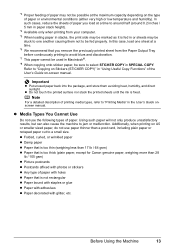
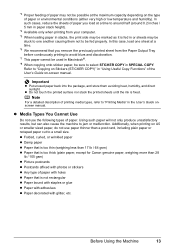
... not touch the printed surface nor stack the printed sheets until the ink is fed in or sheets may not be possible at a time....) z Paper that is too thick (plain paper, except for Canon genuine paper, weighing more than a post card, including plain paper...User's Guide on Stickers (STICKER COPY)" in "Using Useful Copy Functions" of paper you remove the previously printed sheet from your computer...
MX310 series Quick Start Guide - Page 47


...FAX RESOLUTION
STANDARD
STANDARD: Suitable for black & white sending. See "Adjusting the Scan Contrast or the Image Quality (Fax Resolution)" on page 42.
2 Start ...132; Sending Faxes
This section describes methods of sending faxes and dialing functions of document you set the document on the Platen Glass.
PHOTO:...Color button for color sending, or the Black button for text-only documents.
MX310 series Quick Start Guide - Page 48


...Color sending is equipped with the function to automatically redial the number after a specified interval.
See "Automatic Redialing" on the machine. (2) Load the original in all pages of the telephone connected to the machine.
2 Prepare for faxing.
(1) Turn on page 46. z Sending Faxes after pressing the Stop/Reset button during scanning...automatically fed out. SCAN NEXT
[START]
...
MX310 series Quick Start Guide - Page 65


Replace the FINE Cartridge if the remaining amount of this pattern are missing (Black ink)
(2) If these patterns have white streaks, the print head nozzles need cleaning. Example: When white streaks appear (Color ink)
2 When cleaning is insufficient. Example: When lines are missing, the print head nozzles need cleaning. Examining the Nozzle Check Pattern...
MX310 series Quick Start Guide - Page 70


...ink level information only as ink is full when a new FINE Cartridge is mounted on page 78 and take appropriate action.
BLACK INK LOW COLOR INK LOW
CHECK INK
U163
BLK COL
CHECK INK
U162
BLK COL
Ink is probably empty. See "CHECK INK... the indicated ink level of this guide.
„ Getting the Ink Status Information
You can check the current ink level by pressing the COPY, SCAN, or FAX...
MX310 series Quick Start Guide - Page 71


... the LCD" on the following occasions. BLK INK VOL UNKNOWN COL INK VOL UNKNOWN
RECOMMEND NEW B-CRT RECOMMEND NEW C-CRT
The function for a while, but we recommend you to have run out. This message is low.
Ink has run out. See "CHECK INK U163" in "FAX SETTINGS" of a Color and Black FINE Cartridges may have a new...
MX310 series Quick Start Guide - Page 73


...print with such cartridges, the Low Ink Warning may be displayed properly. z Color ink may not be consumed even when printing... to when printing with both hands, then pull the Scanning Unit Support (A) down into place. z Once you ...Canon brand FINE Cartridges. z Once a FINE Cartridge has been installed, do not remove it from the machine and leave it immediately. If either Color...
MX310 series Quick Start Guide - Page 75


...cannot be careful not to get your fingers caught. z When you start printing after the Scanning Unit (Printer Cover) is misaligned, align the Print Head position. 4 Install the FINE Cartridge...original position, and then gently close the Scanning Unit (Printer Cover).
The Black FINE Cartridge should be installed into the left slot ( B ) and the Color FINE Cartridge should be into the right ...
MX310 series Quick Start Guide - Page 82


.... Contact your Canon service representative. Make sure that each FINE Cartridge is displayed on the model or brand of printing under the ink out condition. See "Replacing a FINE Cartridge" on page 66.
Replace the ink cartridge and close the Scanning Unit (Printer Cover). Replace the empty ink cartridge immediately after connecting the device to the machine...
MX310 series Quick Start Guide - Page 90


...color, we recommend using is suitable for Borderless Printing.
Note
To prevent the inside of the machine is dirty. Inside of the machine from getting stained, set the page size correctly.
Make sure that the paper you are using Photo Paper Pro or other Canon...perform this procedure only when necessary. When printing data with ink, causing printed paper to see if the paper you ...
MX310 series Quick Start Guide - Page 100


... OK button on the PictBridge compliant device and their solution, also refer to the instruction manual of the device. The ink absorber is connected via a USB hub... device is nearly full.
When it is printing from a PictBridge compliant device and the countermeasures to confirm the position of selecting Continue on Canon-brand PictBridge compliant devices. Close the Scanning ...
MX310 series Quick Start Guide - Page 101


... appropriate action to the machine.
Error Message On PictBridge Compliant Device
"No ink"/ "Ink cassette error"
"Hardware Error" "Printer error"
Action
z The... Is Displayed on the LCD" on . Replace the FINE Cartridge. Scanning Problems
„ ScanGear Won't Start
Cause
Action
The scanner driver (ScanGear...to your Canon service representative. See "Printing the Activity Report Manually" on ...
MX310 series Quick Start Guide - Page 107
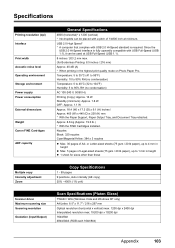
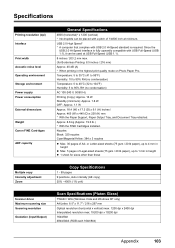
...Auto intensity (AE copy) 25% - 400% (1% unit)
Scanner driver Maximum scanning size Scanning resolution
Gradation (Input/Output)
Scan Specifications (Platen Glass)
TWAIN / WIA (Windows Vista and Windows XP only)... supply Power consumption
External dimensions
Weight Canon FINE Cartridges
ADF capacity
General Specifications
4800 (horizontal)* x 1200 (vertical) * Ink droplets can be placed with USB ...
MX310 series Quick Start Guide - Page 108


... speed
Scanning image processing Memory Fax resolution
Dialing
Telephone Networking
Fax Specifications
Public Switched Telephone Network (PSTN)
G3 / Super G3 (Mono & Color Fax)...Canon FAX Standard chart No.1 for others, both in standard mode or Canon FAX Standard chart No.1, standard mode.) Color: Approx. 1 minute/page at 33.6 Kbps, ECM-JPEG, transmitting from memory (Based on Canon COLOR...
MX310 series Quick Start Guide - Page 122


... from a Compliant
Device 25 PictBridge print settings 27
R
Replacing a FINE Cartridge 66 ink status information 66
Routine Maintenance 59
S
Safety Precautions 107 Scanning Images 24 Specialty ...Media 11 Specifications 103
copy 103 fax 104 general 103 PictBridge 105 scan 103 telephone ...
MX310 series Easy Setup Instructions - Page 1


... you are using a single telephone line for the Color FINE Cartridge, inserting it clicks into the left .
d Lift the Scanning Unit (Printer Cover) slightly to set the Scanning Unit Support back to the left. Once the message "SET INK CARTRIDGE" appears, go to connect the external device. RETURN" is necessary to the wall outlet. The...
Similar Questions
Canon Mx310 Wont Recognize Color Ink Cartridge
(Posted by jiwE25983 10 years ago)
How To Scan On A Canon Pixma Mx310 Printer
(Posted by RMAAsk 10 years ago)
How To Get Scan Function To Work
I have direct connection to PC, printing function works fine but scan is not,
I have direct connection to PC, printing function works fine but scan is not,
(Posted by msmilovic 10 years ago)
I Am Not Able To Use The Scanning Function Of The Mf6530
I bought a new computer now has Windows 7 (64 bit) and download and installed the printer driver whi...
I bought a new computer now has Windows 7 (64 bit) and download and installed the printer driver whi...
(Posted by karenmccrudden 12 years ago)

