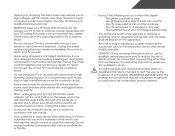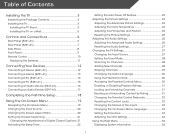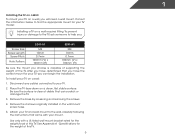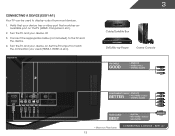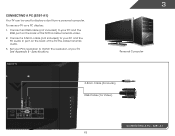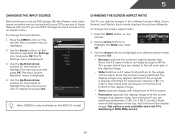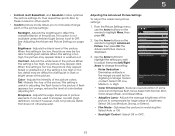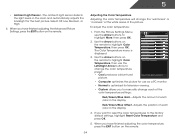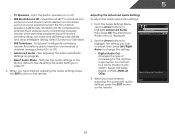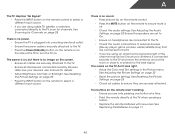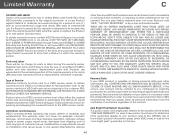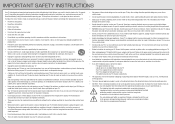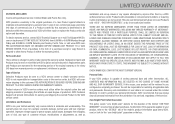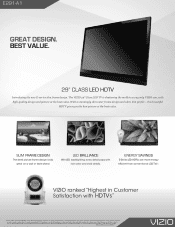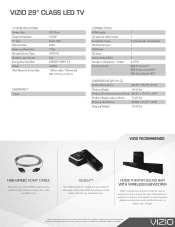Vizio E291-A1 Support and Manuals
Get Help and Manuals for this Vizio item

View All Support Options Below
Free Vizio E291-A1 manuals!
Problems with Vizio E291-A1?
Ask a Question
Free Vizio E291-A1 manuals!
Problems with Vizio E291-A1?
Ask a Question
Most Recent Vizio E291-A1 Questions
Stand Removal
I have a Vizio e291-a1 tv and want to remove the stand in order to mount it. I am not the original p...
I have a Vizio e291-a1 tv and want to remove the stand in order to mount it. I am not the original p...
(Posted by daddmb7 6 years ago)
Vizio Television M: E500i-b1 & The Vizio S3821w-co Sound Bar. Receive No Sound?
(Posted by bthomas6415 9 years ago)
What Screws Do I Need To Mount A Vizio E291-a1
(Posted by pacodTIMH 9 years ago)
How Do You Take The Stand Off The Back
HOW do you TAKE THE stand off
HOW do you TAKE THE stand off
(Posted by ogyoungmoneymike 9 years ago)
Tv Mind Of Its Own.
We have a Vizio E291-A1 that while watching the tv it gets a mind of its own and changes the input t...
We have a Vizio E291-A1 that while watching the tv it gets a mind of its own and changes the input t...
(Posted by jtdaniel87 9 years ago)
Vizio E291-A1 Videos
Popular Vizio E291-A1 Manual Pages
Vizio E291-A1 Reviews
We have not received any reviews for Vizio yet.