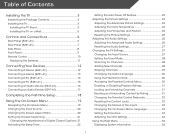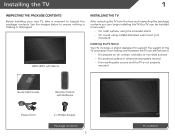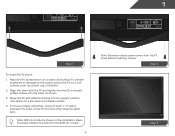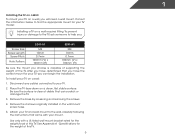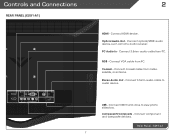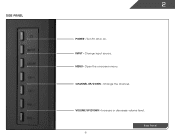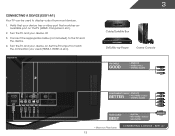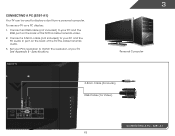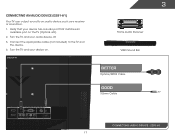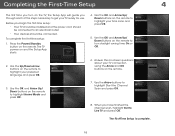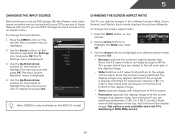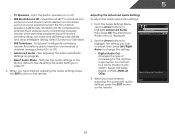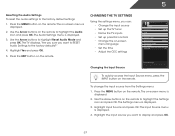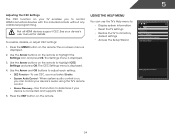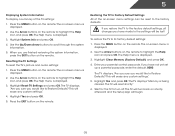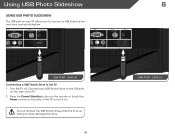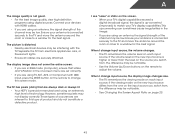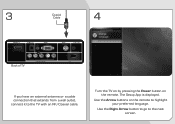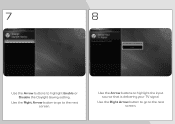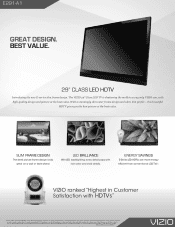Vizio E291-A1 Support Question
Find answers below for this question about Vizio E291-A1.Need a Vizio E291-A1 manual? We have 3 online manuals for this item!
Question posted by jtdaniel87 on May 26th, 2014
Tv Mind Of Its Own.
We have a Vizio E291-A1 that while watching the tv it gets a mind of its own and changes the input to cable and starts running through all of the channel numbers without showing anyting on the screen other than the input and channels. Is there an easy fix for this?
Current Answers
Related Vizio E291-A1 Manual Pages
Similar Questions
How Do I Change From Cable Input To Air Antenna W32l Tv With A Very Basic Remote
just got a used Vizio with input on cable. Don't have cable. I use an air antenna and cannot change ...
just got a used Vizio with input on cable. Don't have cable. I use an air antenna and cannot change ...
(Posted by phartley13 4 years ago)
Just Unpacked My New E291-a1 And There Were No Screws To Hold The Bracket
(Posted by davidllitten 10 years ago)
I Need A Main Board For A Model E291-a1 I Thionk It Is 715g5661
(Posted by WOS 11 years ago)
Why Doe's My New Visio Tv Constantly Keep Changing Volume?
(Posted by sensenig123 11 years ago)