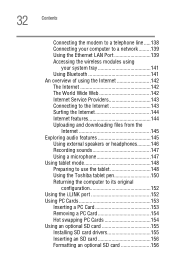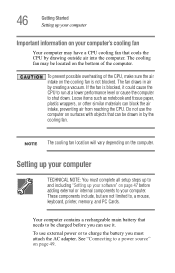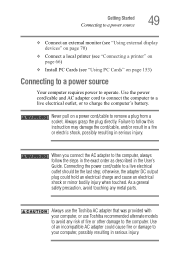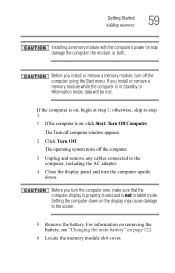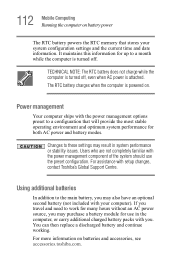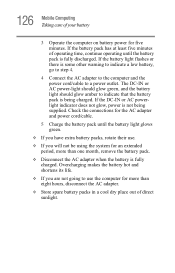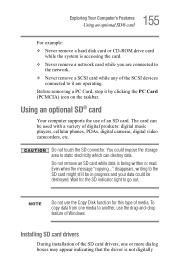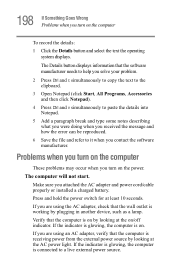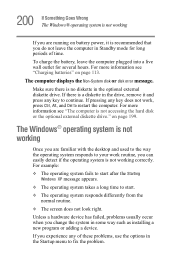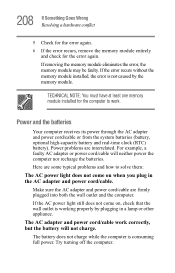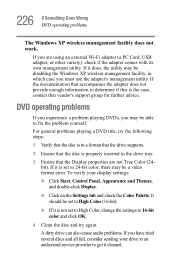Toshiba Satellite R15-S829 Support and Manuals
Get Help and Manuals for this Toshiba item

View All Support Options Below
Free Toshiba Satellite R15-S829 manuals!
Problems with Toshiba Satellite R15-S829?
Ask a Question
Free Toshiba Satellite R15-S829 manuals!
Problems with Toshiba Satellite R15-S829?
Ask a Question
Popular Toshiba Satellite R15-S829 Manual Pages
Toshiba Satellite R15-S829 Reviews
We have not received any reviews for Toshiba yet.