Toshiba R15S829 - Satellite - Pentium M 1.7 GHz Support and Manuals
Get Help and Manuals for this Toshiba item
This item is in your list!

View All Support Options Below
Free Toshiba R15S829 manuals!
Problems with Toshiba R15S829?
Ask a Question
Free Toshiba R15S829 manuals!
Problems with Toshiba R15S829?
Ask a Question
Popular Toshiba R15S829 Manual Pages
User Guide - Page 5


...may be necessary for repair or limited warranty information, please contact Toshiba Corporation, Toshiba America Information Systems, ...problem is separately shown on the first page of the transmission, the date and time it is experienced with the best service it unlawful for information. or an authorized representative of your service or the operation of Toshiba, or the Toshiba Support...
User Guide - Page 32
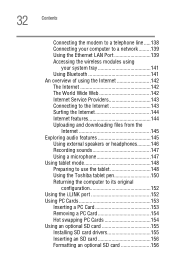
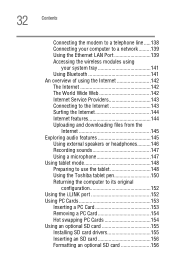
...The Internet 142 The World Wide Web 142 Internet Service Providers 143 Connecting to the Internet 143 Surfing ...tablet 148 Using the Toshiba tablet pen 150 Returning the computer to its original
configuration 152 Using the i.LINK port 152 Using PC Cards 153
Inserting a PC Card 153 Removing a PC Card 154 Hot swapping PC Cards 154 Using an optional SD card 155 Installing SD card drivers...
User Guide - Page 52
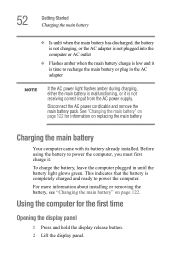
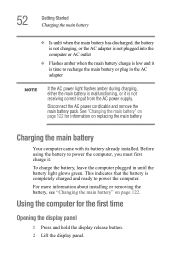
... is completely charged and ready to recharge the main battery or plug in until the battery light glows green. For more information about installing or removing the battery, see "Changing the main battery" on page 122 for the first time
Opening the display panel
1 Press and hold the display release button. 2 Lift the display panel. Disconnect the AC power cord/cable and remove...
User Guide - Page 107
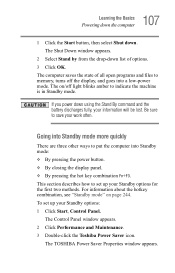
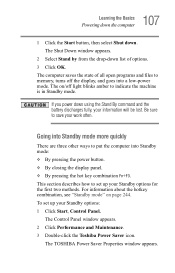
... ways to put the computer into a low-power mode. To set up your Standby options for the first two methods.
107 Learning the Basics
Powering down the computer
1 Click the Start button, then select Shut down list of all open programs and files to memory, turns off light blinks amber to indicate the machine is in...
User Guide - Page 109
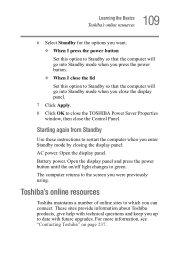
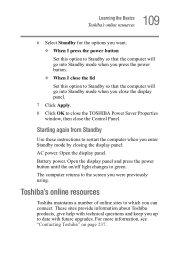
... enter Standby mode by closing the display panel: AC power. Battery power. Starting again from Standby
Use these instructions to restart the computer when you up to close the TOSHIBA Power Saver Properties
window, then close the display panel.
7 Click Apply. 8 Click OK to date with future upgrades. Open the display panel and press the power button until the on page 237...
User Guide - Page 112
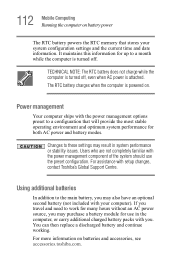
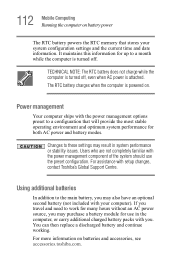
... Computing Running the computer on batteries and accessories, see accessories.toshiba.com.
Changes to a configuration that stores your computer). Power management
Your computer ships with setup changes, contact Toshiba's Global Support Centre.
It maintains this information for up to work for use the preset configuration. The RTC battery charges when the computer is attached...
User Guide - Page 116
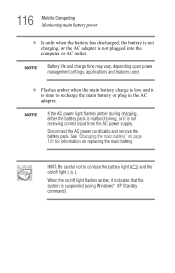
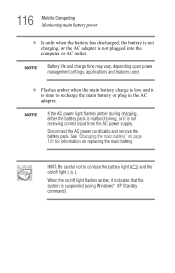
NOTE
Battery life and charge time may vary, depending upon power management settings, applications and features used.
❖ Flashes amber when the main battery charge is low and it is not receiving correct input from the AC power supply. NOTE
If the AC power light flashes amber during charging, either the battery pack is malfunctioning, or it indicates that the system is...
User Guide - Page 155
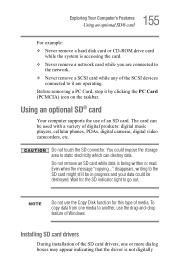
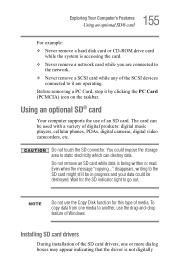
... card drivers
During installation of the SD card drivers, one media to the SD card might still be in progress and your data could expose the storage area to go out.
Even when the message "copying..."
NOTE
Do not use of digital products: digital music players, cellular phones, PDAs, digital cameras, digital video camcorders...
User Guide - Page 179
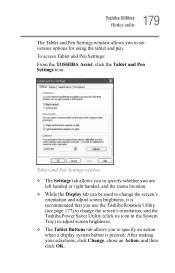
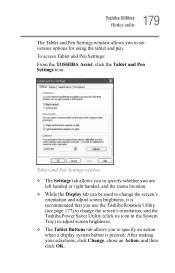
... Utility (see page 177) to change the screen's orientation, and the Toshiba Power Saver Utility (click its icon in the System Tray) to adjust screen brightness. ❖ The Tablet Buttons tab allows you to specify an action when a display system button is pressed. After making your selections, click Change, chose an Action, and then click OK...
User Guide - Page 180
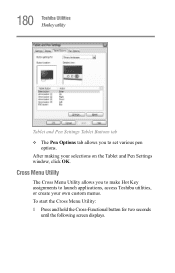
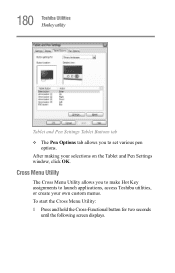
.... Cross Menu Utility
The Cross Menu Utility allows you to launch applications, access Toshiba utilities, or create your selections on the Tablet and Pen Settings window, click OK. To start the Cross Menu Utility: 1 Press and hold the Cross-Functional button for two seconds
until the following screen displays.
After making your own custom menus.
User Guide - Page 198
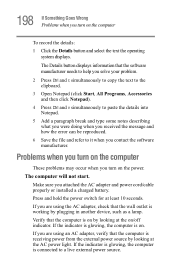
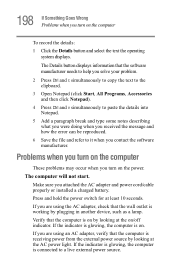
... are using the AC adapter, check that the computer is working by looking at the AC power light. Verify that the wall outlet is on .
If the indicator is glowing, the computer is on by plugging in another device, such as a lamp.
If you attached the AC adapter and power cord/cable properly or installed a charged battery.
User Guide - Page 200
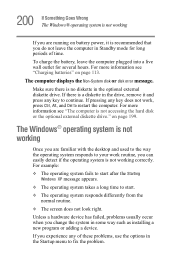
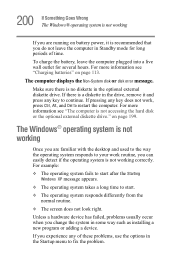
... some way such as installing a new program or adding a device.
If pressing any of time. on battery power, it and press any key to continue. The computer displays the Non-System disk or disk error message. For more information see "The computer is not accessing the hard disk or the optional external diskette drive."
If there is...
User Guide - Page 226
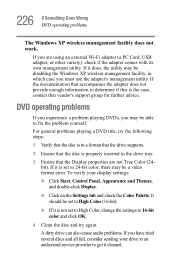
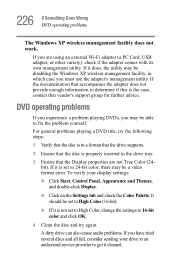
... its own management utility. A dirty drive can also cause audio problems. If you are not True Color (24bit). DVD operating problems
If you experience a problem playing DVDs, you may be a video format error. If it cleaned. If it is properly inserted in a format that the drive supports.
2 Ensure that the disc is not set to 16-bit color and...
User Guide - Page 243
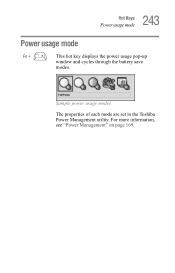
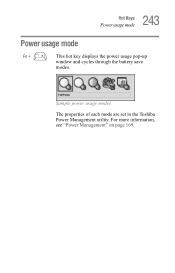
For more information, see "Power Management" on page 169. 243 Hot Keys
Power usage mode
Power usage mode
Fn +
This hot key displays the power usage pop-up
window and cycles through the battery save
modes. Sample power usage modes
The properties of each mode are set in the Toshiba Power Management utility.
User Guide - Page 293
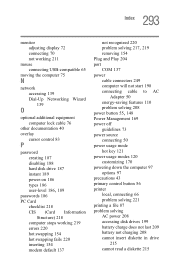
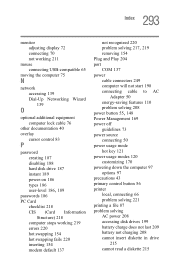
... problem solving 208
power button 55, 148
Power Management 169 power off
guidelines 73 power source
connecting 50 power usage mode
hot key 121 power usage modes 120
customizing 170 powering down the computer 97
options 97 precautions 43 primary control button 56 printer
local, connecting 66 problem solving 221 printing a file 87 problem solving AC power 208 accessing disk drives 199 battery charge...
Toshiba R15S829 Reviews
Do you have an experience with the Toshiba R15S829 that you would like to share?
Earn 750 points for your review!
We have not received any reviews for Toshiba yet.
Earn 750 points for your review!
