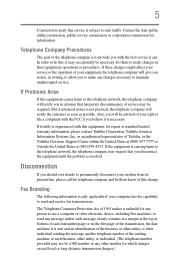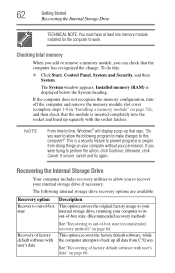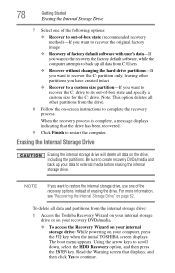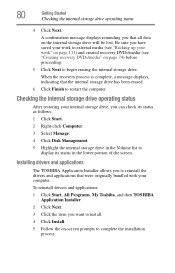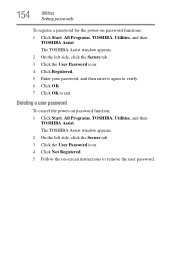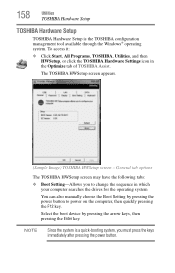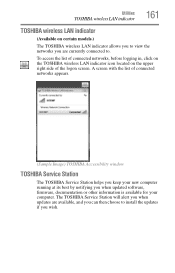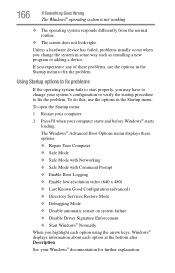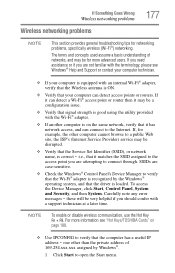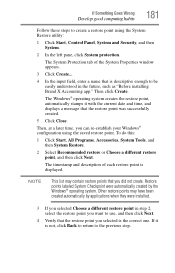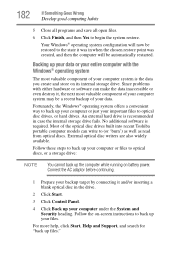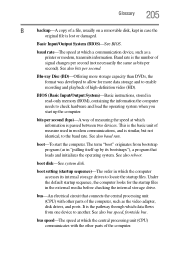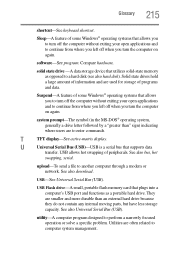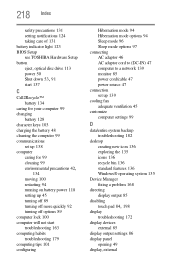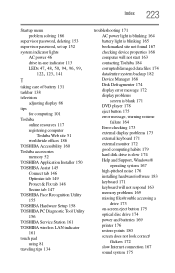Toshiba Satellite C675-S7200 Support and Manuals
Get Help and Manuals for this Toshiba item

View All Support Options Below
Free Toshiba Satellite C675-S7200 manuals!
Problems with Toshiba Satellite C675-S7200?
Ask a Question
Free Toshiba Satellite C675-S7200 manuals!
Problems with Toshiba Satellite C675-S7200?
Ask a Question
Most Recent Toshiba Satellite C675-S7200 Questions
Toshiba Satellite C675-s7200 Wont Boot
(Posted by uniastir 9 years ago)
Toshiba Satellite P755-s5390 Won't Boot
(Posted by pruowl 9 years ago)
Toshiba Satellite C675-s7200 How To Remove Optical Drive
(Posted by kepig 9 years ago)
How To Update Wireless Drivers On A Toshiba Satellite C675-s7200 Laptop
(Posted by roahmdi 10 years ago)
How To Restore Toshiba Laptop Satellite C675
(Posted by arji 10 years ago)
Toshiba Satellite C675-S7200 Videos
Popular Toshiba Satellite C675-S7200 Manual Pages
Toshiba Satellite C675-S7200 Reviews
We have not received any reviews for Toshiba yet.