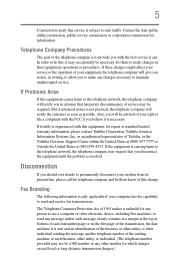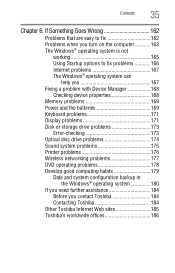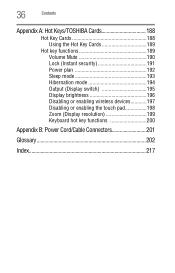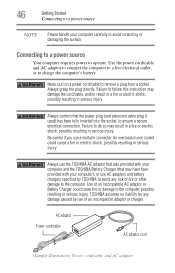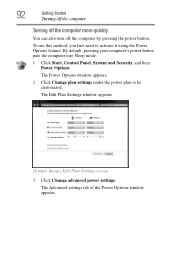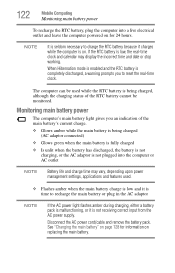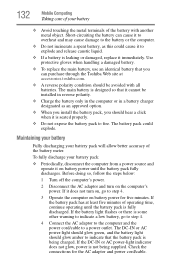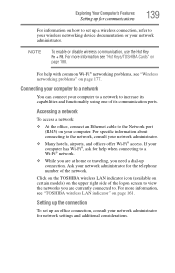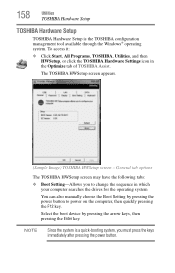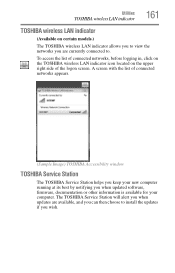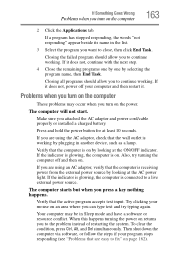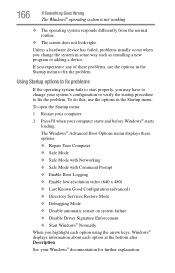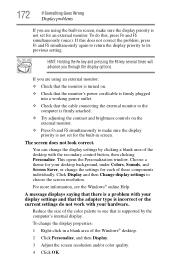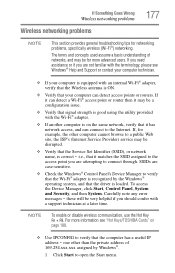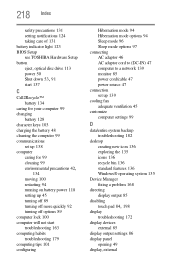Toshiba Satellite C675 Support and Manuals
Get Help and Manuals for this Toshiba item

View All Support Options Below
Free Toshiba Satellite C675 manuals!
Problems with Toshiba Satellite C675?
Ask a Question
Free Toshiba Satellite C675 manuals!
Problems with Toshiba Satellite C675?
Ask a Question
Most Recent Toshiba Satellite C675 Questions
Setup Screen
Hello. When I turn my laptop on I cannot get past a screen that says, PXE-M0F: Exciting PXE ROM. Reb...
Hello. When I turn my laptop on I cannot get past a screen that says, PXE-M0F: Exciting PXE ROM. Reb...
(Posted by frazierdr52 6 years ago)
Can I Restore Toshiba C675 To Factory Cond In Safe Mode
window pops up with over heating warning and shuts down. But it will not shut down in safe mode
window pops up with over heating warning and shuts down. But it will not shut down in safe mode
(Posted by joerbutler 7 years ago)
How To Get To Boot Menu On Toshiba Satellite C675
(Posted by BadDmecfco 9 years ago)
How Do I Reset My Toshiba Satellite C675d-s7109
(Posted by opesajid 9 years ago)
How To Turn On The Keyboard Light On The Toshiba Satellite C675
(Posted by jcz5ri 9 years ago)
Toshiba Satellite C675 Videos

Review of Toshiba 17.3" Satellite C675-S7200 Laptop PC from Walmart for only $398
Duration: 12:02
Total Views: 47,475
Duration: 12:02
Total Views: 47,475
Popular Toshiba Satellite C675 Manual Pages
Toshiba Satellite C675 Reviews
We have not received any reviews for Toshiba yet.