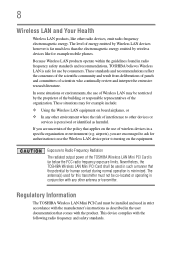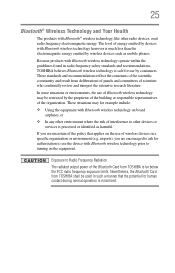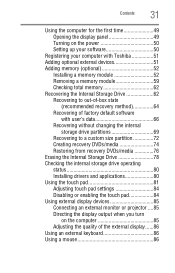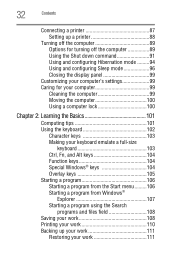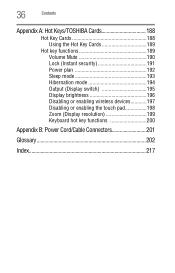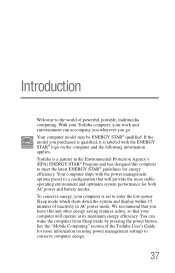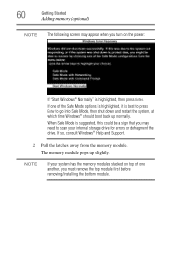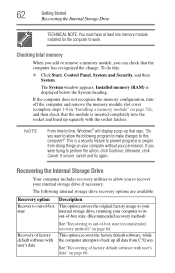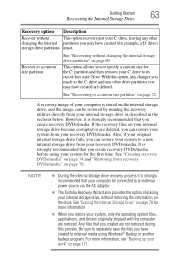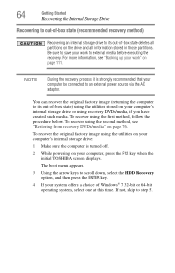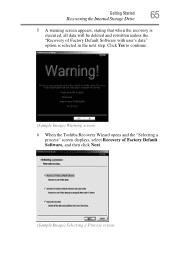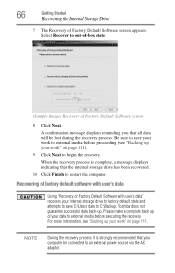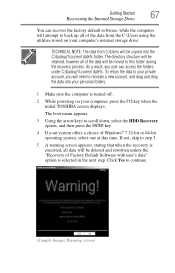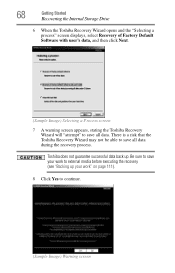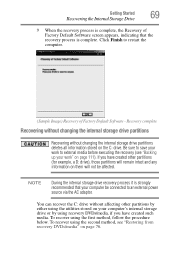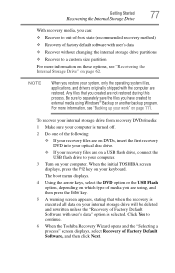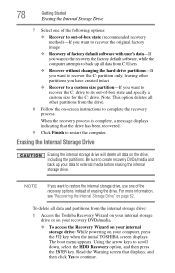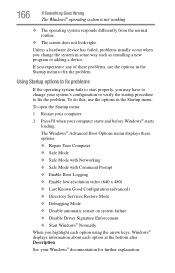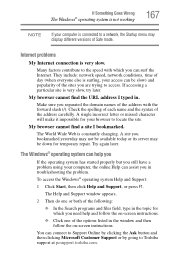Toshiba Satellite C675 Support Question
Find answers below for this question about Toshiba Satellite C675.Need a Toshiba Satellite C675 manual? We have 1 online manual for this item!
Question posted by joerbutler on September 22nd, 2016
Can I Restore Toshiba C675 To Factory Cond In Safe Mode
window pops up with over heating warning and shuts down. But it will not shut down in safe mode
Current Answers
Answer #1: Posted by zzed41 on September 22nd, 2016 9:28 AM
Hi! Yes, this is possible. Please see link below.
Hope this helps! If it does, please click on the Accept Answer button. I will greatly appreciate it! :)
Related Toshiba Satellite C675 Manual Pages
Similar Questions
How To Go In Factory Setting Of Toshiba Laptop Satellite L745-s4210
(Posted by icozmik 9 years ago)
To Do You Reset Webcam To Factory Setting On Toshiba Laptop Satellite
c855-s5350
c855-s5350
(Posted by WAVlongma 9 years ago)
How To Turn On The Keyboard Light On The Toshiba Satellite C675
(Posted by jcz5ri 9 years ago)
How To Reset Or Remove Bios Password On Toshiba Satellite C675
(Posted by brbeno 9 years ago)
Can I Bypass Power-on Password On Toshiba Satellite C675
(Posted by ryggo 10 years ago)