Toshiba Satellite C855 Support Question
Find answers below for this question about Toshiba Satellite C855.Need a Toshiba Satellite C855 manual? We have 1 online manual for this item!
Question posted by WAVlongma on July 19th, 2014
To Do You Reset Webcam To Factory Setting On Toshiba Laptop Satellite
c855-s5350
Current Answers
There are currently no answers that have been posted for this question.
Be the first to post an answer! Remember that you can earn up to 1,100 points for every answer you submit. The better the quality of your answer, the better chance it has to be accepted.
Be the first to post an answer! Remember that you can earn up to 1,100 points for every answer you submit. The better the quality of your answer, the better chance it has to be accepted.
Related Toshiba Satellite C855 Manual Pages
User Guide - Page 1


... information, see "If Something Goes Wrong" on page 135 in this Web site, you need assistance: Technical support is available online at Toshiba's Web site at support.toshiba.com. Satellite®/Satellite Pro® C800 Series User's Guide
If you will find answers for many commonly asked technical questions plus many downloadable software drivers...
User Guide - Page 2


... DATA CANNOT BE RECOVERED, TOSHIBA SHALL NOT BE LIABLE FOR ANY DAMAGE OR LOSS OF DATA, OR ANY OTHER DAMAGE RESULTING THEREFROM.
Model: Satellite®/Satellite Pro® C800 Series
...Recordable and/or ReWritable Drive(s) and Associated Software Warranty
The computer system you must read and follow all set-up copies of...
User Guide - Page 7


...toshiba-europe.com/computers/tnt/bluetooth.htm in Europe or support.toshiba.com in the 5.15 GHz to its operation in the United States for harmful interference to co-channel Mobile Satellite... with any such problem, immediately turn off your network connection. 7
Wireless Interoperability
The TOSHIBA Wireless LAN Mini PCI Card products are allocated as defined by the Institute of Electrical ...
User Guide - Page 11
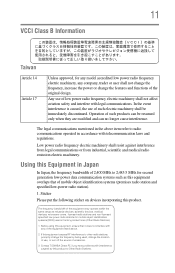
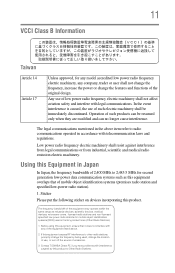
...from legal communications or from industrial, scientific and medical radio emission electric machinery. Contact TOSHIBA Direct PC if you have problems with telecommunication laws and regulations. 11
VCCI Class ... not change the frequency, increase the power or change the frequency being used in factory product lines (Other Radio Stations).
1. Sticker
Please put the following sticker on devices...
User Guide - Page 19


...Satellite and Satellite Pro are registered trademarks of Intel Corporation or its subsidiaries in the United States and other countries.
Energy Star is granted or shall be obtained from a video provider licensed to provide such video. Intel, Intel Core, Celeron, Centrino and Pentium are trademarks or registered trademarks of Toshiba... of such marks by Toshiba is included with the above...
User Guide - Page 22


... first time 43
Setting up your software 44 Registering your computer with Toshiba 44 Adding optional ...external devices 44 Adding memory (optional 45
Installing a memory module 45 Removing a memory module 50 Checking total memory 53 Recovering the Internal Storage Drive 53 Recovering to out-of-box state (recommended
recovery method 55 Recovering of factory...
User Guide - Page 23


...the display output when you turn
on the computer 77 Adjusting the quality of the external display......78 Customizing your computer's settings 78 Caring for your computer 79 Cleaning the computer 79 Moving the computer 79 Using a computer lock 79
Chapter 2: ...89 Playing optical media 89 Recording optical media 90 Removing a disc with the computer off 91 Toshiba's online resources 91
User Guide - Page 24


...Toshiba's energy-saver design 92 Running the computer on battery power 92
Battery Notice 93 Power management 94 Charging the main battery 94 Charging the RTC battery 95 Monitoring main battery power 96 Determining remaining battery power 97 What to do when the main battery runs low .....98 Setting...Finding your way around the desktop 109
Setting up for communications 111 Connecting your ...
User Guide - Page 25


... Utility 130 USB Sleep and Charge 130 Enabling/Disabling USB Sleep and Charge......132 Power supply mode settings 132 TOSHIBA Accessibility 133 TOSHIBA Service Station 134
Chapter 6: If Something Goes Wrong 135
Problems that are easy to fix 135 Problems when you turn on the computer............136 The ...
User Guide - Page 27
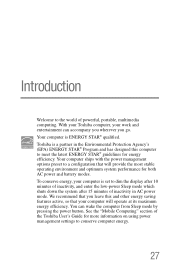
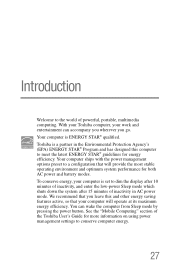
... will provide the most stable operating environment and optimum system performance for energy efficiency. Toshiba is a partner in AC power mode. Introduction
Welcome to the world of the Toshiba User's Guide for more information on using power management settings to conserve computer energy.
27 We recommend that you go. You can accompany you...
User Guide - Page 44


... send you periodic updates, announcements, and special offers applicable to your software setup choices. Adding optional external devices
NOTE
Before adding external devices or memory, Toshiba recommends setting up your software" on -screen instructions. NOTE
The names of windows displayed, and the order in the Search field, type Registration.
After starting your...
User Guide - Page 45


... installed in minor bodily injury. You can be lost. The computer has two memory slots-Slot A and Slot B.
NOTE
Before adding external devices or memory, Toshiba recommends setting up your software. Before you use a Phillips screwdriver of data. Installing a memory module
Memory modules can install one or two memory modules. Allow the...
User Guide - Page 55


...turned off.
2 While powering on your computer, press the F12 key when the initial TOSHIBA screen displays. To recover using the utilities stored on your computer's internal storage drive or... or 64-bit operating system, select one at this time.
To recover the original factory image using the first method, follow the procedure below.
Getting Started
55
Recovering the Internal...
User Guide - Page 56
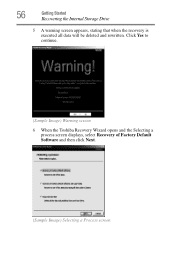
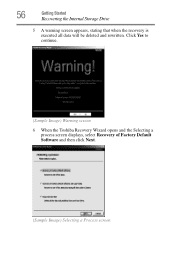
... appears, stating that when the recovery is executed all data will be deleted and rewritten. Click Yes to continue.
(Sample Image) Warning screen
6 When the Toshiba Recovery Wizard opens and the Selecting a process screen displays, select Recovery of Factory Default Software and then click Next.
(Sample Image) Selecting a Process screen
User Guide - Page 57


... reminding you that all data will be connected to begin the recovery. Toshiba does not guarantee successful data back-up your work " on page 85. Select Recover to... executing the recovery. Recovering of factory default software with user's data
Using "Recovery of Factory Default Software with user's data" recovers your internal storage drive to factory default state and attempts to save...
User Guide - Page 58


...up all of the data from C:\Users will be deleted and rewritten unless the "Recovery of Factory Default Software with user's data" option is selected in the next step.
The Boot menu...data from the C:\Users using the utilities stored on your computer, press the F12 key when the initial TOSHIBA screen displays. If not, skip to step 5.
5 A warning screen appears, stating that when the recovery...
User Guide - Page 59


Getting Started
59
Recovering the Internal Storage Drive
6 When the Toshiba Recovery Wizard opens and the "Selecting a process" screen displays, select Recovery of Factory Default Software with user's data, and then click Next.
(Sample Image) Selecting a process screen 7 A warning screen appears, stating the Toshiba Recovery
Wizard will "attempt" to save all data during the...
User Guide - Page 62
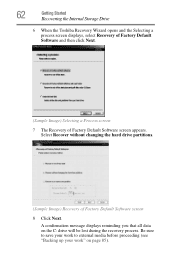
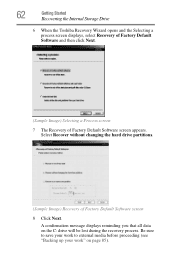
... recovery process.
62
Getting Started
Recovering the Internal Storage Drive
6 When the Toshiba Recovery Wizard opens and the Selecting a process screen displays, select Recovery of Factory Default Software and then click Next.
(Sample Image) Selecting a Process screen 7 The Recovery of Factory Default Software screen 8 Click Next. A confirmation message displays reminding you that all...
User Guide - Page 64
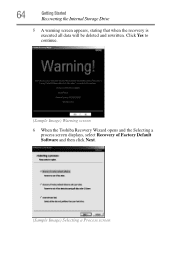
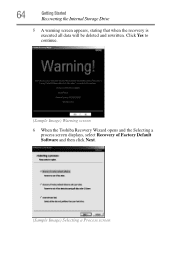
Click Yes to continue.
(Sample Image) Warning screen
6 When the Toshiba Recovery Wizard opens and the Selecting a process screen displays, select Recovery of Factory Default Software and then click Next.
(Sample Image) Selecting a Process screen 64
Getting Started
Recovering the Internal Storage Drive
5 A warning screen appears, stating that when ...
User Guide - Page 121
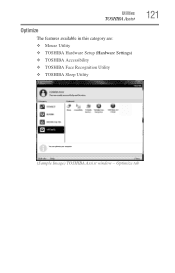
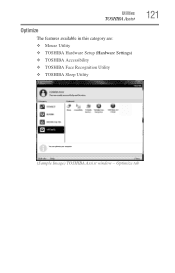
Utilities
TOSHIBA Assist
Optimize
The features available in this category are: ❖ Mouse Utility ❖ TOSHIBA Hardware Setup (Hardware Settings) ❖ TOSHIBA Accessibility ❖ TOSHIBA Face Recognition Utility ❖ TOSHIBA Sleep Utility
121
(Sample Image) TOSHIBA Assist window - Optimize tab
Similar Questions
Reset To Factory Settings On Toshiba C855-s5358 Without A Disc
I don't have any way to reset admin password on this computer, so I thought I would reset it back to...
I don't have any way to reset admin password on this computer, so I thought I would reset it back to...
(Posted by cftullos 8 years ago)
How To Reset A Toshiba Satellite C855-s5347 To Factory Settings
(Posted by jennisalimb 9 years ago)
How Do I Restore Factory Settings On My Toshiba Satellite A505-s6020 ?
(Posted by effingpsycho 11 years ago)

