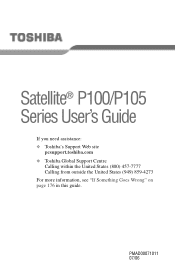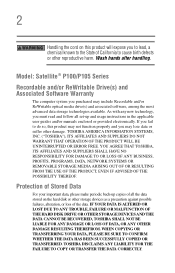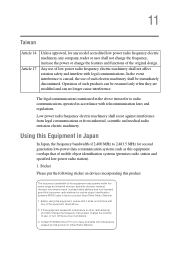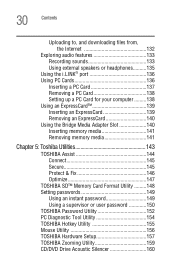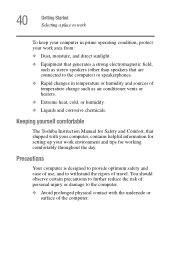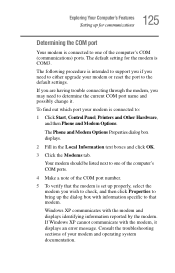Toshiba Satellite P105-S6084 Support Question
Find answers below for this question about Toshiba Satellite P105-S6084.Need a Toshiba Satellite P105-S6084 manual? We have 2 online manuals for this item!
Question posted by bwhitinger on March 21st, 2021
Reset To Factory Settings
how to reset P105 to factory settings
Current Answers
Answer #1: Posted by Troubleshooter101 on March 22nd, 2021 5:27 AM
From a complete shutdown.
https://support.dynabook.com/support/viewContentDetail?contentId=2737864
Thanks
- Hold down 0 (zero) key and then release this key just after the computer is powered on.
- Select Troubleshoot -> TOSHIBA Maintenance Utility -> TOSHIBA Recovery Wizard.
- Follow the on-screen instructions to finish the recovery.
https://support.dynabook.com/support/viewContentDetail?contentId=2737864
Thanks
Please respond to my effort to provide you with the best possible solution by using the "Acceptable Solution" and/or the "Helpful" buttons when the answer has proven to be helpful. Please feel free to submit further info for your question, if a solution was not provided. I appreciate the opportunity to serve you!
Troublshooter101
Related Toshiba Satellite P105-S6084 Manual Pages
Similar Questions
How To Reset Toshiba Laptop Satellite C50-a546 Bios Password
How To Reset Toshiba Laptop Satellite c50-a546 Bios Password
How To Reset Toshiba Laptop Satellite c50-a546 Bios Password
(Posted by mohmoh1980 9 years ago)
How To Go In Factory Setting Of Toshiba Laptop Satellite L745-s4210
(Posted by icozmik 9 years ago)
To Do You Reset Webcam To Factory Setting On Toshiba Laptop Satellite
c855-s5350
c855-s5350
(Posted by WAVlongma 9 years ago)
What Key Will Work On Toshiba Laptop Satellite P845-s4200 For Bios Settings
(Posted by coriMrRe 10 years ago)
Toshiba Laptop Satellite L355-s7915
how to reset the bios password on toshiba laptop satellite L355-s7915
how to reset the bios password on toshiba laptop satellite L355-s7915
(Posted by pctechniciandallas 12 years ago)