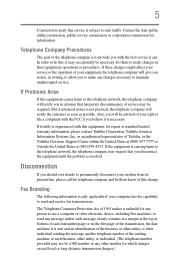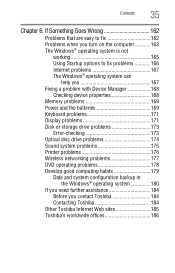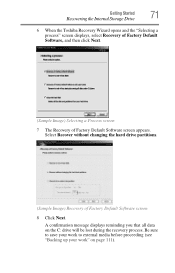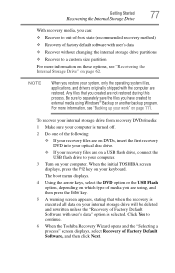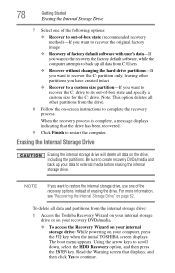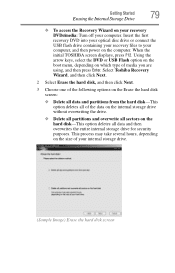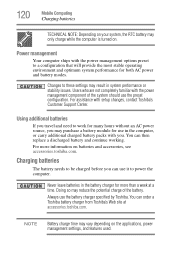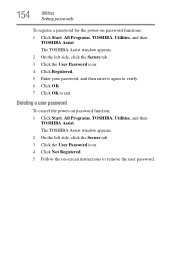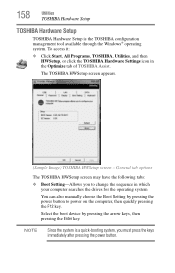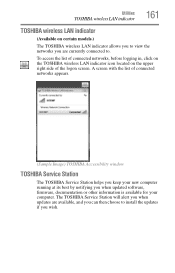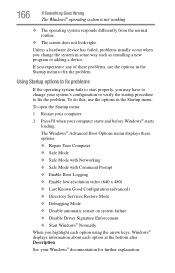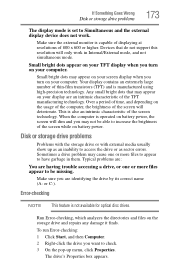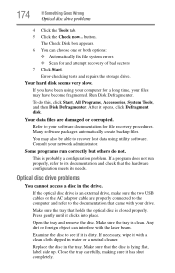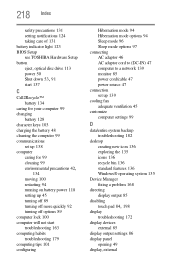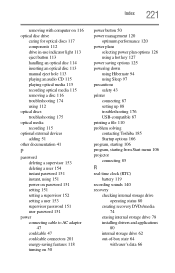Toshiba Satellite C675-S7106 Support and Manuals
Get Help and Manuals for this Toshiba item

View All Support Options Below
Free Toshiba Satellite C675-S7106 manuals!
Problems with Toshiba Satellite C675-S7106?
Ask a Question
Free Toshiba Satellite C675-S7106 manuals!
Problems with Toshiba Satellite C675-S7106?
Ask a Question
Toshiba Satellite C675-S7106 Videos
Popular Toshiba Satellite C675-S7106 Manual Pages
Toshiba Satellite C675-S7106 Reviews
We have not received any reviews for Toshiba yet.