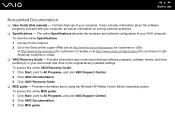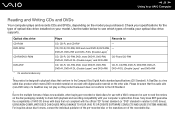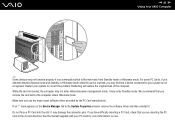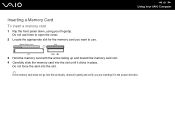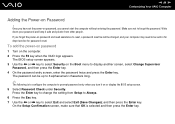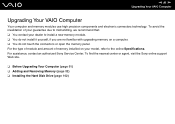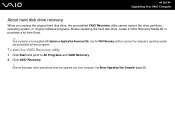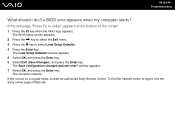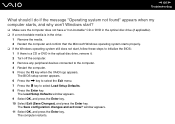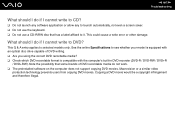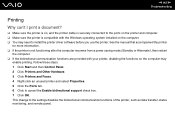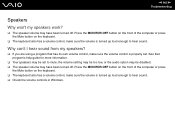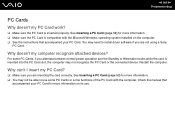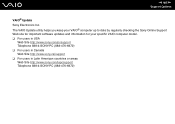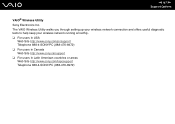Sony VGC-VA10G - VAIO VA TV-PC Support and Manuals
Get Help and Manuals for this Sony item

View All Support Options Below
Free Sony VGC-VA10G manuals!
Problems with Sony VGC-VA10G?
Ask a Question
Free Sony VGC-VA10G manuals!
Problems with Sony VGC-VA10G?
Ask a Question
Most Recent Sony VGC-VA10G Questions
Pc Model Vgc-va10g: Cmos Battery
After power on, I get a screen with message to setup date and time and CMOS battery is low. Please l...
After power on, I get a screen with message to setup date and time and CMOS battery is low. Please l...
(Posted by mycave44 9 years ago)
Popular Sony VGC-VA10G Manual Pages
Sony VGC-VA10G Reviews
We have not received any reviews for Sony yet.