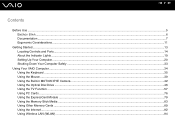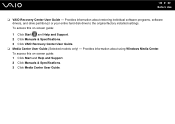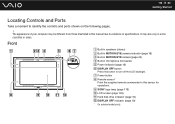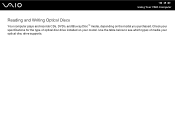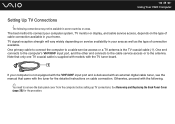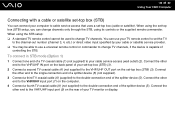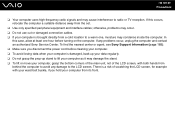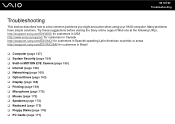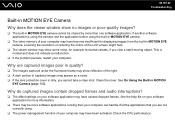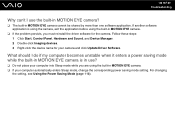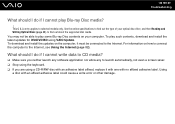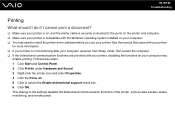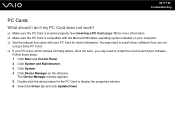Sony VGC-LT35E - VAIO LT Series PC/TV All-In-One Support and Manuals
Get Help and Manuals for this Sony item

View All Support Options Below
Free Sony VGC-LT35E manuals!
Problems with Sony VGC-LT35E?
Ask a Question
Free Sony VGC-LT35E manuals!
Problems with Sony VGC-LT35E?
Ask a Question
Most Recent Sony VGC-LT35E Questions
Enable Wifi
WiFi connection is turned off. How to enable again so I can connect to network?
WiFi connection is turned off. How to enable again so I can connect to network?
(Posted by Plp357 5 years ago)
Disk Will Not Eject From Sony Vgc Lt35e
(Posted by frbunga3 9 years ago)
What Kind Of Battery Do I Need For A Sony Vgc-lt35e Desktop
(Posted by hadlano 9 years ago)
Vaio Vgc-lt35e How To Change Video Card?
(Posted by lewblal 9 years ago)
Video Card Does Not Work In A Sony Vaio Vgc-lt35e.could Be Replaced ?
video card doesn't work in a sony vaio vgc-lt35e could it be replaced?
video card doesn't work in a sony vaio vgc-lt35e could it be replaced?
(Posted by khalidhawa 11 years ago)
Popular Sony VGC-LT35E Manual Pages
Sony VGC-LT35E Reviews
We have not received any reviews for Sony yet.