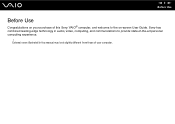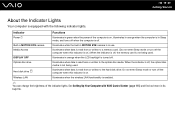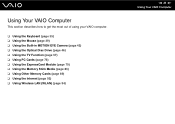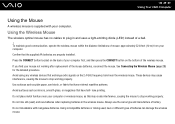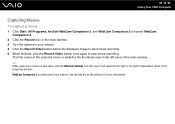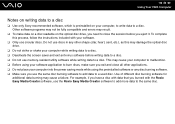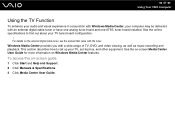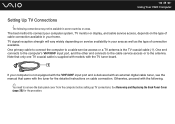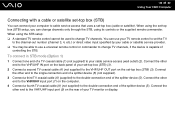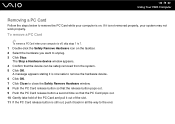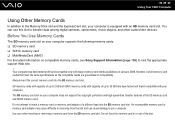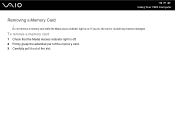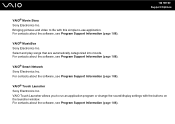Sony VGC-LT35E Support Question
Find answers below for this question about Sony VGC-LT35E - VAIO LT Series PC/TV All-In-One.Need a Sony VGC-LT35E manual? We have 1 online manual for this item!
Question posted by lewblal on June 5th, 2014
Vaio Vgc-lt35e How To Change Video Card?
The person who posted this question about this Sony product did not include a detailed explanation. Please use the "Request More Information" button to the right if more details would help you to answer this question.
Current Answers
Related Sony VGC-LT35E Manual Pages
Similar Questions
Upgrading Video Card
I would like to find out which HD capable video card should I buy to replace the existing Radeon 920...
I would like to find out which HD capable video card should I buy to replace the existing Radeon 920...
(Posted by dorajan5 7 years ago)
Video Card For Sony Vgc-ls37e Vaio All-in-one Desktop Computer?
Do you have video card for Sony VGC-LS37E Vaio All-in-one Desktop Computer? or I can exchange comput...
Do you have video card for Sony VGC-LS37E Vaio All-in-one Desktop Computer? or I can exchange comput...
(Posted by brazin 8 years ago)
Video Card Does Not Work In A Sony Vaio Vgc-lt35e.could Be Replaced ?
video card doesn't work in a sony vaio vgc-lt35e could it be replaced?
video card doesn't work in a sony vaio vgc-lt35e could it be replaced?
(Posted by khalidhawa 11 years ago)
Video Card
HOW TO REMOVE AND INSTALL A VIDEO CARD ON SONY VGC-LT35E
HOW TO REMOVE AND INSTALL A VIDEO CARD ON SONY VGC-LT35E
(Posted by miguelcarlo2002 11 years ago)
How To Install New Video Card ?
WHAT MODEL OF VIDEO CARD? WHAT KIND OF TOOL?
WHAT MODEL OF VIDEO CARD? WHAT KIND OF TOOL?
(Posted by harryng 12 years ago)