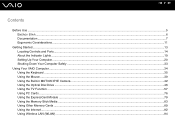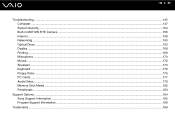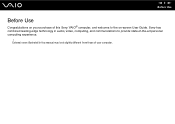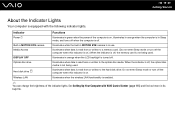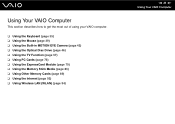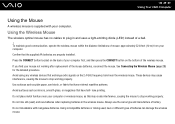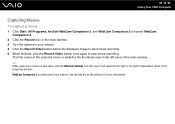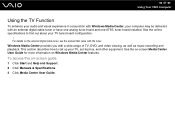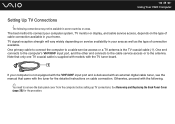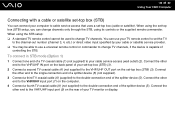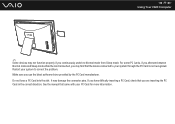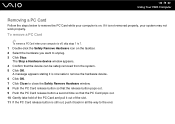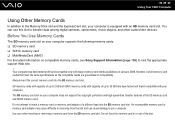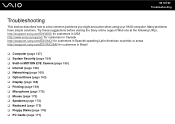Sony VGC-LT35E Support Question
Find answers below for this question about Sony VGC-LT35E - VAIO LT Series PC/TV All-In-One.Need a Sony VGC-LT35E manual? We have 1 online manual for this item!
Question posted by miguelcarlo2002 on June 20th, 2012
Video Card
HOW TO REMOVE AND INSTALL A VIDEO CARD ON SONY VGC-LT35E
Current Answers
Related Sony VGC-LT35E Manual Pages
Similar Questions
Vaio Vgc-lt35e How To Change Video Card?
(Posted by lewblal 9 years ago)
Video Card Does Not Work In A Sony Vaio Vgc-lt35e.could Be Replaced ?
video card doesn't work in a sony vaio vgc-lt35e could it be replaced?
video card doesn't work in a sony vaio vgc-lt35e could it be replaced?
(Posted by khalidhawa 11 years ago)
Where Can Download Viao Zone And Sony Media Platform Original Software For Pc-tv
Where can download VIAO ZONE and SONY Media Platform original software for all -in-one PC-TV?
Where can download VIAO ZONE and SONY Media Platform original software for all -in-one PC-TV?
(Posted by landy9920 11 years ago)
How To Install New Video Card ?
WHAT MODEL OF VIDEO CARD? WHAT KIND OF TOOL?
WHAT MODEL OF VIDEO CARD? WHAT KIND OF TOOL?
(Posted by harryng 12 years ago)
How To Connect A Printer To Vgc-lv140j Pc/tv
(Posted by rktfun 12 years ago)