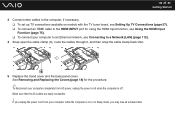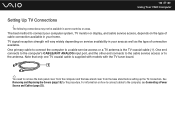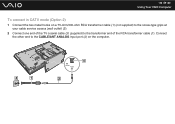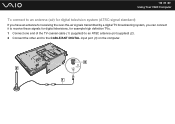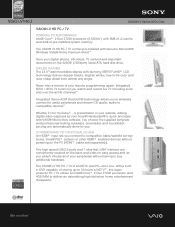Sony VGC-LV140J Support Question
Find answers below for this question about Sony VGC-LV140J - Vaio All-in-one Desktop Computer.Need a Sony VGC-LV140J manual? We have 4 online manuals for this item!
Question posted by rktfun on May 22nd, 2011
How To Connect A Printer To Vgc-lv140j Pc/tv
The person who posted this question about this Sony product did not include a detailed explanation. Please use the "Request More Information" button to the right if more details would help you to answer this question.
Current Answers
Related Sony VGC-LV140J Manual Pages
Similar Questions
Hillo. Where I Can Buy This Computer Sony Pcv-lx900
(Posted by levongurzhiya 8 years ago)
Where Can Download Viao Zone And Sony Media Platform Original Software For Pc-tv
Where can download VIAO ZONE and SONY Media Platform original software for all -in-one PC-TV?
Where can download VIAO ZONE and SONY Media Platform original software for all -in-one PC-TV?
(Posted by landy9920 11 years ago)
Connect Pc To Tv Monitor
What do I need to connect my all in one pc to a tv monitor?
What do I need to connect my all in one pc to a tv monitor?
(Posted by jonwhits 11 years ago)
Ploblemas Para Ver La Tv En Mi Pc
como puedo ver latv en mi pc sony vaio pcv-rx600n
como puedo ver latv en mi pc sony vaio pcv-rx600n
(Posted by hecyani 12 years ago)
Sony Vaio Vgc Ra840 G Tv Tuner Card
The sony vaio vgc ra840g tv tuner card is no longer recognized by windows media center. I updgraded ...
The sony vaio vgc ra840g tv tuner card is no longer recognized by windows media center. I updgraded ...
(Posted by claymarion 12 years ago)