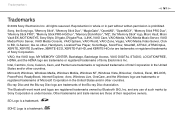Sony VPCL111FX - VAIO - All-in-One Desktop PC Support and Manuals
Get Help and Manuals for this Sony item

View All Support Options Below
Free Sony VPCL111FX manuals!
Problems with Sony VPCL111FX?
Ask a Question
Free Sony VPCL111FX manuals!
Problems with Sony VPCL111FX?
Ask a Question
Most Recent Sony VPCL111FX Questions
Where Can Download Viao Zone And Sony Media Platform Original Software For Pc-tv
Where can download VIAO ZONE and SONY Media Platform original software for all -in-one PC-TV?
Where can download VIAO ZONE and SONY Media Platform original software for all -in-one PC-TV?
(Posted by landy9920 11 years ago)
How To Replace Fan
(Posted by sloya 11 years ago)
Replace Bd Rom Drive
Where can you buy replacement BD rom for vpcl111fx/b
Where can you buy replacement BD rom for vpcl111fx/b
(Posted by mayday1983 11 years ago)
What Is The Part Number For The Remote Control
(Posted by Anonymous-31159 12 years ago)
Popular Sony VPCL111FX Manual Pages
Sony VPCL111FX Reviews
We have not received any reviews for Sony yet.