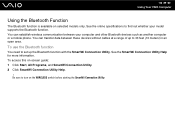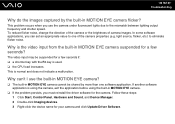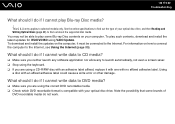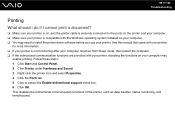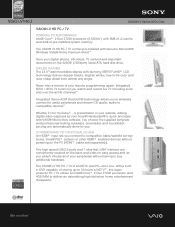Sony VGC-LV140J - Vaio All-in-one Desktop Computer Support and Manuals
Get Help and Manuals for this Sony item

View All Support Options Below
Free Sony VGC-LV140J manuals!
Problems with Sony VGC-LV140J?
Ask a Question
Free Sony VGC-LV140J manuals!
Problems with Sony VGC-LV140J?
Ask a Question
Most Recent Sony VGC-LV140J Questions
How To Connect A Printer To Vgc-lv140j Pc/tv
(Posted by rktfun 12 years ago)
Popular Sony VGC-LV140J Manual Pages
Sony VGC-LV140J Reviews
 Sony has a rating of 2.00 based upon 1 review.
Get much more information including the actual reviews and ratings that combined to make up the overall score listed above. Our reviewers
have graded the Sony VGC-LV140J based upon the following criteria:
Sony has a rating of 2.00 based upon 1 review.
Get much more information including the actual reviews and ratings that combined to make up the overall score listed above. Our reviewers
have graded the Sony VGC-LV140J based upon the following criteria:
- Durability [1 rating]
- Cost Effective [1 rating]
- Quality [1 rating]
- Operate as Advertised [1 rating]
- Customer Service [1 rating]