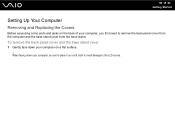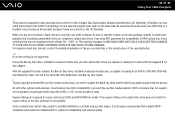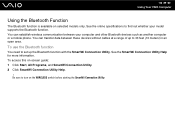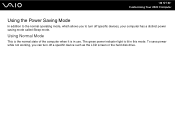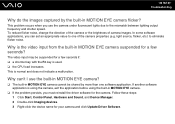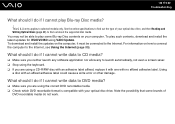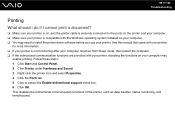Sony VGC-LV150J - VAIO LV Series HD PC/TV All-In-One Support and Manuals
Get Help and Manuals for this Sony item

View All Support Options Below
Free Sony VGC-LV150J manuals!
Problems with Sony VGC-LV150J?
Ask a Question
Free Sony VGC-LV150J manuals!
Problems with Sony VGC-LV150J?
Ask a Question
Most Recent Sony VGC-LV150J Questions
Connnec Cable Tv To Vgc_lv150j
opp sys changed from vista to windows 7..how can i get cabel programs/stations back ?
opp sys changed from vista to windows 7..how can i get cabel programs/stations back ?
(Posted by Anonymous-135280 10 years ago)
How To Change Brightness And Colors Vgc-lv150j Desktop
(Posted by NENOTAXI8 10 years ago)
Sony VGC-LV150J Videos
Popular Sony VGC-LV150J Manual Pages
Sony VGC-LV150J Reviews
We have not received any reviews for Sony yet.