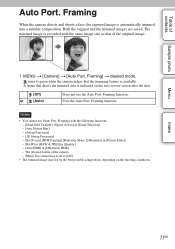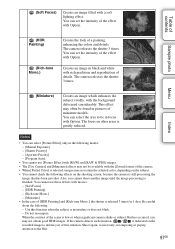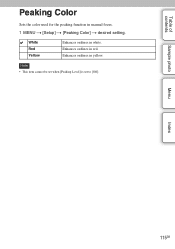Sony NEX-F3 Support and Manuals
Get Help and Manuals for this Sony item

Most Recent Sony NEX-F3 Questions
Black Screen Flashing Standby Light
I have KDF-5560 SX955 and we replaced the lamp a couple of months ago (not Sony lamp but a generic r...
I have KDF-5560 SX955 and we replaced the lamp a couple of months ago (not Sony lamp but a generic r...
(Posted by hshakur 9 years ago)
Price On A Produkt And Batteris.
HalloWhat is the price for a:Sony TCD-D10PRO Portable DAT Recorderand is i posible to by a new batte...
HalloWhat is the price for a:Sony TCD-D10PRO Portable DAT Recorderand is i posible to by a new batte...
(Posted by zeegaren 9 years ago)
How To Clean Inside A Kf-50we610
(Posted by greenman432 9 years ago)
How To Fix A Image Database File Error For Nexf3
(Posted by wiecorn 9 years ago)
Find A Copy Of The Owners Manual Of Sony Cybershot Camera Model No Dcs-h50
(Posted by matosbonet 10 years ago)
Sony NEX-F3 Videos
Popular Sony NEX-F3 Manual Pages
Sony NEX-F3 Reviews
We have not received any reviews for Sony yet.