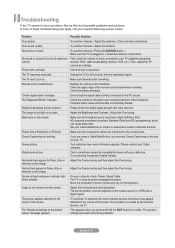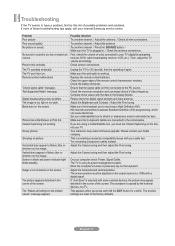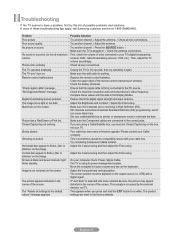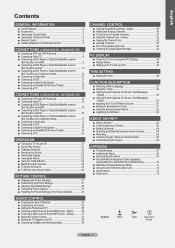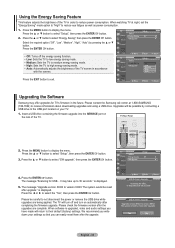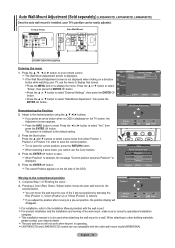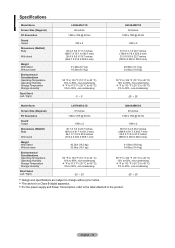Samsung LN26A450 - 26" LCD TV Support and Manuals
Get Help and Manuals for this Samsung item

View All Support Options Below
Free Samsung LN26A450 manuals!
Problems with Samsung LN26A450?
Ask a Question
Free Samsung LN26A450 manuals!
Problems with Samsung LN26A450?
Ask a Question
Most Recent Samsung LN26A450 Questions
Samsung Ln26a450c1d Base Tv Stand Pedestal Screw Sizes
Samsung Ln26a450c1d Base Tv Stand Pedestal Screw Sizes
Samsung Ln26a450c1d Base Tv Stand Pedestal Screw Sizes
(Posted by joehawthorn 2 years ago)
60 Samsung Tv Wont Turn On No Noise
(Posted by nikain 9 years ago)
Samsung Series 450 Wont Turn On
(Posted by zorr21 9 years ago)
Samsung Tv Red Light On But It Wont Turn On
(Posted by DVRMbadnje 10 years ago)
Samsung Lcd Tv Wont Turn No Red Light
(Posted by knighedv 10 years ago)
Popular Samsung LN26A450 Manual Pages
Samsung LN26A450 Reviews
We have not received any reviews for Samsung yet.