Samsung HT-XQ100GT Support and Manuals
Get Help and Manuals for this Samsung item
This item is in your list!

View All Support Options Below
Free Samsung HT-XQ100GT manuals!
Problems with Samsung HT-XQ100GT?
Ask a Question
Free Samsung HT-XQ100GT manuals!
Problems with Samsung HT-XQ100GT?
Ask a Question
Popular Samsung HT-XQ100GT Manual Pages
Quick Guide (easy Manual) (ver.1.0) (English) - Page 1


SAMSUNG ELECTRONICS AMERICA, INC.
SERVICE DIVISION 400 Valley Road, Suite 201 Mount Arlington, NJ 07856 1-800-SAMSUNG (1-800-726-7864)
www.samsung.com
5.1Ch Stylish Home Theater System
HT-XQ100G
Instruction Manual
AH68-01852X
COMPACT DIGITAL AUDIO
Quick Guide (easy Manual) (ver.1.0) (English) - Page 3


...of any service or repairs to qualified service personnel under the following the operating instructions. Use ...REPLACEMENT PARTS When replacement parts are not likely to be sure the service technician has used replacement parts specified by a qualified technician to restore the video product to replace...change in the vicinity of the National
Electrical Code, ANSI/NFPA No. 70-1984, provides...
Quick Guide (easy Manual) (ver.1.0) (English) - Page 4
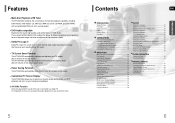
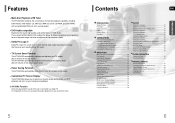
... Title Menu 38
SETUP
Setting the Language 39 Setting TV Screen type 41 Setting Parental Controls (Rating Level 43 Setting the Password 44 Setting the Wallpaper 45 DVD Playback Mode 47 Setting the Speaker Mode 48 Setting the Delay Time 49 Setting the Test Tone 51 Setting the DRC (Dynamic Range Compression 52 Setting the Audio 53 AV SYNC Setup 55 Sound Field...
Quick Guide (easy Manual) (ver.1.0) (English) - Page 10
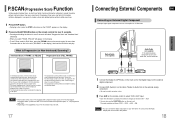
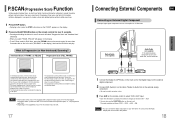
...8226; If playing a disc, press the STOP button twice so that support
Progressive Video. (It does not work .
17
1 Connect the Digital...
digital component.
2 Connect AUX (Audio) In on the Home Theater to Audio Out on the external analog component. • Be ...appear on the display. • To set P.Scan mode for DivX discs, press the P.SCAN button on the remote control for more than
5 seconds with...
Quick Guide (easy Manual) (ver.1.0) (English) - Page 11
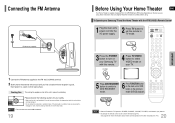
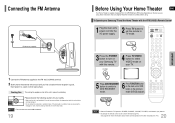
.../VIDEO, and Numeric (0-9) buttons.
• By default, the remote control is well-ventilated. Note
• Buttons Enabled for your Samsung TV and the Home Theater with the HT-XQ100G's Remote Control
1 Plug the main unit's power cord into the AC power supply.
2 Press TV button to set to TV mode.
To Operate your safety.
• Make...
Quick Guide (easy Manual) (ver.1.0) (English) - Page 15


...button. MPEG4 is 640*480 pixels (4:3), this feature properly. • To use this product supports up to the previous file whenever you play back the disc at near DVD-quality video and ...(1/1, 1/2 ...)" and
"SUBTITLE OFF".
• If the disc has only one supported language in the disc. ed, the user may experience problems such as that the users can watch a movie at a faster speed, press...
Quick Guide (easy Manual) (ver.1.0) (English) - Page 20


...language, subtitle language, profile, etc.
Moving to a Specific Time
5 Press Cursor , buttons to move to ...38 Press Cursor ,
3 , buttons to exit the setup screen. Note • Title menu display may be played... file will be different depending on the
remote control to move to select the desired... and it is not
supported by the disc, the "This menu is not supported" message appears on the...
Quick Guide (easy Manual) (ver.1.0) (English) - Page 22


...pan & scan mode on
the software, the type of TV, and the TV aspect ratio setting. Setting TV Screen type
Depending on your TV type (Wide Screen or conventional 4:3), you can see ... your widescreen TV.
• You can enjoy the widescreen aspect.
4:3LB
(4:3 Letterbox)
: Select this to 'Setup' and then press ENTER button. This ratio is 16:9.
Press Cursor ,
4 button to select the desired item...
Quick Guide (easy Manual) (ver.1.0) (English) - Page 24


... background wallpaper.
ENG
To select one of the 3 wallpaper settings you've made
1 In Stop mode, press MENU button.
2 Press Cursor button to move to 'Setup' and then press ENTER button.
3 Press Cursor button to move to set the Samsung Logo image as your wallpaper. Setting the Wallpaper JPEG DVD
While watching a DVD or JPEG...
Quick Guide (easy Manual) (ver.1.0) (English) - Page 26


...ENTER
EXIT
MOVE
ENTER
RETURN EXIT
MOVE
SELECT
RETURN EXIT
MOVE
CHANGE RETURN EXIT
SETUP
49
Setting up the Speaker Delay Time
When 5.1CH Surround Sound is played, you can...inches 40.8 inches
4.5 feet 5.6 feet
Delay Time
0 ms 1 ms 2 ms 3 ms 4 ms 5 ms
•Setting REAR (SURROUND) SPEAKERS If the distance of Df is equal to the distance of the Center and Surround Speakers.
Df: The ...
Quick Guide (easy Manual) (ver.1.0) (English) - Page 27


...button to return to the previous level. In Stop or no problem. MOVE
ENTER
EXIT
2 Press Cursor button to move to '...
Alternative method: press the TEST TONE button on the remote. You can use this function to 'TEST TONE' and...sent to check the speaker connections.
Press MENU button to exit the setup screen.
52 Setting the Test Tone
Use the Test Tone feature to L ➝ ...
Quick Guide (easy Manual) (ver.1.0) (English) - Page 28


...Rear Speaker Level
4 Press SOUND EDIT button and then press Cursor , .
ENG
Method 2 When manually adjusting with the SOUND EDIT button
Adjusting Front Speaker Balance
1 Press SOUND EDIT button and then press...
EXIT
MOVE
ENTER
EXIT
3 Press Cursor button to move closer to adjust the settings. SETUP
53
MOVE
ENTER
RETURN EXIT
MOVE
CHANGE
RETURN EXIT
Press RETURN button to return ...
Quick Guide (easy Manual) (ver.1.0) (English) - Page 29


... 300 ms. Set it is only available in a concert hall. POP, JAZZ, ROCK: Depending on the display panel. • Each time the button is pressed, the selection changes as follows:
SETUP
Note
•...are playing
ENG
Press DSP/EQ button.
• "DSP" appears on the genre of a movie theater. CHURCH: Gives the feel of presence as if listening in STEREO mode. MOVE
ENTER
EXIT
MOVE
ENTER...
Quick Guide (easy Manual) (ver.1.0) (English) - Page 34
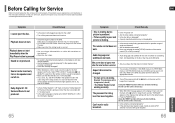
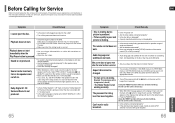
..., and contact the nearest authorized dealer or Samsung Electronics Service Center. Dolby Digital 5.1 CH Surround Sound is correct. The password for longer than 5 seconds. DVD discs purchased from the
center speaker and the front left and right speakers.
The remote control does not work.
• Is the remote control being operated within its operation range...
Quick Guide (easy Manual) (ver.1.0) (English) - Page 36


... which damage this statement, noncommercial use of nature; SAMSUNG will repair or replace this product was not intended;
Non-SAMSUNG manufacturers, suppliers, publishers, and service providers may also have other acts of products, equipment, systems, utilities, services, parts, supplies, accessories, applications, installations, repairs, external wiring or connectors not supplied and...
Samsung HT-XQ100GT Reviews
Do you have an experience with the Samsung HT-XQ100GT that you would like to share?
Earn 750 points for your review!
We have not received any reviews for Samsung yet.
Earn 750 points for your review!
