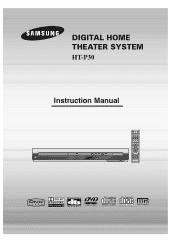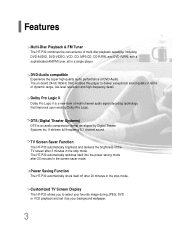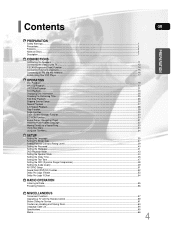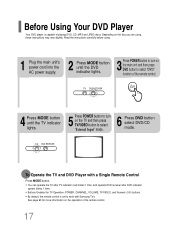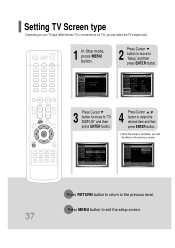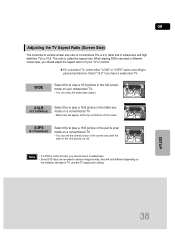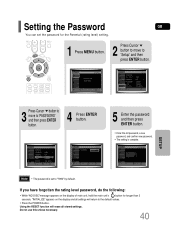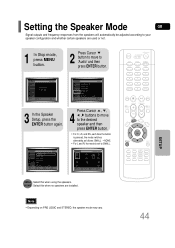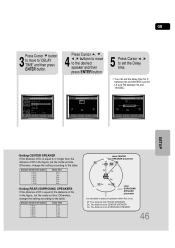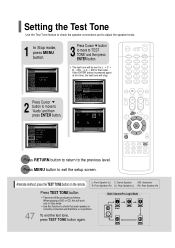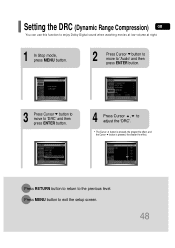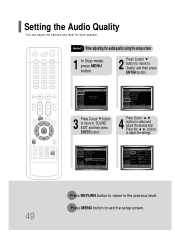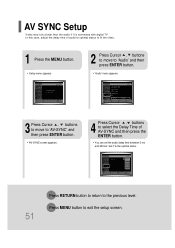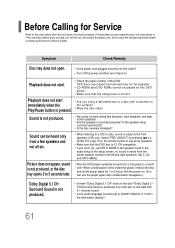Samsung HT-P30 Support and Manuals
Get Help and Manuals for this Samsung item
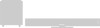
View All Support Options Below
Free Samsung HT-P30 manuals!
Problems with Samsung HT-P30?
Ask a Question
Free Samsung HT-P30 manuals!
Problems with Samsung HT-P30?
Ask a Question
Most Recent Samsung HT-P30 Questions
Samsung Home Theater System Ht-p30, Audio From Tv
Is it possible to connect TV sound to play through this system?
Is it possible to connect TV sound to play through this system?
(Posted by prstark1115 7 years ago)
Popular Samsung HT-P30 Manual Pages
Samsung HT-P30 Reviews
We have not received any reviews for Samsung yet.