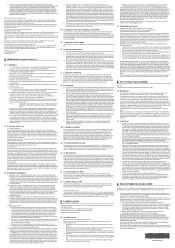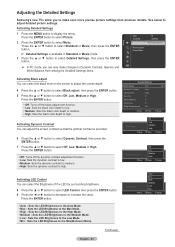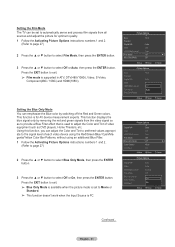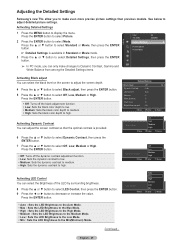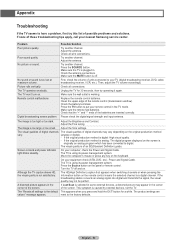Samsung HL61A750 - 61" Rear Projection TV Support and Manuals
Get Help and Manuals for this Samsung item

View All Support Options Below
Free Samsung HL61A750 manuals!
Problems with Samsung HL61A750?
Ask a Question
Free Samsung HL61A750 manuals!
Problems with Samsung HL61A750?
Ask a Question
Most Recent Samsung HL61A750 Questions
Volume Control Problem.
I am asking for my mom who was just given this tv. It's works ok, picture is a little dark. My main ...
I am asking for my mom who was just given this tv. It's works ok, picture is a little dark. My main ...
(Posted by cjharris44 7 years ago)
I Need A Power Cord, What And Where Do I Get It ?
(Posted by murrayandlinda 9 years ago)
Why Does My Samsung Plasma Tv Have A Check Fan No.3 On The Screen
(Posted by abbfe 9 years ago)
What Is The Most Expensive Part In My Tv ? Had It Checked
(Posted by mbretthauer 9 years ago)
Samsung HL61A750 Videos
Popular Samsung HL61A750 Manual Pages
Samsung HL61A750 Reviews
We have not received any reviews for Samsung yet.