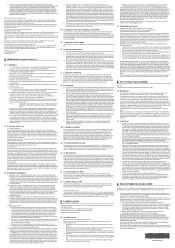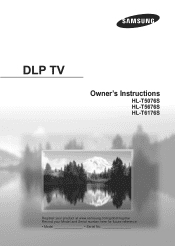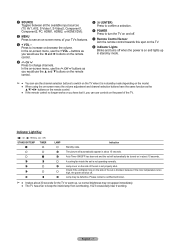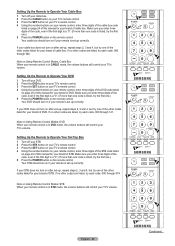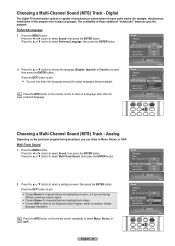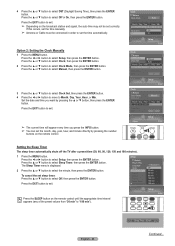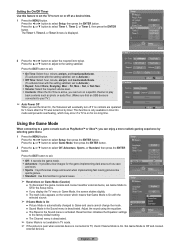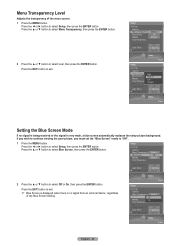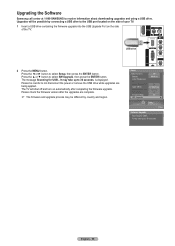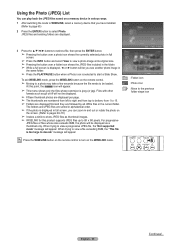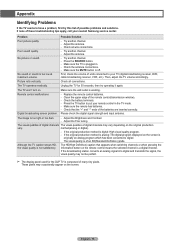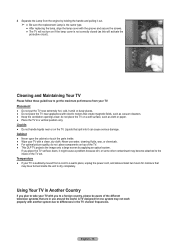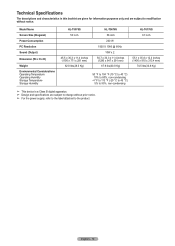Samsung HL-T6176S - 61" Rear Projection TV Support and Manuals
Get Help and Manuals for this Samsung item

View All Support Options Below
Free Samsung HL-T6176S manuals!
Problems with Samsung HL-T6176S?
Ask a Question
Free Samsung HL-T6176S manuals!
Problems with Samsung HL-T6176S?
Ask a Question
Most Recent Samsung HL-T6176S Questions
Samsung Dlp Model Number Hlt-6176s Goes Thru Power Up Then Shuts Off.
Lamp has been replaced with the exact replacement 1 yr ago. I have checked lamp, panel switch, every...
Lamp has been replaced with the exact replacement 1 yr ago. I have checked lamp, panel switch, every...
(Posted by themitchellsclan 7 years ago)
Is There Any Service Manuals Online For This Tv?
(Posted by mdpitts 8 years ago)
Picture Goes Off
after watching for a few hours, picture will just go off. Audio is still on. We turn TV off, wait a ...
after watching for a few hours, picture will just go off. Audio is still on. We turn TV off, wait a ...
(Posted by tcjc98 8 years ago)
Where To Buy Samsung Dlp Lamps In Atlanta Ga
(Posted by aspsh 9 years ago)
How To Replace Dlp Dmd Chip Samsung Hl-s6167w
(Posted by julan10APC 9 years ago)
Samsung HL-T6176S Videos
Popular Samsung HL-T6176S Manual Pages
Samsung HL-T6176S Reviews
We have not received any reviews for Samsung yet.