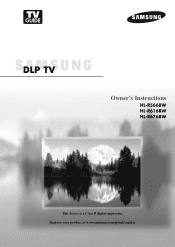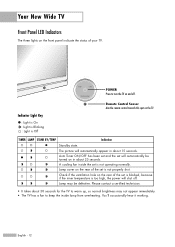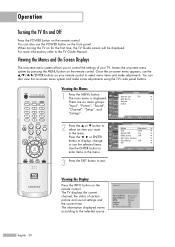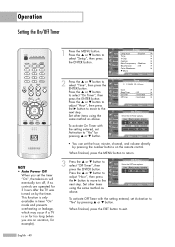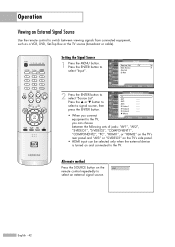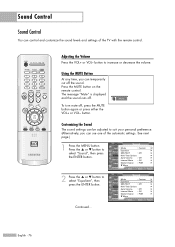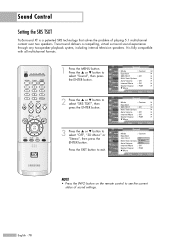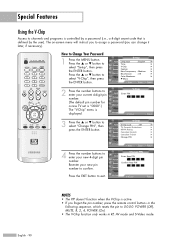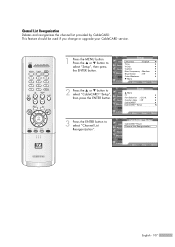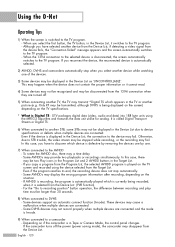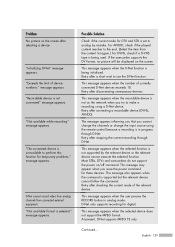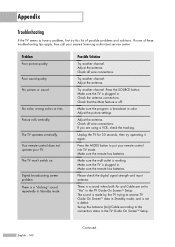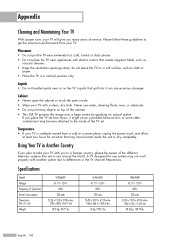Samsung HLR6168W - 61" Rear Projection TV Support and Manuals
Get Help and Manuals for this Samsung item

View All Support Options Below
Free Samsung HLR6168W manuals!
Problems with Samsung HLR6168W?
Ask a Question
Free Samsung HLR6168W manuals!
Problems with Samsung HLR6168W?
Ask a Question
Most Recent Samsung HLR6168W Questions
No Picture After Bulb Replacement
the picture was getting darker and darker bulb I replaced the bulb Now i have nothing Cyles 3 times ...
the picture was getting darker and darker bulb I replaced the bulb Now i have nothing Cyles 3 times ...
(Posted by lbhcsh 6 years ago)
How Do I Know When The Cooling Fan #2 For The Lamp Is Defective?
(Posted by frma2z 12 years ago)
Popular Samsung HLR6168W Manual Pages
Samsung HLR6168W Reviews
We have not received any reviews for Samsung yet.