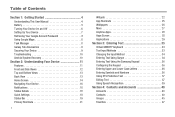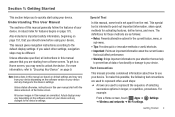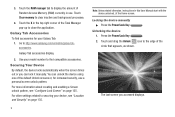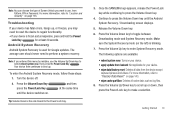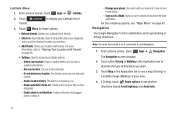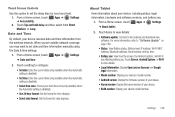Samsung GT-P7510/M16 Support and Manuals
Get Help and Manuals for this Samsung item
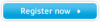
View All Support Options Below
Free Samsung GT-P7510/M16 manuals!
Problems with Samsung GT-P7510/M16?
Ask a Question
Free Samsung GT-P7510/M16 manuals!
Problems with Samsung GT-P7510/M16?
Ask a Question
Samsung GT-P7510/M16 Videos
Popular Samsung GT-P7510/M16 Manual Pages
Samsung GT-P7510/M16 Reviews
We have not received any reviews for Samsung yet.