Samsung 2243BWT-TAA - 22IN LCD 8000:1 1680X1050 Dvi Rgb Support and Manuals
Get Help and Manuals for this Samsung item
This item is in your list!

View All Support Options Below
Free Samsung 2243BWT-TAA manuals!
Problems with Samsung 2243BWT-TAA?
Ask a Question
Free Samsung 2243BWT-TAA manuals!
Problems with Samsung 2243BWT-TAA?
Ask a Question
Popular Samsung 2243BWT-TAA Manual Pages
User Manual (ENGLISH) - Page 9
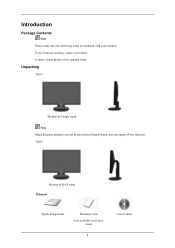
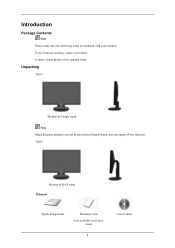
... items are missing, contact your monitor. If any items are included with your dealer. Type2
Monitor & HAS stand Manuals
Quick Setup Guide
Warranty Card (Not available in all loca-
Contact a local dealer to buy optional items.
Unpacking
Type 1
Monitor & Simple stand Note MagicRotation program can not be provided as Simple Stand does not support Pivot function. tions)
8
User...
User Manual (ENGLISH) - Page 16
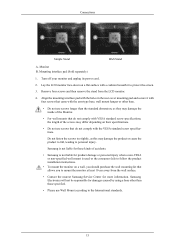
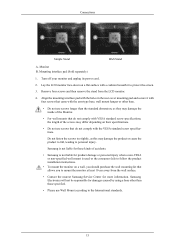
... specifications, the length of the screws may damage the product or cause the product to fall, leading to mount the monitor at least 10 cm away from the LCD monitor.
4. Turn off your monitor and unplug its power cord.
2.
Remove four screws and then remove the stand from the wall surface.
• Contact the nearest Samsung Service...
User Manual (ENGLISH) - Page 19
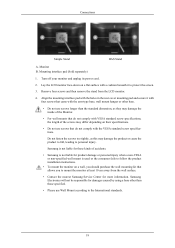
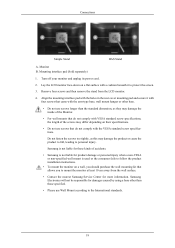
... International standards.
18 Samsung Electronics will not be responsible for more information. Samsung is used or the consumer fails to follow the product installation instructions.
• To mount the monitor on their specifications.
• Do not use Wall Mount according to mount the monitor at least 10 cm away from the LCD monitor.
4. Monitor B. Turn off your monitor and unplug its...
User Manual (ENGLISH) - Page 20
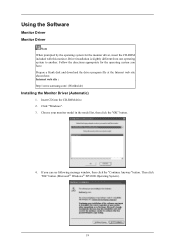
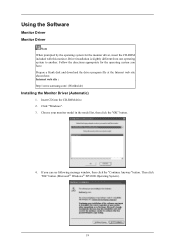
...; Windows® XP/2000 Operating System).
19 Choose your monitor model in the model list, then click the "OK" button.
4. Insert CD into the CD-ROM drive. 2. Follow the directions appropriate for the monitor driver, insert the CD-ROM included with this monitor. Click "Windows". 3. Using the Software
Monitor Driver Monitor Driver
Note When prompted by the operating system for the...
User Manual (ENGLISH) - Page 21
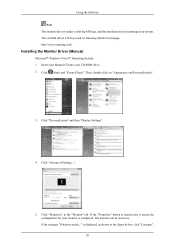
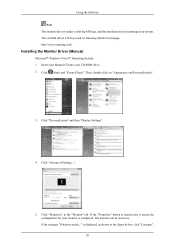
..." button is deactivated, it means the configuration for your monitor is under certifying MS logo, and this installation doesn't damage your CD-ROM drive. 2. Click "Advanced Settings...".
5. Click "Properties" in the figure below, click "Continue". 20 http://www.samsung.com/
Installing the Monitor Driver (Manual)
Microsoft® Windows Vista™, Operating System 1. Click (Start...
User Manual (ENGLISH) - Page 22
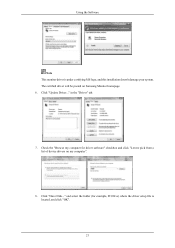
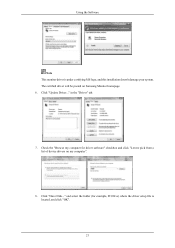
... for example, D:\Drive) where the driver setup file is under certifying MS logo, and this installation doesn't damage your system. and select the folder (for driver software" checkbox and click "Let me pick from a list of device drivers on Samsung Monitor homepage. 6. Click "Have Disk..." Click "Update Driver..." in the "Driver" tab.
7. The certified driver will be posted on my...
User Manual (ENGLISH) - Page 24
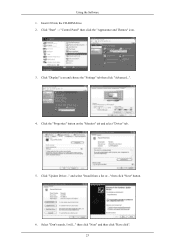
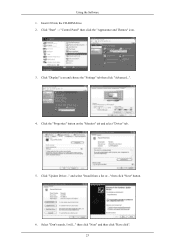
Click the "Properties" button on the "Monitor" tab and select "Driver" tab.
5. Click "Update Driver..." and select "Install from a list or..." then click "Next" button.
6. Click "Display" icon and choose the "Settings" tab then click "Advanced...".
4. Select "Don't search, I will..." Using the Software 1. then click "Next" and then click "Have disk". 23 Insert CD into the CD-...
User Manual (ENGLISH) - Page 25
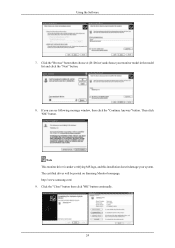
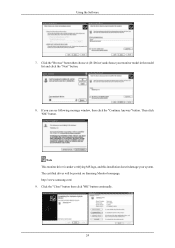
... "OK" button continually.
24 The certified driver will be posted on Samsung Monitor homepage. If you can see following message window, then click the "Continue Anyway" button. Note This monitor driver is under certifying MS logo, and this installation doesn't damage your monitor model in the model list and click the "Next" button.
8. http://www.samsung.com/ 9. Using the Software
7. Then...
User Manual (ENGLISH) - Page 26
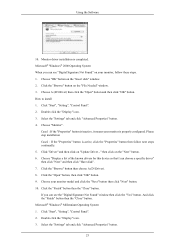
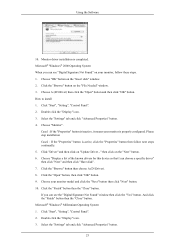
... "Digital Signature Not Found" on "Update Driver..." How to install 1. Choose "Monitor". Click "Driver" and then click on your monitor, follow next steps continually. 5. Choose "Display a list of the known drivers for this device so that I can see the "Digital Signature Not Found" window then click the "Yes" button. If you can choose a specific driver" then click "Next" and then...
User Manual (ENGLISH) - Page 28
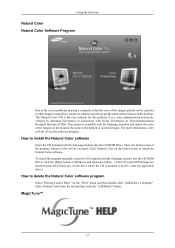
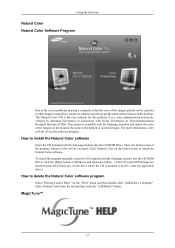
... S/W is the very solution for Samsung monitors and makes the color of the program Natural Color will be executed.
Select Natural Color from the list and then click the "Add/Delete" button.
This system is available only for this problem. It is not D:\, enter the applicable drive.)
How to install the Natural Color software
Insert...
User Manual (ENGLISH) - Page 55
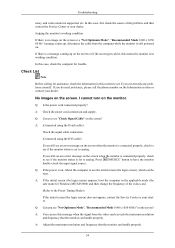
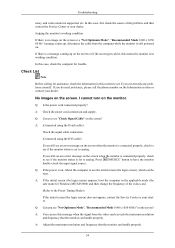
...for trouble. Check List
Note
Before calling for Windows ME/XP/2000) and then change the frequency of the problem, and then contact the Service ...monitor is connected properly, check to see if the monitor status is in this case, first check the source of the video card.
(Refer to see if you still see an (error) message on the screen.
Troubleshooting
noisy, and video mode not supported...
User Manual (ENGLISH) - Page 56
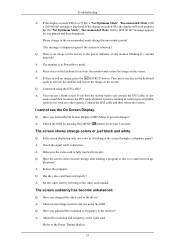
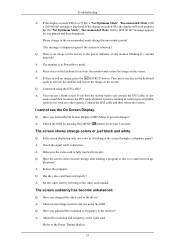
... a program or due to the video card manual. A: Make sure the video card is in its slot. plications? Q: Has the video card been set properly? Q: Have you connect the DVI cable...the On Screen Display.
Troubleshooting
A: If the display exceeds SXGA or 75 Hz, a "Not Optimum Mode", "Recommended Mode 1680 x 1050 60 Hz" message is still no image on the monitor blinking at the screen ...
User Manual (ENGLISH) - Page 57
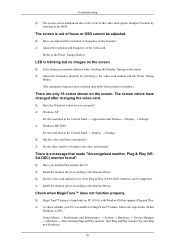
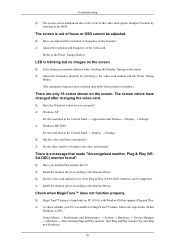
... have changed after changing the video card. A: Install the monitor driver according to the OSD. Q: Has the video card been set properly? A: Set the video card by referring to the Monitor Driver. Q: See the video card manual to the video card manual. A: Adjust the resolution and frequency of focus or OSD cannot be supported. A: Adjust the frequency properly by searching...
User Manual (ENGLISH) - Page 58
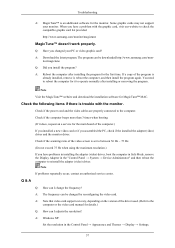
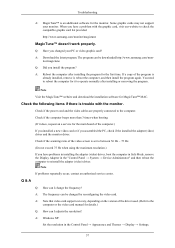
...itor/magictune Q: Did you install the program?
Note If problems repeatedly occur, contact an authorized service center. http://www.samsung.com/monitor/magictune
MagicTune™ doesn't work properly. If a copy of the driver used. (Refer to the computer.
The program can be downloaded http://www.samsung.com/mon-
Troubleshooting
A: MagicTune™ is set to between 56 Hz ~ 75...
User Manual (ENGLISH) - Page 59
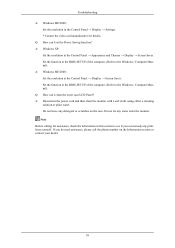
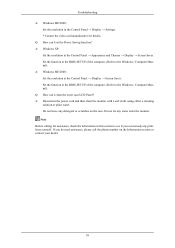
... in the BIOS-SETUP of the computer. (Refer to the Windows / Computer Manual). Do not leave any water enter the monitor. If you can remedy any problems yourself. Q: How can I set the Power Saving function? A: Windows ME/2000: Set the resolution at the Control Panel → Display → Screen Saver. Troubleshooting A: Windows ME/2000:
Set the resolution in...
Samsung 2243BWT-TAA Reviews
Do you have an experience with the Samsung 2243BWT-TAA that you would like to share?
Earn 750 points for your review!
We have not received any reviews for Samsung yet.
Earn 750 points for your review!
