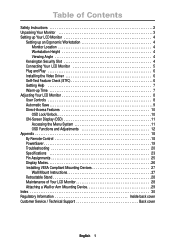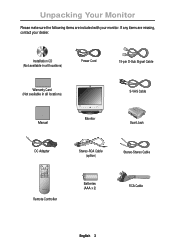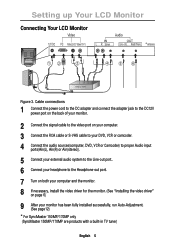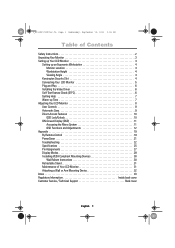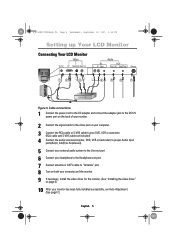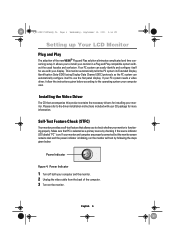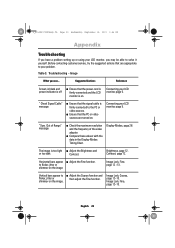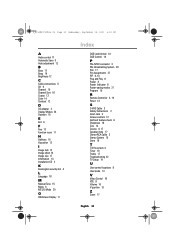Samsung 170MP - SyncMaster 170 MP Support and Manuals
Get Help and Manuals for this Samsung item

View All Support Options Below
Free Samsung 170MP manuals!
Problems with Samsung 170MP?
Ask a Question
Free Samsung 170MP manuals!
Problems with Samsung 170MP?
Ask a Question
Most Recent Samsung 170MP Questions
How To Convert Into Pal
(Posted by aadhijaan 10 years ago)
Not Hooking Up With My Mac Mini
(Posted by Anonymous-26503 13 years ago)
Samsung 170MP Videos
Popular Samsung 170MP Manual Pages
Samsung 170MP Reviews
We have not received any reviews for Samsung yet.