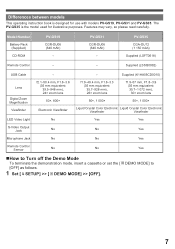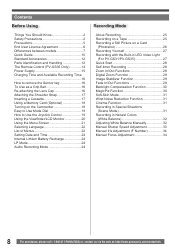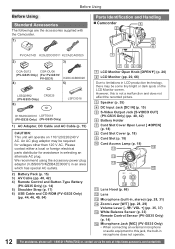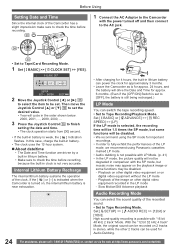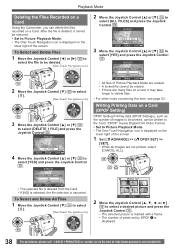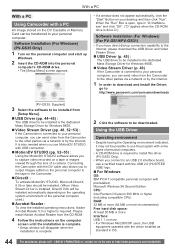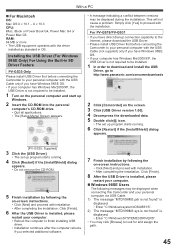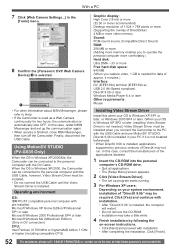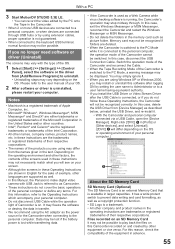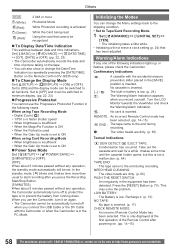Panasonic PV-GS35 - MiniDV Camcorder w/30x Optical Zoom Support and Manuals
Get Help and Manuals for this Panasonic item

View All Support Options Below
Free Panasonic PV-GS35 manuals!
Problems with Panasonic PV-GS35?
Ask a Question
Free Panasonic PV-GS35 manuals!
Problems with Panasonic PV-GS35?
Ask a Question
Most Recent Panasonic PV-GS35 Questions
Windows 7 Driver For Pv-gs35
Where can I get the Windows 7 video streaming driver for my PV-GS35. Every site I go to wants me to ...
Where can I get the Windows 7 video streaming driver for my PV-GS35. Every site I go to wants me to ...
(Posted by qqapinc 9 years ago)
How To Set Up With Windows 7
Where or how can I download progam so that I can use this device with windows 7
Where or how can I download progam so that I can use this device with windows 7
(Posted by caringangel923 10 years ago)
Looking To Download The Soft Ware For My Panasonic Nv Gs35 Thanks
(Posted by noellajones 10 years ago)
No Display In Lcd Screen On Panasonic Pv Gs35
The display on LCD screen has stopped working. It remain black.
The display on LCD screen has stopped working. It remain black.
(Posted by manalan 11 years ago)
Digital Palmcorder Pv-gs36 Playback Screen Shows Blank
(Posted by joannsdurst 13 years ago)
Panasonic PV-GS35 Videos
Popular Panasonic PV-GS35 Manual Pages
Panasonic PV-GS35 Reviews
 Panasonic has a rating of 5.00 based upon 1 review.
Get much more information including the actual reviews and ratings that combined to make up the overall score listed above. Our reviewers
have graded the Panasonic PV-GS35 based upon the following criteria:
Panasonic has a rating of 5.00 based upon 1 review.
Get much more information including the actual reviews and ratings that combined to make up the overall score listed above. Our reviewers
have graded the Panasonic PV-GS35 based upon the following criteria:
- Durability [1 rating]
- Cost Effective [1 rating]
- Quality [1 rating]
- Operate as Advertised [1 rating]
- Customer Service [1 rating]