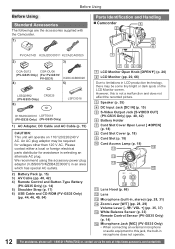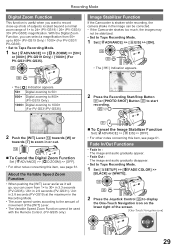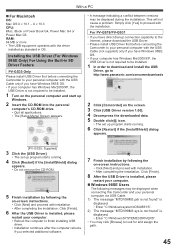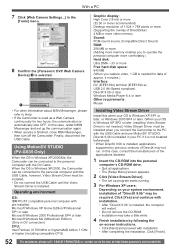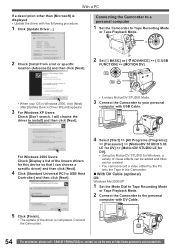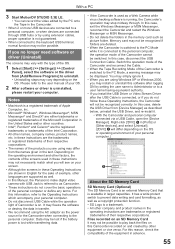Panasonic PV-GS35 Support Question
Find answers below for this question about Panasonic PV-GS35 - MiniDV Camcorder w/30x Optical Zoom.Need a Panasonic PV-GS35 manual? We have 1 online manual for this item!
Question posted by caringangel923 on July 1st, 2013
How To Set Up With Windows 7
Where or how can I download progam so that I can use this device with windows 7
Current Answers
Related Panasonic PV-GS35 Manual Pages
Similar Questions
Software Download For Macbook
I need the software download for MacBook to transfer video
I need the software download for MacBook to transfer video
(Posted by zeldadawn 1 year ago)
Windows 7 Driver For Pv-gs35
Where can I get the Windows 7 video streaming driver for my PV-GS35. Every site I go to wants me to ...
Where can I get the Windows 7 video streaming driver for my PV-GS35. Every site I go to wants me to ...
(Posted by qqapinc 9 years ago)
Looking To Download The Soft Ware For My Panasonic Nv Gs35 Thanks
(Posted by noellajones 10 years ago)
Optical Zoom Not Working
optical zoom not working, it was. Zoom range button works. digi zoom set to off. How do I get optic...
optical zoom not working, it was. Zoom range button works. digi zoom set to off. How do I get optic...
(Posted by RICHARDBURGE 11 years ago)
How To Set Date Time On Camcorder - Didnt Do It When First Switched On
(Posted by jmehopkins 11 years ago)