Panasonic 20 000lm / SXGA / 3-Chip DLP™ Projector Support and Manuals
Get Help and Manuals for this Panasonic item
This item is in your list!

View All Support Options Below
Free Panasonic 20 000lm / SXGA / 3-Chip DLP™ Projector manuals!
Problems with Panasonic 20 000lm / SXGA / 3-Chip DLP™ Projector?
Ask a Question
Free Panasonic 20 000lm / SXGA / 3-Chip DLP™ Projector manuals!
Problems with Panasonic 20 000lm / SXGA / 3-Chip DLP™ Projector?
Ask a Question
Popular Panasonic 20 000lm / SXGA / 3-Chip DLP™ Projector Manual Pages
Operating Manual - Page 15


...in the United States and/or other countries. rrTerm
ffIn this manual are not specified in the United States and other parts may vary from the actual product.
ENGLISH - 15 ffArt-...-screen menu are Ricoh bitmap fonts, which are registered trademarks or trademarks of the projector, screen, and other countries.
rrTrademarks
ffWindows and Internet Explorer are manufactured ...
Operating Manual - Page 16


...double speed driving of the DLP chip*1 and the unique image processing ...52)
Easy setup and improved serviceability
⾣▶Inherited the highly flexible installability with the conventional models*2.
*1 Only...Replacement lamp unit (for the first time after purchasing the projector.
7. ENGLISH Connect the power cord. (x page 58)
5. Adjust the image. (x page 65)
16 - Set up the projector...
Operating Manual - Page 21


... lamp units, contact your password directly. It is not equipped with this software gives notification of approximate time to replace consumables of the display, to clean each part of the display, and to download.
*1 PASS: Panasonic Professional Display and Projector Technical Support Website Visit the Panasonic website (http://panasonic.net/avc/projector/pass/) for your local authorities...
Operating Manual - Page 34
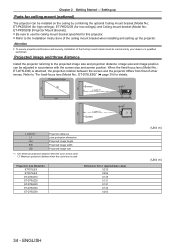
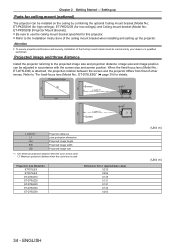
... the ceiling mount bracket when installing and setting up
Parts for L1 (approximate value) 0.212 0.254 0.125 0.121 0.121 0.124 0.203
(Unit: m) (Unit: m)
34 - ENGLISH Attention
ff To ensure projector performance and security, installation of the Ceiling mount bracket must be carried out by combining the optional Ceiling mount bracket (Model No.: ET‑PKD520H (for...
Operating Manual - Page 120


... the screen. Setting [OSD DESIGN]
Set the color of the projector body is turned . Note
ff Even if [OSD MEMORY] is displayed.
3) Press as to select [OSD MEMORY].
4) Press qw to [ON], the cursor position will switch each time you press the button.
[ON] [OFF]
Displays the input guide. Hides the input guide.
120 - ffThe...
Operating Manual - Page 122


...] menu
Note
ff The startup logo will not return to use the [PC CORRECTION] function, the optional Upgrade Kit (Model No.: ET‑UK20) is executed from the [PROJECTOR SETUP]
menu → [INITIALIZE] (x page 143).
[SHUTTER SETTING]
Set image fade-in and fade-out when the shutter function operates. ff To create/register the [USER LOGO...
Operating Manual - Page 131


... of [BRIGHTNESS CONTROL SETUP] is set to [AUTO] and [LINK] is an allowance for brightness correction. Red: There is little allowance for brightness correction.
Yellow: There is a brightness control error.
6 Display error detailed messages.
7 Display error messages. Press as to select the projector displayed in red, and press the button to display the error details.
8 Update to some...
Operating Manual - Page 132


... a PC and the dedicated software "Multi Monitoring &
Control Software"*1.
Chapter 4 Settings - [PROJECTOR SETUP] menu
rrError details
Error message
[Exceed maximum number of the projectors the same? ff Assign the same [User name] and [Password] strings that the number of [BRIGHTNESS CONTROL SETUP] and press the button in each time the lamp lights when the power is switched...
Operating Manual - Page 135


... Setting the communication condition of the projector or with a control command before the switch is set for PT‑DZ16K2
*3 When the optional DIGITAL LINK output supported device (Model...Chapter 4 Settings - [PROJECTOR SETUP] menu
ff If multiple commands have been set to .
1) Press as to select [INITIAL STARTUP].
2) Press qw to switch the item. Sets the input to RGB2. Sets the input ...
Operating Manual - Page 150
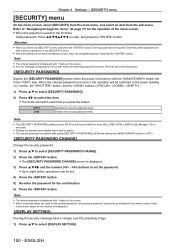
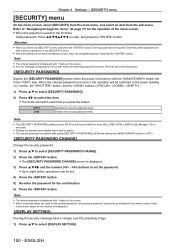
ffWhen the projector is used for the first time
Initial password: Press awsqawsq in [INITIALIZE] (x page 143) is hard to set .
4) Press the button.
5) Re-enter the password for the confirmation.
6) Press the button. ff When the password has been changed previously, enter the changed password, and press the button. ffThe [SECURITY PASSWORD CHANGE] screen is displayed on...
Operating Manual - Page 155


...
4) Press qw to change the settings according to the operation instructions of the network before using the ...SETUP]
Perform the initial setting of the menu.
[PROJECTOR NAME]
Allows to switch the communication method. ff [MAX]/[MIN]: Maximum/minimum value of the amount of error, and the display color changes to select [DIGITAL LINK SETUP].
2) Press the button. ffThe [DIGITAL LINK SETUP...
Operating Manual - Page 173


...
[ OK ]
AIR FILTER CASE
[ OK ]
AIR FILTER
[ OK ]
AC VOLTAGE
[ OK ]
(Error code 80 00 00 00 00 00 00 00 00 00 00 00 00 00 00 00)
Intake air temperature...
2999 H
-------- Chapter 4 Settings - [NETWORK] menu
Example of the E-mail sent for an error The following E-mail is sent when an error has occurred.
=== Panasonic projector report(ERROR) ===
Projector Type
: DZ21K2
Serial No
...
Operating Manual - Page 183
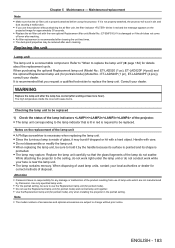
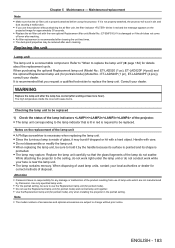
... least one hour).
It is recommended after washing. ff Replace the air filter unit with the new optional Replacement filter unit (Model No.: ET‑EMF510) if it is properly attached before using the projector. Consult your dealer. ff For the portrait setting, be sure to be replaced
1) Check the status of the lamp indicators /// of...
Operating Manual - Page 190


... the projector in an appropriate operating environment temperature*1. ff The lamp unit for portrait mode).
The input supply voltage is too high, or the air exhaust port may be blocked. ff To install in portrait, use a lamp unit with the numeric value. Check the model number displayed on the side of errors or warnings...
Operating Manual - Page 203


... after receiving the response from the projector to [OFF] for all other projectors set in only one projector.
3) Set [RESPONSE(ID GROUP)] to the computer. When multiple projectors are controlled
When multiple projectors are character codes. ff When setting multiple groups, set [RESPONSE(ID ALL)] to [ON] in only one projector in each projector. 2) Set [RESPONSE(ID ALL)] to [ON] in...
Panasonic 20 000lm / SXGA / 3-Chip DLP™ Projector Reviews
Do you have an experience with the Panasonic 20 000lm / SXGA / 3-Chip DLP™ Projector that you would like to share?
Earn 750 points for your review!
We have not received any reviews for Panasonic yet.
Earn 750 points for your review!
