Optoma TX735 Support and Manuals
Get Help and Manuals for this Optoma item
This item is in your list!

View All Support Options Below
Free Optoma TX735 manuals!
Problems with Optoma TX735?
Ask a Question
Free Optoma TX735 manuals!
Problems with Optoma TX735?
Ask a Question
Popular Optoma TX735 Manual Pages
User Manual - Page 1
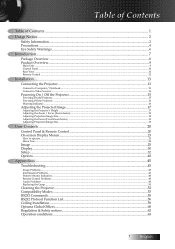
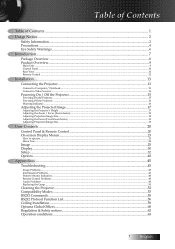
...24
Image...25 Display...30 Setup...32 Options...40
Appendices...45
Troubleshooting...45
Image Problems...45 Intermission Problems...47 Projector Status Indication...48 Remote Control Problems...49 Audio Problems...49 Replacing the Lamp...50
Cleaning the Projector...52 Compatibility Modes...53 RS232 Commands...55 RS232 Protocol Function List...56 Ceiling Installation...59 Optoma Global Offices...60...
User Manual - Page 2
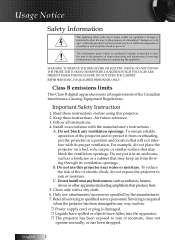
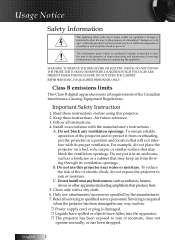
...cabinet that may keep air from overheating, put it from flowing through its proper ventilation. For example, do not expose the projector to qualified service personnel. Clean only with the manufacturer's instructions :
A. Install in a position and location that produce heat.
5. Do not use attachments/accessories specified by the manufacturer. 7. DANGEROUS HIGH VOLTAGES ARE PRESENT...
User Manual - Page 3
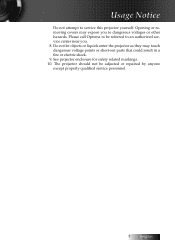
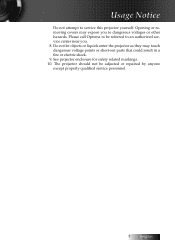
... referred to an authorized service center near you to service this projector yourself. Usage Notice
Do not attempt to dangerous voltages or other hazards. Please call Optoma to be adjusted or repaired by anyone except properly qualified service personnel.
English Opening or removing covers may touch dangerous voltage points or short-out parts that could result in...
User Manual - Page 4
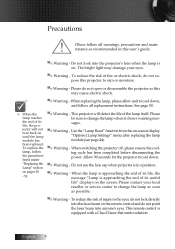
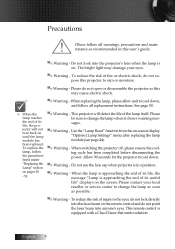
... on . Allow 90 seconds for the projector to change the lamp as soon as possible.
▀■ Warning - Please contact your eyes.
▀■ Warning - This remote control is in this user's guide.
▀■ Warning - English
The bright light may cause electric shock.
▀■ Warning -
To replace the lamp, follow all warnings, precautions and maintenance...
User Manual - Page 7
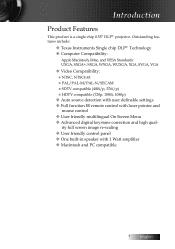
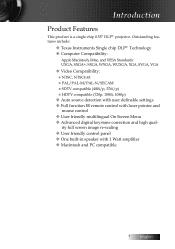
... Single chip DLP® Technology u Computer Compatibility:
Apple Macintosh, iMac, and VESA Standards: UXGA, SXGA+, SXGA, WXGA, WUXGA, XGA, SVGA, VGA
u Video Compatibility: ■ NTSC, NTSC4.43 ■ PAL/PAL-M/PAL-N/SECAM ■ SDTV compatible (480i/p, 576i/p) ■ HDTV compatible (720p, 1080i, 1080p)
u Auto source detection with user definable settings u Full function IR remote control...
User Manual - Page 8
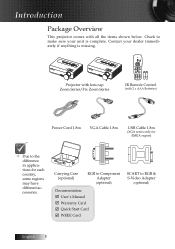
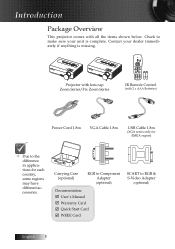
... shown below. IR Remote Control
(with 2 x AAA Batteries)
Power Cord 1.8m
VGA Cable 1.8m
USB Cable 1.8m
(XGA series only for each country, some regions may have different accessories. Check to make sure your dealer immediately if anything is complete. Carrying Case (optional)
RGB to Component Adapter (optional)
Documentation: þ User's Manual þ Warranty...
User Manual - Page 20
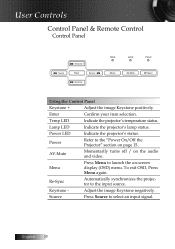
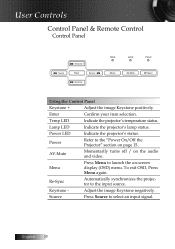
User Controls
Control Panel & Remote Control
Control Panel
.
Menu
Press Menu to the "Power On/Off the Projector" section on -screen display (OSD) menu....-Sync .
. Power LED
Indicate the projector's status. Re-Sync
Automatically synchronizes the projector to select an input signal.
Source
Press Source to the input source. Temp
Lamp
Power
Menu
AV-Mute
Power
Using the Control...
User Manual - Page 32


User Controls
Setup
Language
Enter the Language menu.
Projection
Select projection method:
4 Front Desktop
The factory default setting.
4 Rear Desktop
When you select this function, the projector reverses the image so you can project from behind a translucent screen.
4 Front Ceiling
When you select this function, the projector turns the image upside down for more information. English...
User Manual - Page 33


... information.
33 English Access the projector's security features. Projector ID
Select a two digit projector ID from 0 through 99.
Select the screen display during startup.
Advanced
Enter the Advanced menu. Mute
Toggle Mute on/off mute.
See page 39 for more information.
Set projector signal properties. Volume
Set the output volume. Setup
User Controls
Signal
Enter the Signal...
User Manual - Page 36


User Controls
Setup | Security
Security Timer
Enter the Security Timer sub menu. If the projector is in use and the Security Timer is active, the following screen displays 60 seconds before the password is required to access Setup | Security unless the Security Timer or Security Setting are enabled.
Exiting to the security menu. Once activated, the projector requires...
User Manual - Page 38


User Controls
Setup | Security
Security Setting
Enable or disable the security password.
4 Enabled-the current password is required to the Security menu is required for any function. When security is enabled, the following screen displays at startup and before access to power on the projector
and access the Security menu.
4 Disabled-no password is allowed:
English 38
User Manual - Page 39


... be saved at once.
Select Logo Capture from the Advanced menu.
Select OK. Display the desired screen on the projector. 2. Capture a displayed screen to display during startup.
4 Optoma-the supplied default startup screen. 4 User-customized screen capture using the Logo Capture function. Subsequent captures overwrite previous files. The captured screen is saved as...
User Manual - Page 45


... local reseller or service center. Image Problems
No image appears on Show all the pins of the monitor display is still not projecting the whole image, you will also need under the SP box; Please
refer to the following information. Select the Settings tab. 3. Appendices
Troubleshooting
If you experience a problem with your projector, please refer to...
User Manual - Page 47


Intermission Problems
The projector stops responding to Display | Format and try the different settings.
v Use of life, it is centered on projector side. If the image is not
4 Press [Keystone +/-] button until the lamp module has been replaced.
tion direction.
Lamp burns out or makes a popping sound
4 When the lamp reaches its end of Keystone is still stretched, you...
User Manual - Page 57


... 0D
Security Settings
Enable
~XX78 2
7E 30 30 37 38 20 32 0D
Disable
~XX79 n
7E 30 30 37 39 20 a 0D
Projector ID
n=0 ...38 32 20 31 0D
Logo
Optoma
~XX82 2
7E 30 30 38 32 20 32 0D
User
~XX83 1
7E 30 30 38...31 30 38 20 31 0D Lamp Setting
Lamp Hour
~XX109 1
7E 30 30 31 30 39 20 31 0D
Lamp Reminder
O n
~XX109 2... 32 0D
N o
SEND to Remote
~XX140 1
7E 30 30 31 34 30 20 31...
Optoma TX735 Reviews
Do you have an experience with the Optoma TX735 that you would like to share?
Earn 750 points for your review!
We have not received any reviews for Optoma yet.
Earn 750 points for your review!
