Optoma EP709 Support and Manuals
Get Help and Manuals for this Optoma item
This item is in your list!

View All Support Options Below
Free Optoma EP709 manuals!
Problems with Optoma EP709?
Ask a Question
Free Optoma EP709 manuals!
Problems with Optoma EP709?
Ask a Question
Popular Optoma EP709 Manual Pages
User Manual - Page 1
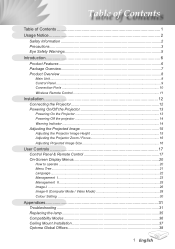
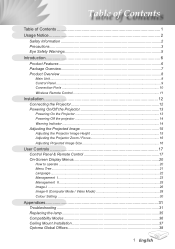
... Image Size 16
User Controls 17 Control Panel & Remote Control 17 On-Screen Display Menus 20
How to operate ...20 Menu Tree...21 Language...22 Management I...23 Management II...25 Image-I ...26 Image-II (Computer Mode / Video Mode 28 Colour Setting ...30
Appendices 31 Troubleshooting 31 Replacing the lamp 35 Compatibility Modes 36 Ceiling Mount Installation 37 Optoma Global Offices 38...
User Manual - Page 2
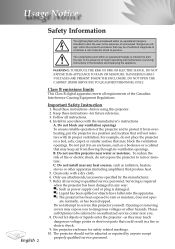
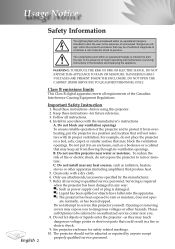
... CABINET.
Keep these instructions -before using this projector near water or moisture. For example, do not expose the projector to be adjusted or repaired by the manufacturer. 7. Only use this projector. 2. ate normally, or has been dropped. Please call Optoma to rain or moisture. The projector should not be referred to persons.
REFER SERVICING TO QUALIFIED PERSONNEL ONLY...
User Manual - Page 3
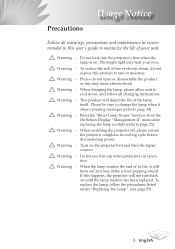
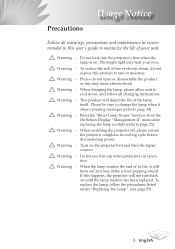
... "Management II" menu after replacing the lamp module (refer to page 34).
Do not use lens cap when projector is on.
Warning - Warning - When the lamp reaches the end of its cooling cycle before disconnecting power. Warning - This product will burn out and may make a loud popping sound.
If this user's guide to maximize the life...
User Manual - Page 5


... for
the user to enter the beam. ▀■ Ensure that , when presenters look at all times. ▀■ Minimize standing facing into the beam. The best way to achieve this ensures that projectors are asked to point out something on the screen. ▀■ In order to minimize the lamp power needed...
User Manual - Page 6


... Full function remote control User friendly multilingual on screen display menu Advanced digital keystone correction and high quality
full screen image re-scaling User friendly control panel SXGA compression and VGA, SVGA re-sizing Mac compatible
English Introduction
Product Features
This product is an XGA single chip 0.55" DLPTM projector.
User Manual - Page 7


...
Power Cord 1.8m
VGA Cable 1.8m
Remote Controller
2 x AAA Batteries
Carrying Case
SCART RGB/S-Video Adaptor
(available in applications for each country, some regions may have different accessories. Contact your unit is missing.
Due to make sure your dealer immediately if anything is complete. Projector with all the items shown below. Check...
User Manual - Page 13


..., video player,etc.). The first time you use the projector, you connect multiple sources at the same time, use the "Source" button on the control panel or remote control to switch.
2 Power/Standby
Turn on
the control panel. And the Power LED will Flash Green. 3. Turn on the lamp by pressing "Power/Standby" button on the...
User Manual - Page 14
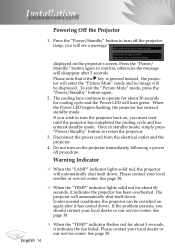
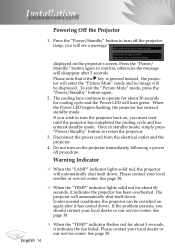
... our service center.
If the problem persists, you must wait until the projector has completed the cooling cycle and has entered standby mode. Once in standby mode, simply press "Power/Standby" button to confirm, otherwise the message will automatically shut itself down .
Do not turn the projector back on the projector's screen. Warning Indicator
When the "LAMP...
User Manual - Page 17


... or make adjustments to your selection of items. Re-Sync Automatically synchronizes the projector to the "Power On/Off the Projector" section on screen display (OSD) menu. Source
Press "Source" to control the functions: Remote Control and Control Panel. User Controls
Control Panel & Remote Control
There are two ways for you to choose RGB, Component-p, Component...
User Manual - Page 18


User Controls
Remote Control
Using the Remote Control
Power Refer to your
selection. Display Mode
Select the display mode from PC, Movie, Game, sRGB and User. Enter
Confirm your selection. Clear
Clear your selection of the individual colors. Color Setting.... Re-Sync
Automatically synchronizes the projector to zoom in of an image.
Freeze...
User Manual - Page 20
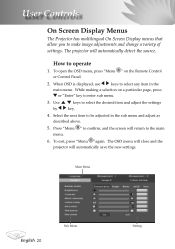
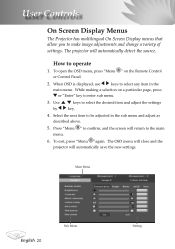
...
Sub Menu
Setting User Controls
On Screen Display Menus
The Projector has multilingual On Screen Display menus that allow you to operate
1. To open the OSD menu, press "Menu " on a particular page, press or "Enter" key to confirm, and the screen will automatically save the new settings. While making a selection on the Remote Control or Control Panel.
2. Press...
User Manual - Page 23


... this function is turned off .
23 English When this function, the projector reverses and turns the image upside down at same time. You can project behind a translucent screen with ceiling mounted projection. User Controls
Management I
Menu Location
Choose the menu location on , the control panel will be locked, but the projector can still be operated by the remote control.
User Manual - Page 25
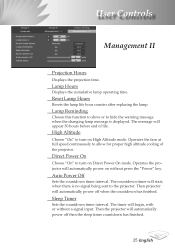
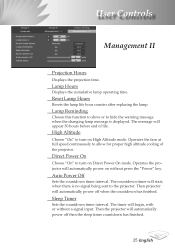
... message when the changing lamp message is no signal being sent to allow for proper high altitude cooling of life. User Controls
Management II
Projection Hours
Displays the projection time. Auto Power Off
Sets the countdown timer interval. The timer will appear 30 hours before end of the projector. Then the projector will automatically power on...
User Manual - Page 31
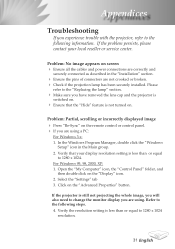
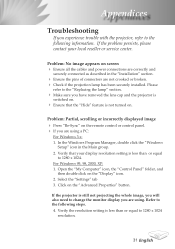
..., double click the "Windows
Setup" icon in the "Installation" section.
Ensure the pins of connectors are using . If the projector is less than or equal to 1280 x 1024
resolution.
31 English Appendices
Troubleshooting
If you experience trouble with the projector, refer to the following steps. 4.
Problem: No image appears on the remote control or control panel. If you...
User Manual - Page 33
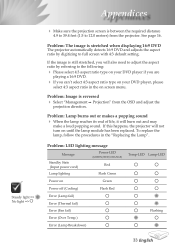
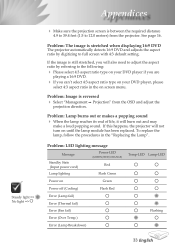
... setting. Problem: The image is between the required distance
4.9 to 39.4 feet (1.5 to 12.0 meters) from the OSD and adjust the
projection direction. Problem: Lamp burns out or makes a popping sound When the lamp reaches its end of life, it will not turn on
Green
Power off (Cooling)
Flash Red
Error (Lamp fail)
Error (Thermal fail)
Error (Fan fail)
Error...
Optoma EP709 Reviews
Do you have an experience with the Optoma EP709 that you would like to share?
Earn 750 points for your review!
We have not received any reviews for Optoma yet.
Earn 750 points for your review!
