Optoma S303 Support and Manuals
Get Help and Manuals for this Optoma item

Optoma S303 Videos
Popular Optoma S303 Manual Pages
Optoma S303 Reviews
We have not received any reviews for Optoma yet.
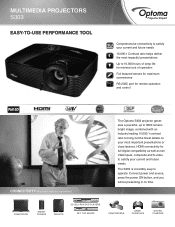

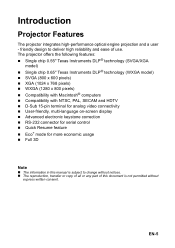
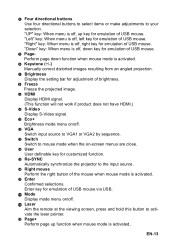
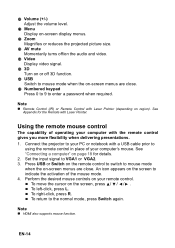


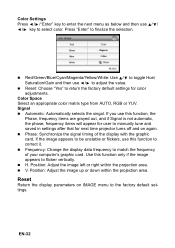


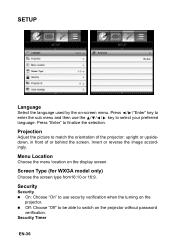


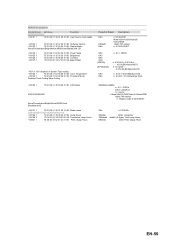
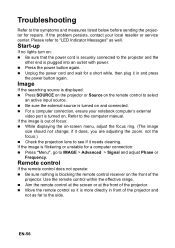
Find free Optoma S303 manuals and user guides available at ManualOwl.com. Try out our unique manual viewer allowing you to interact with manuals from directly within your browser!
View thousands of Optoma S303 user reviews and customer ratings available at ReviewOwl.com.
Complete Optoma customer service contact information including steps to reach representatives, hours of operation, customer support links and more from ContactHelp.com.
See detailed Optoma customer service rankings, employee comments and much more from our sister site.