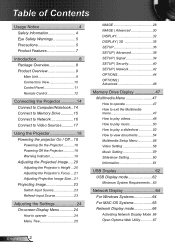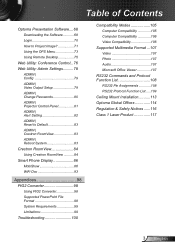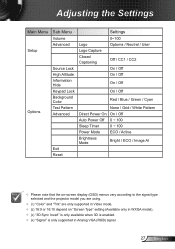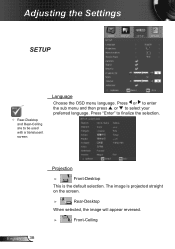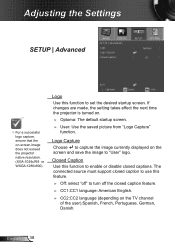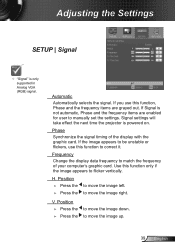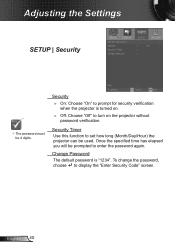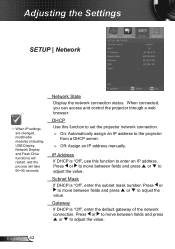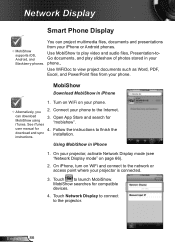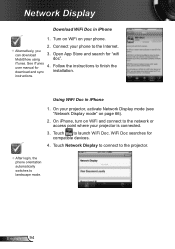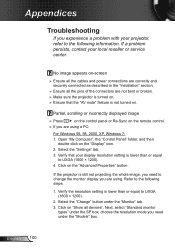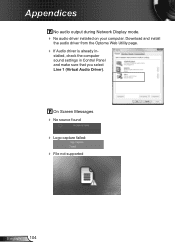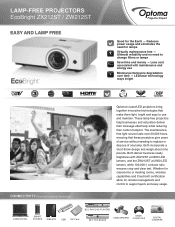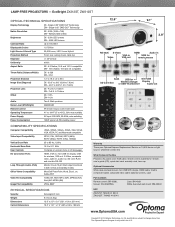Optoma ZW212ST Support and Manuals
Get Help and Manuals for this Optoma item

View All Support Options Below
Free Optoma ZW212ST manuals!
Problems with Optoma ZW212ST?
Ask a Question
Free Optoma ZW212ST manuals!
Problems with Optoma ZW212ST?
Ask a Question
Optoma ZW212ST Videos
Popular Optoma ZW212ST Manual Pages
Optoma ZW212ST Reviews
We have not received any reviews for Optoma yet.