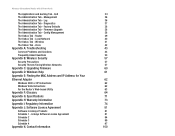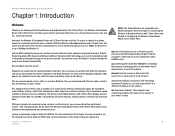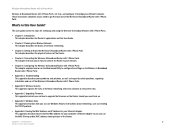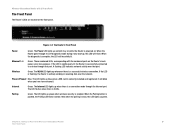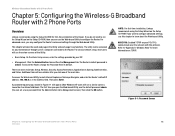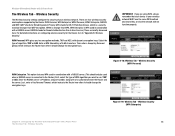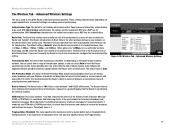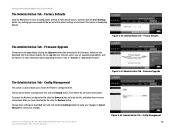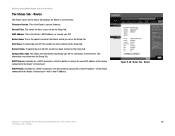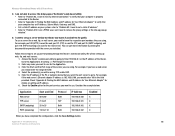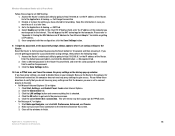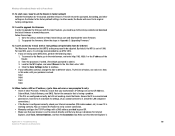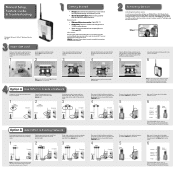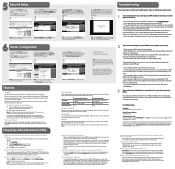Linksys WRTU54G TM - T-Mobile Hotspot @Home Wireless G Router Support and Manuals
Get Help and Manuals for this Linksys item

View All Support Options Below
Free Linksys WRTU54G TM manuals!
Problems with Linksys WRTU54G TM?
Ask a Question
Free Linksys WRTU54G TM manuals!
Problems with Linksys WRTU54G TM?
Ask a Question
Most Recent Linksys WRTU54G TM Questions
How Do I Change Security Settings On My Linksys Wireless Router Wrtu54g-tm
(Posted by brizi 9 years ago)
How To Get To Router Admin Page Tmobile Hotspot
(Posted by aquavaram 9 years ago)
How To Set Password On T-mobile Wrt54g
(Posted by kiariva 9 years ago)
How To Reset A Tmobile Router To Factory Settings
(Posted by gerar1185 9 years ago)
How To Reset The Linkys Tmobile Hotspot Router
(Posted by cstaab 9 years ago)
Popular Linksys WRTU54G TM Manual Pages
Linksys WRTU54G TM Reviews
We have not received any reviews for Linksys yet.