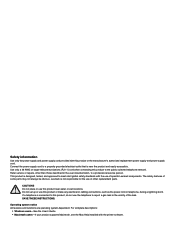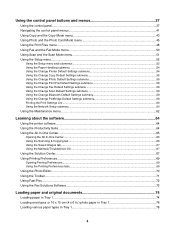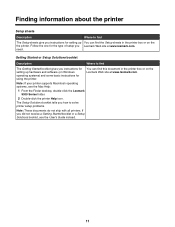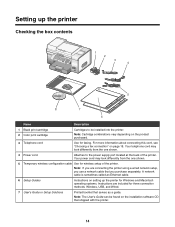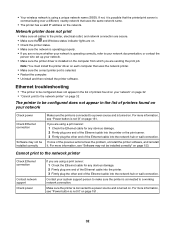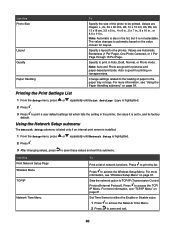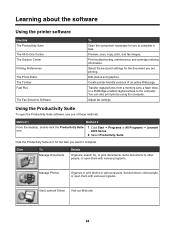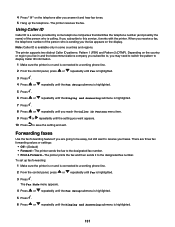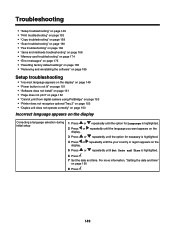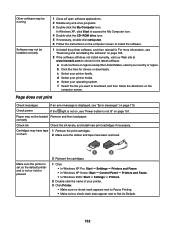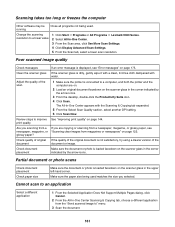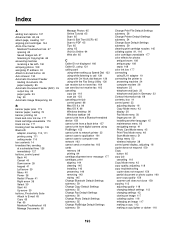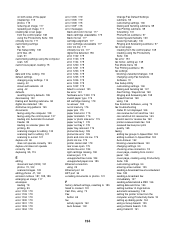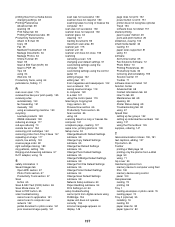Lexmark X9350 Support and Manuals
Get Help and Manuals for this Lexmark item

View All Support Options Below
Free Lexmark X9350 manuals!
Problems with Lexmark X9350?
Ask a Question
Free Lexmark X9350 manuals!
Problems with Lexmark X9350?
Ask a Question
Most Recent Lexmark X9350 Questions
Hi How Can I Use My Lexmark Printer With A Power Adapter
(Posted by sknomhle 8 months ago)
How To Setup Lexmark X9350 Wireless
(Posted by oldmarsoldf 9 years ago)
How Do I Connect My Windows 7 Laptop Wirelessly To My X9350
(Posted by Onceyal19 9 years ago)
Is Lexmark X9350 Compatible With Windows 8
(Posted by jeriyazh 10 years ago)
What Driver Is Compatible For A Lexmark X9350 Printer For Windows 8?
(Posted by Mechmmar 10 years ago)
Lexmark X9350 Videos
Popular Lexmark X9350 Manual Pages
Lexmark X9350 Reviews
We have not received any reviews for Lexmark yet.