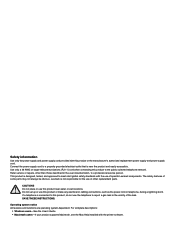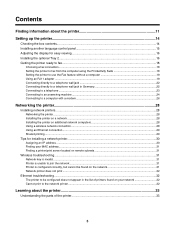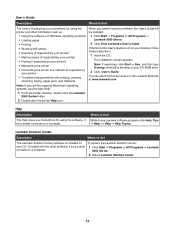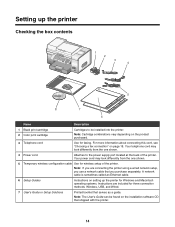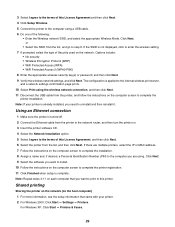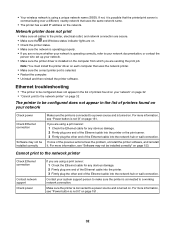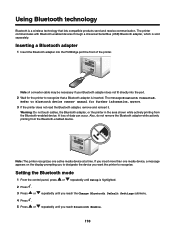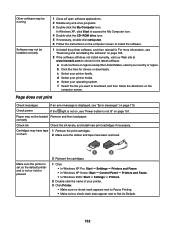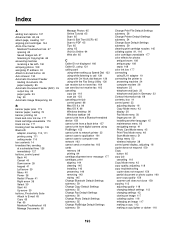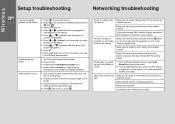Lexmark X9350 Support Question
Find answers below for this question about Lexmark X9350.Need a Lexmark X9350 manual? We have 3 online manuals for this item!
Question posted by Onceyal19 on May 31st, 2014
How Do I Connect My Windows 7 Laptop Wirelessly To My X9350
The person who posted this question about this Lexmark product did not include a detailed explanation. Please use the "Request More Information" button to the right if more details would help you to answer this question.
Current Answers
Related Lexmark X9350 Manual Pages
Similar Questions
How To Connect Lexmark Pinnacle 901 Wireless Printer To Laptop
(Posted by amfaicanadi 9 years ago)
What Driver Is Compatible For A Lexmark X9350 Printer For Windows 8?
(Posted by Mechmmar 10 years ago)
Windows 8 Driver For Lexmark X9350
I recentlybought a new computer with Windows 8 and cannot find a driver to downloadfor my Lexmark mo...
I recentlybought a new computer with Windows 8 and cannot find a driver to downloadfor my Lexmark mo...
(Posted by Anonymous-109774 10 years ago)
How Do I Install X1130 Printer Onto A Windows 8 Laptop With No Cd
I am having trouble loading printer X1130 onto my new laptop, I don't have the CD and my laptop is w...
I am having trouble loading printer X1130 onto my new laptop, I don't have the CD and my laptop is w...
(Posted by shelley67148 11 years ago)