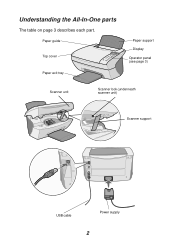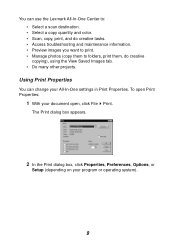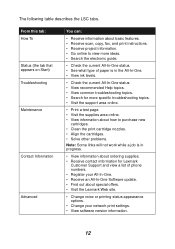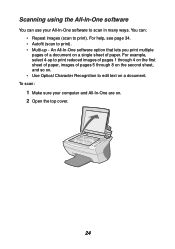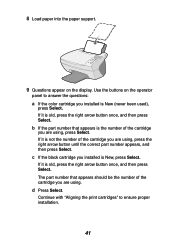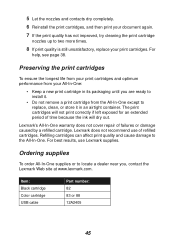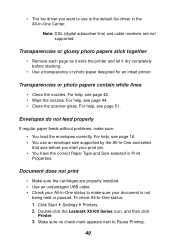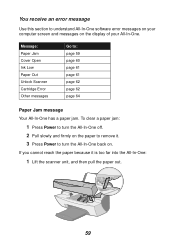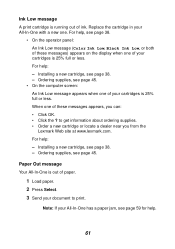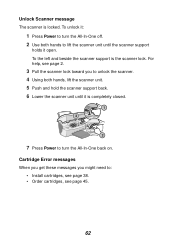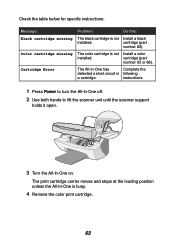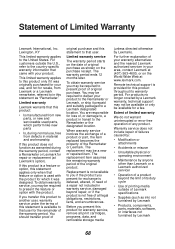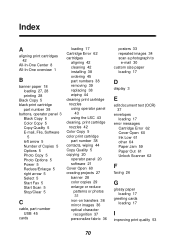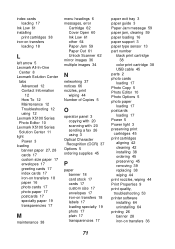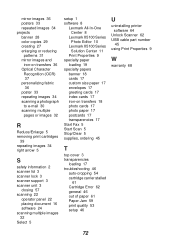Lexmark X5150 - All-In-One - Multifunction Support and Manuals
Get Help and Manuals for this Lexmark item

View All Support Options Below
Free Lexmark X5150 manuals!
Problems with Lexmark X5150?
Ask a Question
Free Lexmark X5150 manuals!
Problems with Lexmark X5150?
Ask a Question
Most Recent Lexmark X5150 Questions
How To Get X5150 To Work In Windows 8
(Posted by akchepsych 9 years ago)
Intalar
como encontrar drive impressora lexmark x5150 para instalar windous xp
como encontrar drive impressora lexmark x5150 para instalar windous xp
(Posted by falcostasilva 10 years ago)
I Can't Get All In One Icon To Show On Desktop. Using Vista
My usual computer shot craps so I am using an older gateway laptop for the time being, it has Vista ...
My usual computer shot craps so I am using an older gateway laptop for the time being, it has Vista ...
(Posted by rlee15090 10 years ago)
Need Driver For Lexmark 740 For Windows 8
(Posted by robmolaidlaw 11 years ago)
Printer Driver For Windows 8
Is the Lexmark X5150 All-in-One compatible with Windows 8? I am having problems finding a driver for...
Is the Lexmark X5150 All-in-One compatible with Windows 8? I am having problems finding a driver for...
(Posted by Dilyon1960 11 years ago)
Popular Lexmark X5150 Manual Pages
Lexmark X5150 Reviews
We have not received any reviews for Lexmark yet.