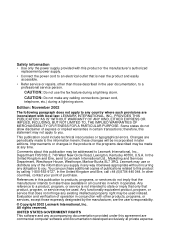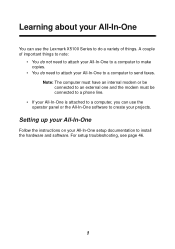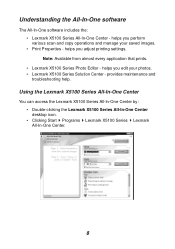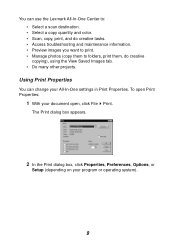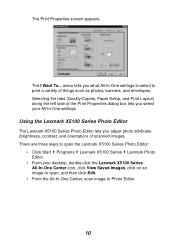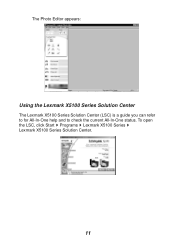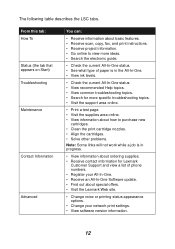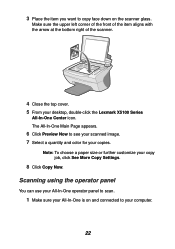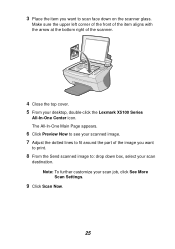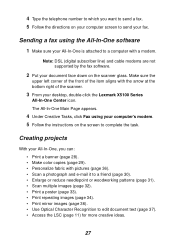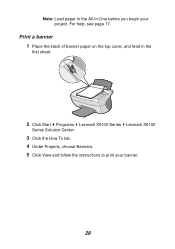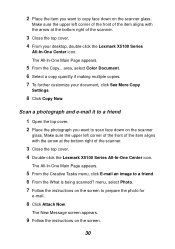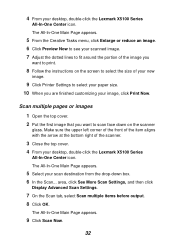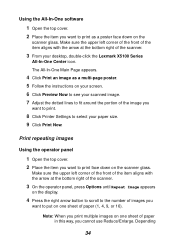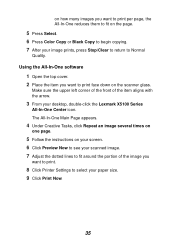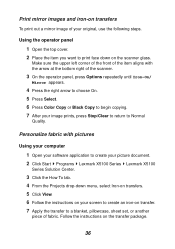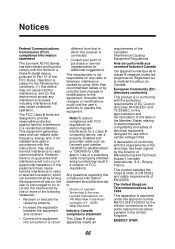Lexmark X5150 Support Question
Find answers below for this question about Lexmark X5150 - All-In-One - Multifunction.Need a Lexmark X5150 manual? We have 2 online manuals for this item!
Question posted by falcostasilva on April 25th, 2014
Intalar
como encontrar drive impressora lexmark x5150 para instalar windous xp
Current Answers
Related Lexmark X5150 Manual Pages
Similar Questions
How To Get X5150 To Work In Windows 8
(Posted by akchepsych 9 years ago)
I Have An Scanner Feilure 844.02. How To Solve This?
My lexmark X264dn show me that messege, and have no idea what to do
My lexmark X264dn show me that messege, and have no idea what to do
(Posted by haizpuruab 11 years ago)
I Have A Lexmark X5150 Printer, I Installed And It Seems To Be Working
when i print anything my paper is blank?
when i print anything my paper is blank?
(Posted by Hergrubb58 12 years ago)
I Just Got A Lexmark X5150. How Do I Set It Up For My Dell Computer.
Windows Xp
Step by step, please, or tell me where I can get a clear instruction sheet on connection my newly- ...
Step by step, please, or tell me where I can get a clear instruction sheet on connection my newly- ...
(Posted by cmorris475 12 years ago)